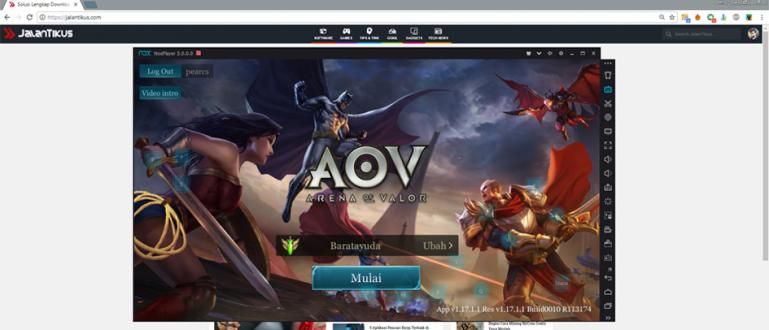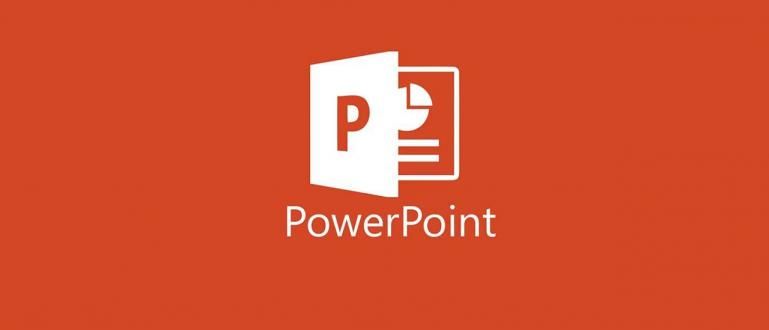Your computer is slow? Maybe it's because most of the garbage in the directory and registry files. Delete the remnants of the program clean with this Jaka method, gang!
Millions of application programs are created and made available to Windows users, so software we also install it on our laptop.
Sometimes there are applications that after we install, it turns out that it is rarely used so that it only consumes memory.
The problem is, some programs will leave 'trails' behind when deleted. This is quite memory consuming or space which is pretty good on our PC/Laptop.
But don't worry, Jaka has a solution for you!
How to Uninstall a Program to the Root
The manual way to delete a program on a computer is to use Control Panel which is on Windows.
The problem is, this default application from Windows cannot remove the software cleanly and completely.
As a result, the / directoryregistry Unused builds up and causes system performance to slow down.
Well, this time Jaka will share tips easy way to uninstall programs to the roots so that the program does not leave a lot of useless files.
How to do? The trick is to use a free application called Revo Uninstaller.
This application was created with the aim of making it easier for you to uninstall more clean and immersive program!
Without further ado, here are the steps you should take:
Step 1 - Install the Revo Uninstaller program on your laptop
The first thing you have to do is of course have the software first. You just need to download via the link below, gang!
 Apps Productivity VS Revo Group DOWNLOAD
Apps Productivity VS Revo Group DOWNLOAD If so, you just need to install the software as usual. Then open the Revo Uninstaller.
Step 2 - Open Revo Uninstaller and Select the Software You Want to Remove
After the Revo Uninstaller window opens, there will be a list of programs that have been installed on our computer.

Well, you can sort it out first, gang, which one you rarely use. Maybe as a consideration, you can sort according to size.
The larger the size of a software, of course, the larger the laptop memory it consumes.
So, if you have big software that you rarely use, you better delete it now, gang!
Step 3 - Uninstall Software As Usual
In this example, Jaka will uninstall the Apex Legends game on Jaka's laptop.

To do uninstall on the program we want, right click then select Uninstall or double-click on the program you want to remove.
Automatically, a notification will appear that we will remove the software. Select 'Yes' and go to the next step.

Step 4 - Do it Scanning In depth
Is it done? Of course not. The previous process is the same as using the Control Panel, gang!
By using this one Revo Uninstaller software, you can do: scanning to track if there are any remaining files left behind.
There are three modes that you can choose, namely Safe, Moderate, and advance.

If you are afraid that there are important files that you still need, choose Safe. If you want to delete all files, select Advance.
But if Jaka himself suggests choosing the middle one, namely Moderate. This mode is clean enough to clean the files that are left behind.
After selecting the mode scanning, you can press the button Scan which is in the lower right corner.

Later the remaining register files will appear as shown above. choose Select All, then select Delete.
Not only register files, Revo will also delete folders left by the software you just deleted.
How to remove it is the same as the previous method.

Finished! Your laptop has been clean of unwanted files.
Previously, Jaka had to remind you, gang, if you delete the register file, you must be careful because it can cause system damage
Fortunately, Revo Uninstaller is a software that is sophisticated enough so that it can find out which register files are important and which are not.
Well, that way you can uninstall the software on your laptop to its roots, deh!