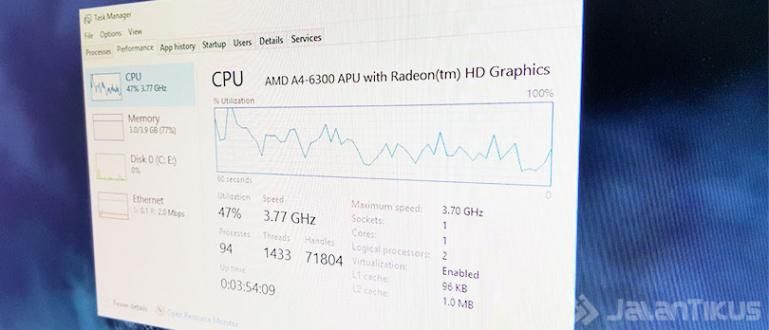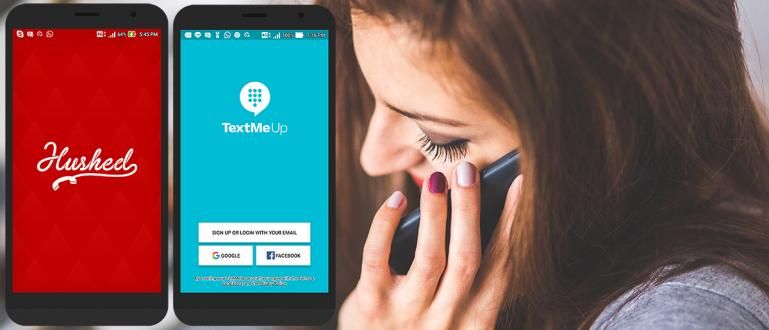If you usually use the Power button to turn on or turn off your smartphone, maybe you don't know these 8 functions of the power button.
Power Button is an important button on all smartphones. Both Android and iPhone, or even Windows Phone definitely need the Power button. With the Power button you can turn your smartphone on and off. You can imagine how troublesome it would be if there was no Power button, right?
But did you know that the Power button on Android has many functions, not just to turn on or turn off the smartphone? Well, here are the 8 functions of the power button on Android that you really need to know.
- How to Lock Android Screen Without Pressing the Power Button
- How to Change the Volume Button Function to Power on an Android Phone
- How to End a Call with the Power Button on Android
Power Button Function
Not only to turn off your smartphone, the Power button has a myriad of other features that can be used with other key combinations. Here are some of the functions of the Power button and its combination with other buttons that you should know.
1. Turning Screen On and Off

This is the function of the Power button that you must know. By pressing and holding the Power button for about 3 seconds, you can turn on your or your smartphone. Imagine if there is no Power button, you have to remove the battery if you want to turn on or turn off the smartphone. What if your smartphone runs on battery? non-removable?
2. Lock Screen Android
Make sure to always lock your Android screen so that no random person plays your Android. If you activate lockscreen on Android, online default Your Android will be locked after the screen goes out for 5 seconds. But you can change it to instantly lock whenever you press the Power button.

If you are lazy to press the Power button to lock your Android, you can use the help of the application Screen Off Pro. You can read how to use this application in the article How to Lock Android Screen Without Pressing the Power Button.
 Apps Utilities Yogesh Dama DOWNLOAD
Apps Utilities Yogesh Dama DOWNLOAD 3. Taking Screenshots
Screenshots or the activity of taking a screenshot on Android usually uses a combination of the Power button and other buttons. Average way screenshots on Androids that are not equipped with a physical Home button, use a combination of the Power and Volume buttons. Meanwhile, if you have a physical Home button like Samsung, it is a combination of the Power button and Home button.

How to take screenshots by pressing this button can be replaced by an application Screenshots of Easy. This application will allow you to take screenshots without having to press the Power button. You can read how to use it in the article How to take screenshots on Android without pressing any buttons!.
 Apps Photo & Imaging Ice Cold Apps DOWNLOAD
Apps Photo & Imaging Ice Cold Apps DOWNLOAD 4. Airplane Mode
By pressing and holding the Power button for 3 seconds, you can not only turn off the smartphone, but also enter Airplane Mode. If you don't want to use the Power button function to enter Airplane Mode, you can enter via Quick Settings.

Airplane Mode is provided for those of you who want to keep using their device without fear of disturbing the aircraft's communication system while on an airplane. So you can still use your smartphone to listen to music or watch videos. You can read about other functions of Airplane Mode in the article Other Functions of Airplane Mode that You Must Know.
5. Recovery Mode
For those of you who like to hack Android, Recovery Mode is a special mode that provides many options that the average user doesn't know about. To enter Recovery Mode, you usually have to press a combination button between the Power and Volume up buttons, or the Power button + Volume up + Home button. But it all depends on the combination of each device.

By entering Recovery Mode, you can do many things there such as deleting all data, cleaning up cache, and can also run updates from Android Debug Bridge. If you want to install a Custom ROM, you have to replace the default Recovery Mode with Custom Recovery first.
6. Safe Mode
By logging in Safe Mode later you can make your Android run lighter and smoother. Safe Mode can also be used to remove viruses on Android, as Jaka has described in the article How to Get Rid of Viruses on Your Android Without Antivirus. How important is this Safe Mode?

On most Androids, you can enter Safe Mode by pressing the Power button while it's off, then pressing the Volume up and down buttons alternately. But it all depends on each of your Android devices.
7. Download Mode
One of the functions of the Power button that most Samsung smartphones have is Download Mode. This mode is used to do everything related to the service software owned by your android device. Download Mode can be used to perform restore system in the event of a malfunction caused by software.

To enter Download Mode on Samsung devices, press the Power button + Home button + Volume up simultaneously when the smartphone is off. If it appears icon Android robot that shows various menus, it means you have successfully entered Download Mode.
There are so many functions of the Power button besides turning on and off the smartphone, right? Well, if you are lazy to use the Power button to do all those commands, you can use the help of a cool application called Quick Reboot. This application can replace all the functions of the Power button that ApkVenue mentioned above. Unfortunately to be able to use Quick Reboot, your smartphone must have beenroot.

8. Ending the Call
If you usually make phone calls, you can end phone calls by pressing the Power button by making a few settings on your Android. How to enter the menu Settings - Accessibility. Then look for options Power Button to Ends Call.

Do you have any other Power button functions that can be done on your Android? Or is there another cool app that you usually use to replace the Power button on Android? Share let's go with Jaka!