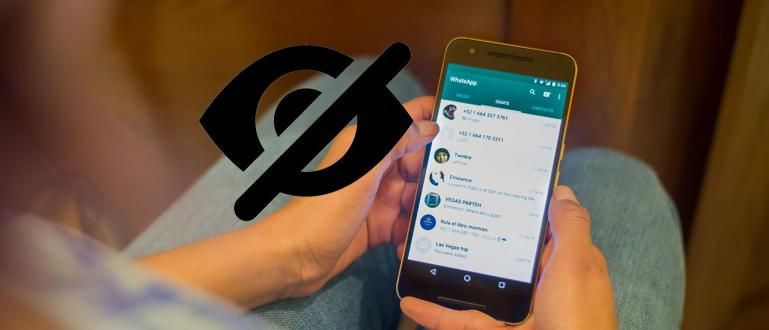Want to save files that are private on a laptop? No need for applications anymore, now how to lock a folder on a laptop specifically for Windows 10 is very easy!
The laptop you use can be used by anyone and you need to lock some private folders that you can't access, right?
It could contain important files or personal aliases that are certainly not for other people to access.
So to solve it, you can also follow the tutorial how to lock a folder on a Windows 10 laptop below, so that your files are safe and anti-hacking by others. Let's see!
How to Lock Folders on a Windows 10 Laptop, Easy & Anti-Hack!

One of the easiest steps to lock folder on laptop especially with Windows 10 is with the help of special software and applications.
Instead of making it hide alias invisible, locking a folder can reduce the suspicion of others when accessing your laptop.
Curious about the complete steps? Just read it first!
Step 1 - Install Folder Lock Software
The first time you have to download and install a folder lock application on a laptop called Super Folder Locker, which you can directly download below.
 Apps DOWNLOAD
Apps DOWNLOAD Step 2 - Login Software
If it is already installed, you just need to open the software. You will be asked to enter a password and all you have to do is enter "password" then select Login.

Step 3 - Prepare Locked Folder
Then prepare the folder that you will lock with Super Folder Locker. Make sure the location is also safe from the reach of other people's access.

Next Steps to Lock Folders...
Step 4 - Select Locked Folder
Return to the software and click the column to upload the folder to be locked. Select the folder on your laptop and click OK.

Step 5 - Lock Folder
After it's finished uploading, all you have to do is choose Lock which is on the bottom left. You will also be asked to provide a password to ensure the security of your folder earlier.

Step 6 - Unlock Folder
But if you want to open it again, open Super Folder Locker and click the option Unlock to open a locked folder.

What are the Benefits of Locking Folders on Your Laptop?

Now you know how to easily lock a folder on a Windows 10 laptop. And maybe you still don't understand, what are the benefits of locking this folder, right?
Not just to keep your 'forbidden' files safe from the reach of others, but also important files that are vulnerable to being stolen by others.
Starting from files such as curriculum vitae (CV), family identities, copies of savings books to other banking-related matters that are very risky if they fall into the hands of others.
Locking a folder on a laptop is certainly the right preventive step to avoid this risk!
So, those are tips for locking folders on laptops to be safe from the dangers of other people's irresponsible abuse.
Now you can be calmer if your valuable files can't be accessed by other people. Good luck and good luck!
Also read articles about Computer or other interesting articles from Satria Aji Purwoko.