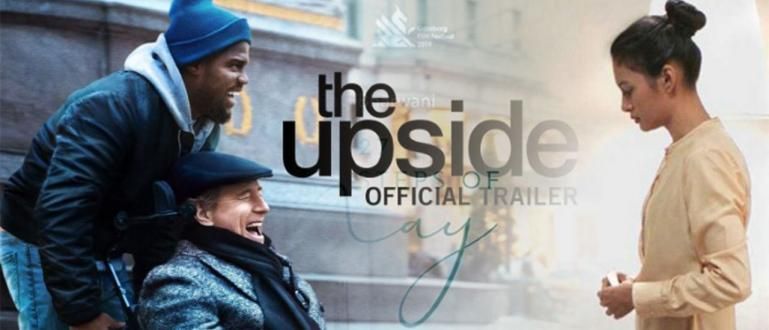Have you ever felt a corrupt flash drive? So what will you do? Use the methods in this article to recover lost data.
Currently, the need for laptops and PCs is increasing. Some use it to do college assignments, work assignments, play games, or just browsing just.
In fact, not a few people who always carry a laptop wherever he goes just in case if a time is needed.
The use of a laptop or PC is closely related to flash drive. Yes, flash is very important to use as a data transfer. Especially, if the data is large enough.
Then, if you are in a precarious situation it turns out your flash drive is corrupt, What would you do?
How to Restore Permanently Deleted Data on FlashDisk

Files or data lost on the flash can certainly be recovered or restored. There are two ways you can do to restore your data and files that were accidentally deleted or formatted due to viruses or malware.
The two ways below use third-party applications or software. Immediately, here's how:
Use EaseUS Data Recovery Software
EaseUS Data Recovery is one of software powerful tool that can restore lost data on a corrupt flash drive.
Not only flash, all forms of storage models such as SSD card, SD card, CF card, external hard drives, and so on can be recovered through this one software.
not only corrupt, EaseUS Data Recovery can also restore data lost due to formatting and deletion. How to?
Step 1 - Download and Install EaseUS Data Recovery
You download first EaseUS Data Recovery Wizard. You can download and use this file for free, really.
Then, after successfully downloading and installing, open software the.

Step 2 - Choose FlashDisk Location
- choose drive according to the location of your corrupt flash drive. Because the flash is external devices then you immediately check on the external devices only. When you find it, double-click the location of your flash drive.

- Later, EaseUS Data Recovery will scan itself for deleted data.

Step 3 - Select the Files You Want to Recover
- After that, various files will appear. Now, select the files you want to recover, put a tick, and click Recover.

Step 4 - Start Recovery
- Click Recover to start recovery or restore your lost files and data.'

- Then select location to restore data and click OK.

- Next, click Save.

- Open your flash drive at Windows Explorer then click folder Recovered Data with the recovery date as shown below.

- The name of your drive will appear then click again on the folder that is named like the name of your flash drive.
- Well, now that's done, your file is saved, deh.

Use Recuva Software
Besides EaseUS Data Recovery, you can also use Recuva software. Immediately, here's how.
Step 1 - Open Recuva Software on Your PC
- Plug in your flash drive first until it is read on your PC. Then open the Recuva software.
Step 2 - Select the Type of Lost File to Restore
- There will be many files, select All Files then click Next. But, if you don't want all files to be restored, you can choose.

If you just want a picture, just click Pictures, if your song file clicks Music, your document file click Documents, video or movie click Videos, .rar or .zip files click Compressed, and if email click Emails. Click Next.
Step 3 - Select Drive Location
- On choice File Location choose In a Specific Location then click Browse, and select your USB flash drive. Then click Next.

Step 4 - Start Recovering Lost Pendrive Files
- After that, a display from Recuva will appear like this and you click Start.

- Later, many files that were previously lost or accidentally deleted/formatted will appear. You select the file and you check it. Click Recover

Keep in mind! To the left of the file name are green, yellow, and red. Green: Files can be restored again. Yellow: The file can be restored, but there is a possibility that the file is corrupt. Red: The file can no longer be restored. Incidentally, the file on Jaka's flash drive is green.
- Select the location where you want to restore the file then click Ok and Yes.

- File restored successfully!

- To make sure again open the location where you restore your lost files earlier.

For the record, in the experiments that Jaka did, the files that could be restored were files that had been deleted for 1-7 days. ApkVenue has not tried to restore files that have been deleted for more than a week
That's how to restore lost data on a corrupt flash drive. If you have another better way, write your opinion and experience in the comments column, okay?
If the lost file is on your Android phone, Jaka also has an article on how to restore deleted files on Android.
Also read articles about Flashdisk or other interesting articles from Andini Anissa.