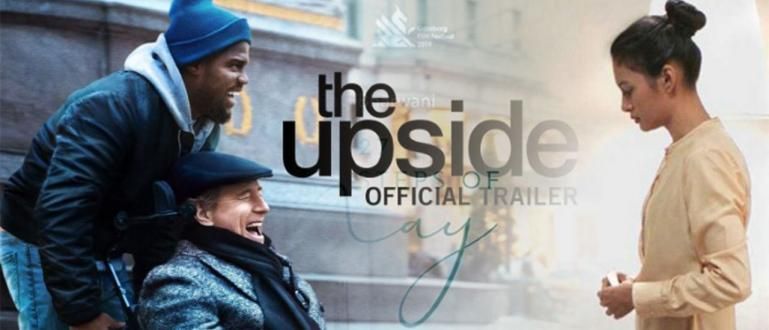How to fix hard disk bad sectors can be done with easy steps. Check out the explanation here so you can do bad sector repair!
For those of you who use a PC or laptop every day to support school or work assignments, surely you are already familiar with hard disk. This component is very important because it functions as a data storage area.
Even though it is available in a very large storage capacity, but you also need to format the hard drive to delete the remaining data from the software so it doesn't slow down.
Another problem you may experience with your hard drive is bad sectors which can cause loss of data on the hard disk.
Therefore, you need to know how to fix hard disk bad sectors so you don't panic when this happens to your device.
How to Fix Hard Disk Bad Sector Easily
Bad sectors is a term when there is one sector on the hard disk that is damaged in the form of no response to commands read (reading) and write (write) from the computer.
Bad sectors can be caused by physical damage alias hard bad sectors. This usually happens because head from the hard disk touch platter and damaged some sectors. It can also be caused by dust entering or the hard disk has been dropped. Unfortunately, hard bad sectors can't be fixed.
On the other hand, bad sectors can also be caused due to software errors in the operating system. It is named as soft bad sectors and can be fixed by doing low-level format or use the Windows Disk Check program.
In order to do bad sectors repair, you must determine in advance how severe the damage to the hard drive on your device is. To find out, watch how to check the number of bad sectors on a hard disk the following.
Checking the number of bad sectors on the hard disk
If you can perform a check on the hard disk and get information about the bad sectors experienced, then your device is experiencing soft bad sectors. On the other hand, if you can't do the check, then the hard disk has a problem hard bad sectors.
Meanwhile, to know for sure the number of bad sectors experienced, an application is needed. In this explanation, Jaka uses EaseUS Partition Master Free Edition which can be used for various versions of the Windows operating system, such as Windows 7, 8, and 10.
Following how to fix hard disk bad sectors with EaseUS, especially for those of you who are not familiar with this application.
1. Download EaseUS Partition Master Free Edition
The first thing you need to do is download the app via the link //www.easeus.com/partition-manager/epm-free.html. As the name implies, this application is free, really, gang.
Make sure you are connected to a fast internet connection so that the download process is fast. If you have finished it, install and open the application.
2. Doing Bad Sector Repair
- Furthermore, right click on disk you want to check, for example disk F, and select Surface test.
 Photo source: EaseUS
Photo source: EaseUS - The automatic check process is running. Bad sectors will be marked with Red. If there are too many bad sectors, the inspection process will take quite a while. Make sure that you are not in a hurry to use a laptop.
How to Fix Hard Disk Bad Sector
If the operating system detects bad sectors, both hard and soft, then the hard disk on your PC or laptop is considered unusable. As a result, you risk losing data and reducing hard disk capacity.
Therefore, it's good if you always do back up data. You can save it on a data backup site so that your data is always safe and can be accessed as long as there is an internet connection.
But, there are still some how to fix hard disk bad sectors which you can try to save your hard disk from damage.
Fix Soft Bad Sector on Windows
As Jaka mentioned above, you may still do bad sectors repair on the hard disk that has soft bad sectors, especially if the device is still accessible.
Here's how to fix hard disk bad sectors on Windows that are experiencing soft bad sectors.
1. Back Up Data
The first step you need to do is save data that can still be accessed and save it on another hard disk safe from damage.
You can try using data recovery software to restore data that has been lost or deleted.
2. Executing the CHKDSK Command
- To run the CHKDSK command, type cmd in the Windows search field.

- Next, click on options Run as administrator.

- How to fix hard disk bad sectors with cmd is to type chkdsk e: /f /r /x and press Enter. You can replace the letter e with the letter of the hard disk that you want to check.
 Photo source: EaseUS
Photo source: EaseUS 3. Format Hard Disk
- open File Explorer, then right click on hard drive what to do bad sectors repair, and select Format.

- Set file system as NTFS, check column Quick Format, and click Start.

After you follow how to repair a bad sector hard drive that has experienced soft bad sectors above, you can reuse the hard drive and store your data there.
Fixing Hard Bad Sector on Windows
If the hard disk has hard bad sectors, then you can't follow how to fix hard disk bad sectors like on hard disks that have soft bad sectors.
Method bad sectors repair the most likely is to do low-level format aka physical format, i.e. reset block, cluster, and sector on hard drives.
Unfortunately, an ordinary PC or laptop can't do it low-level format on the hard disk. If you keep doing it, the risk is also fatal, namely the hard disk can permanently damaged.
Therefore, there are two things you can do as a way to fix bad sectors on your hard drive hard bad sectors, that is hand over the hard disk to a professional for repairs, or cloning hard disk damaged to a new hard disk to prevent further damage.
That's how to fix hard disk bad sectors, both on soft bad sectors nor hard bad sectors. You need to be careful and thorough when doing bad sectors repair so that there is no further damage to the hard disk.
If you're not sure, you can take your device to an expert for repair. That way, you will get PC or laptop performance that improves again after your hard disk is repaired.
Also read articles about Tech Hack or other interesting articles from Sheila Aisya Firdausy.