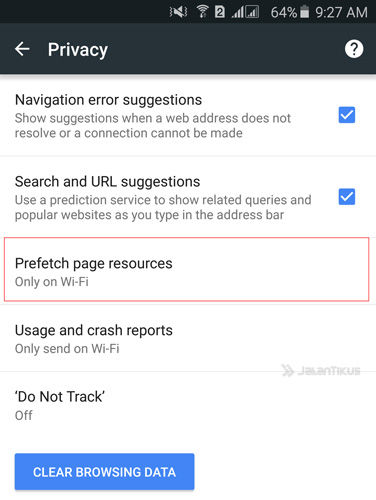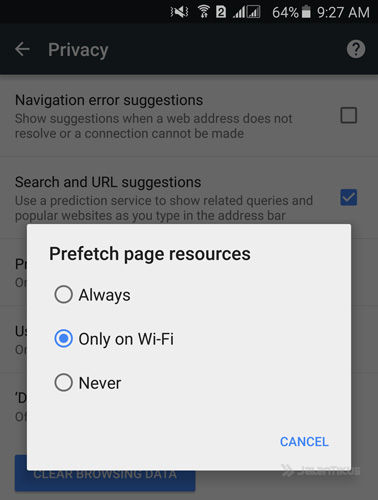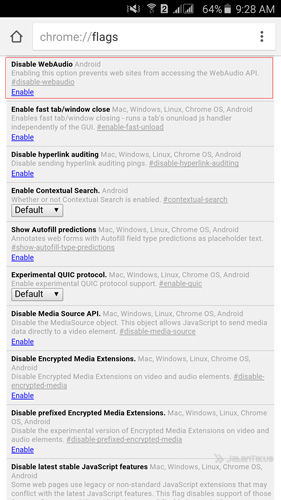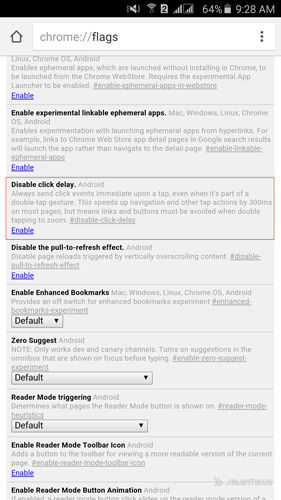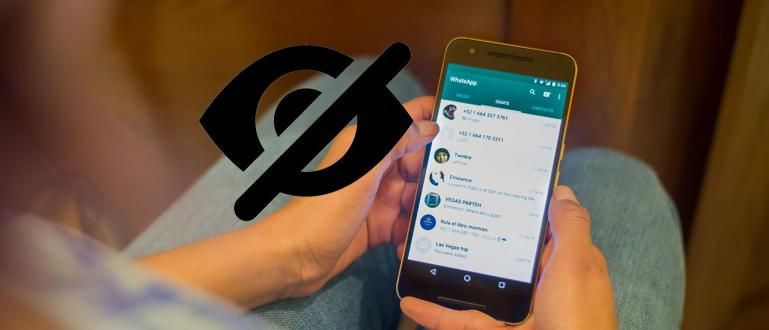Here is an easy way to make browsing on Android 2 times faster. Using the flagship browser on Android, namely Google Chrome
Browsing slow? It's definitely annoying, isn't it, especially if it takes a long time to wait to open just one page. Browsing is more fun if you can quickly open every page you need, but what are the many factors that affect the speed of opening a page when browsing for example ads, files multimedia like the picture on the page which is too big in size to make time loading the higher it is.
 Here is an easy way to make browsing on Android 2 times faster. Using the flagship browser on Android, namely Google Chrome, this trick makes your browsing definitely faster. Unless the signal at that time is very weak.
Here is an easy way to make browsing on Android 2 times faster. Using the flagship browser on Android, namely Google Chrome, this trick makes your browsing definitely faster. Unless the signal at that time is very weak. Browsing Tricks on Android 2 Times Faster
Download Google Chrome Beta.
Activate features Prefetch page resources via menu Options then Settings. After that select Privacy then Prefetch page resources.
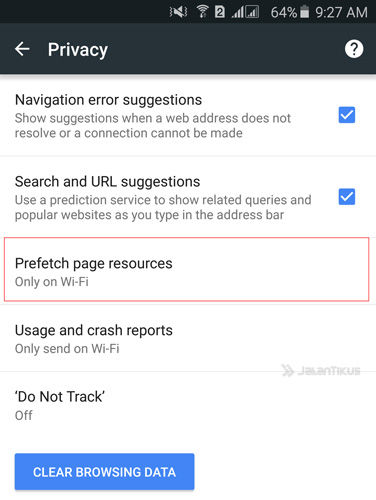
By default, this Prefetch Page Resources setting will be active when the user is using a WiFi connection. But for maximum results, move to Always.
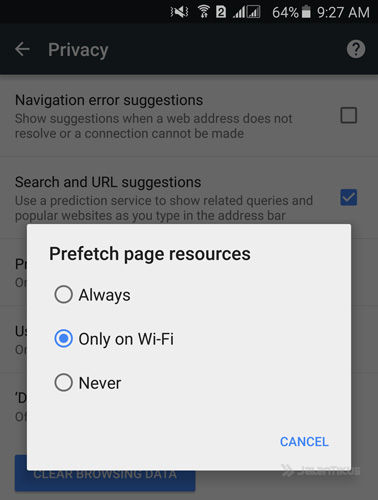
By using this feature, not only loading web pages when browsing is faster but reduces data usage as well.
Why use Google Chrome Beta?
Because in Chrome beta, there are usually a lot of changes due to the process developing from Google. Chrome Beta users will get some new features of course compared to regular Google Chrome. Therefore Chrome Beta more often provides the latest version which is faster and more efficient.
 Google Inc. Browser Apps. DOWNLOAD
Google Inc. Browser Apps. DOWNLOAD - Don't Try to Type This in Google Chrome
- Proven! The latest version of Google Chrome saves more RAM
Chrome Flags
Apart from using Prefetch page resources, users can also try experimenting with using Google Chrome settings via Flags. Every time there is a change in Flags, the user will get a message warning because these changes can have an effect on the user experience in using Google Chrome.
Type chrome://flags where you typed the URL in Google Chrome.
On this page there are many settings that can be activated (Enable) and turned off (Disable). Look carefully at each of these settings.
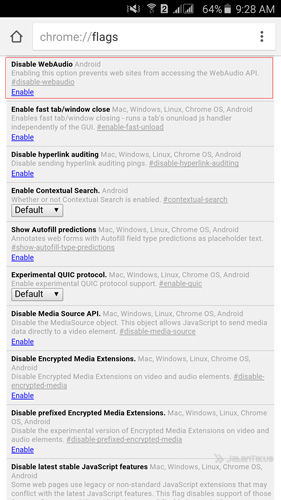
To speed up it can be like turning off the WebAudio feature, Click Delay, and several other settings.
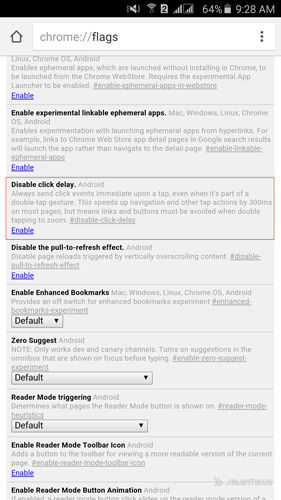
If you have a smartphone with large RAM, you can set it in the Maximum Tile for Interest Area to 512 so that the process rendering faster pages. You can apply this method directly on your Android and of course using Google Chrome and Chrome Beta.