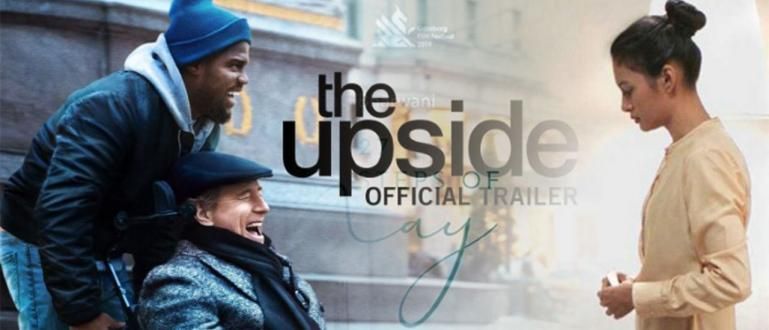One UI is known for its user-friendly interface and features. However, there are also hidden features that are rarely known. Anything? Let's see more in here!
Various Android operating systems that exist today are usually given a different UI on each smartphone. Including Samsung.
HP Samsung is known to have a line of quality gadgets and has a lot of fans.
However, it's a different story with its UI called Touch Wiz which is considered disappointing. This has changed since the appearance of One UI, Samsung's new UI.
Other than that, One UI also has a number of hidden features which can make your HP even cooler. What are those features? Come on, see more below!
Samsung One UI Hidden Features, Can Change Display Automatically!
One UI is a overlay software or user interface used on current Samsung smartphones. This UI was first introduced during the Samsung developer conference in 2018.
Then, in early 2019 it was applied to the latest Samsung cellphones such as the Samsung Galaxy S10 and the latest Galaxy A.
This One UI comes as an update on Android 9 Pie.
Those of you who have a Samsung series with Android Pie should be able to update the software to One UI. Unlike the previous Samsung interface software, One UI has received quite a positive response.
You will get a number of interesting features that are more sophisticated than the previous UI, but with a style that is simpler and easier to operate.
In addition, there are various interesting features that you can enjoy from One UI. However, this feature can be said to be 'hidden' because you have to activate it yourself in the settings.
What are these features?
1. Navigation Gesture

First is navigation gestures which makes the navigation under the HP screen disappear and is activated by swiping slightly upwards.
This feature helps clear the screen from the complexity of the navigation buttons, so the display becomes more minimalist. Navigation Gesture doesn't appear as default, so you have to set it manually.
You just go to the Display page, then enter the Navigation bar. You just select Full screen gestures to make navigation disappear and you activate it by swiping it.
2. Screenshot button

The next is screenshot button made easy in One UI. If previously you had to hold down the button, now you just have to press the button power and volume down simultaneously.
In addition, if you use One UI in the Samsung Note series, then there are features smart screenshot which you can access from the Edge Panel. You can also record GIFs, Pin-to-Screen, and more.
3. One Hand Mode

The next is one hand mode which is useful for using HP with only one hand. This feature will make the screen smaller and you can access it easily.
You can turn on this feature via the One-handed mode setting in the settings. You can search through the search feature or through the Advance Features.
4. Trash

Well, if the features Recycle Bin certainly not foreign to you right?
If it is usually found in Windows, Samsung is not inferior to embedding Trash features inside One UI. You can enable this feature to save deleted images.
However, images stored in the Trash will be automatically permanently deleted for 15 days. This feature will be very useful if you accidentally delete a valuable image.
To access this feature, you can go to settings in Gallery and select Trash.
5. Quick-Open Notification Panel

The next is Quick-Open Notification Panel or gestures to open notifications on top of the screen with just one swipe without having to reach the roof of the screen.
The way to activate it is through the Home Screen settings, then select Quick-Open Notification Panel. You can also access notifications by swiping down and Home by swiping up.
This feature is not enabled by default when you buy a new Samsung product or update to One UI.
6. Secure Folder

Well, if the features Secure Folder This is perfect for those of you who have sensitive applications or data on your cellphone. Because this folder will be locked and can only be accessed by entering a code.
To activate this feature, you can access it through Biometrics and Security. Then, just select Secure Folder and follow the steps given.
You can lock any file on your cellphone by storing it in the Secure Folder. Nice!
7. Auto Night Mode

Last is Night Mode automatically, this feature is hidden and rarely known by users. One UI is known to have a good night mode, but it is even cooler if it is maximized with the auto feature.
Auto Night Mode will make your cellphone interface adjusted to the day, so night mode will be activated automatically only at night.
To set it, you can enter the Night Mode settings. Then, select Turn on as Scheduled and click Sunset to sunrise. then your cellphone will change the mode automatically. Great!
Those are a number of hidden One UI features on Samsung phones that you should know to maximize the use of everyday cellphones. Do you have any other hidden features?
Write your opinion in the comments column, yes. See you in the next article!
Also read articles about One UI or other interesting articles from Daniel Cahyadi