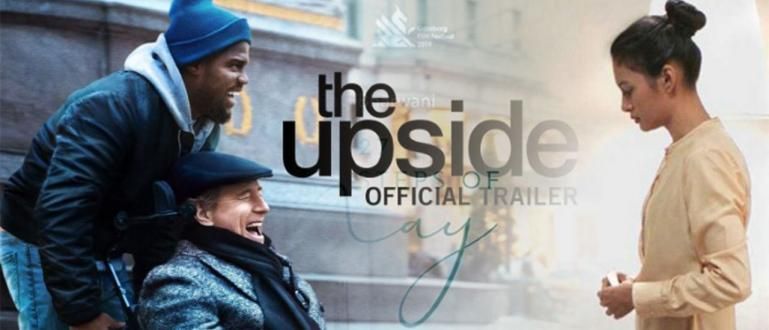Well, for you Xiaomi smartphone users, Jaka tells you an easy way to turn off and turn on your Xiaomi smartphone automatically without pressing the power button so you don't forget to turn off your smartphone before going to sleep.
As many people already know, turning off the smartphone while we are sleeping is very important to do. Apart from the reason the bad effects of radiation and smartphone heat on health, the reason for saving battery power is also worth considering.
Even though we already know the bad effects, many of us often forgot to turn off the smartphone before going to sleep. Well, for you Xiaomi smartphone users, Jaka tells you an easy way to turn off and turn on your Xiaomi smartphone automatically without pressing the power button so you don't forget to turn off your smartphone before going to bed! Let's see right away.
- Danger, Don't Do This to Save Battery!
- How to Save Smartphone Battery by 'Fucking' Apps
- Nuclear Battery! 5 Future Smartphone Battery Technologies
How to turn off and turn on Xiaomi Smartphones Automatically
- First, to find this feature you have to go to Security app Xiaomi smartphone default

- Second, after the application is open you select Battery

- Third, in the Battery menu you must open the Battery Settings menu in the top right corner of the page

- Fourth, to turn off and turn on the Xiaomi smartphone automatically you only need to choose Schedule power/on off

- Fifth, set a schedule in the form of hours and days where your Xiaomi smartphone will automatically turn off and on. For example, you can set the auto-off schedule to 23.59 and the smartphone's on-time schedule to 5.00 to match your alarm clock. You can also choose this schedule to apply every day or only certain days!

Well, that's an easy way to turn off and turn on a Xiaomi smartphone without pressing the power button. Are you interested in trying it? After trying it, don't hesitate to share your experience in the comments column!
Banners: howtogeek.com