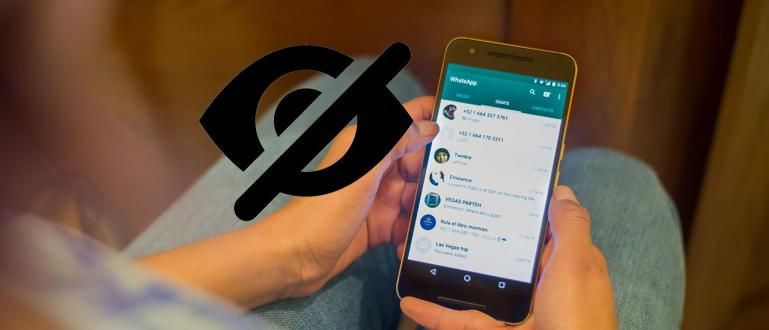In this article, ApkVenue wants to give cool tips, how to control volume and screen brightness on YouTube with Finger Swipe, like MX Player.
For those of you who like to watch movies on smartphones, of course you are already familiar with video player applications VLC Player or MX Player. Besides being able to display subtitles, the video player has a very easy screen brightness and volume control feature.
For example, when you watch a video in MX Player, just swipe up and down on the screen on the right to adjust the volume and the left to adjust the screen brightness. So, you can fully enjoy the film in various conditions.
- How to Skip Ads on Android YouTube Automatically Without Root
- Make Money From YouTube With These 5 Types of Videos!
- 5 Secret YouTube Tricks You Probably Didn't Know
How to Control Volume and Screen Brightness on YouTube with the Swipe of a Finger
Unfortunately, this cool feature is not available in the YouTube Android app. Reporting from Wonderhowto, the AppListo development team decided to implement this cool control feature in the YouTube application. They also managed to develop an application, which can control screen brightness and volume like in MX Player.
1. Install Touch Controls for YouTube

Take it easy, app Touch Controls for YouTube it can work without needing access root. What is clear, for those of you who are hobbyists streaming YouTube, you really have to try this app.
 Apps Productivity AppListo DOWNLOAD
Apps Productivity AppListo DOWNLOAD 2. Turn on Service Permissions in Accessibility

After you install, the first time you open it will appear pop-up notice that Touch Controls for YouTube requires permission which you must turn on in accessibility settings. So, just press Accessibility Settings, then select Touch Controls for YouTube and activate.
3. View More Settings

Now open the Touch Controls for YouTube app again, from there you can see the settings you can adjust, such as customize swipe sensitivity to adjust the screen brightness and sound volume, and display the percentage. To open other settings, you can do upgrade by paying IDR 20,000.
4. Open the Android YouTube App

Jaka also immediately tried here, make sure the YouTube video is in full screen mode. As Jaka explained above, to adjust the volume, simply swipe up and down on the right side of the screen. Or, swipe up and down on the left side to adjust the screen brightness.
There is overlays semi-transparent messages that appear when using the feature, but that's a small price to pay for the awesome functionality. In addition, you can delete overlays and help developers by buying versions full-his. Very easy isn't it? Good luck and don't forget Jaka waiting for your comments.