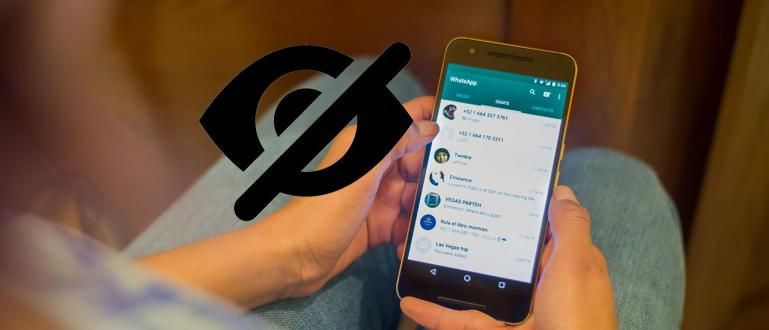Need a unique secret keyboard shortcut that is not only useful for yourself but can also be a prank on your friends? Here, Jaka gives you the list!
Presence shortcuts secret on a PC device will certainly be very helpful for its users.
Unfortunately, at this time there are still many people who prefer to use the manual method rather than using shortcuts.
One of the reasons is because many people don't know anything shortcuts the secret, gang.
The shortcut itself is embedded by default on PC devices so you no longer need to install any applications on your laptop or computer.
Want to know anything shortcuts the secret? Come on, see the full Jaka article below.
Shortcuts PC Keyboard Secrets
Maybe all this time you only know a few shortcuts common keyboards such as CTRL + S, CTRL + C, CTRL + Z, and others.
But, it turns out that there are so many, you know, shortcuts keyboard secrets that you can use, even to prank your friends, gang.
Instead of being curious, here Jaka gives some shortcuts The secret of the most unique and perfect keyboard for pranking your friends!
1. Lock PC

Many people don't know that there is actually a much more practical and faster way to lock a PC, gang.
If you usually have to click on several menus first, then with shortcutsCTRL + L you can lock the PC very easily.
Shortcuts You can also use this to work on friends who like to be really serious when playing PC, gang. I'm sure you'll be annoyed.
2. Close All Browser Tabs

Are you opening your browser and you have so many tabs that you feel lazy to close them one by one? Surely many of you have experienced this, yes, gang.
Maybe some of you choose the method by directly clicking the X (close) button in the upper right corner.
In fact, you only need to press the button ALT+F4 on the keyboard, then all tabs and browser windows will be closed immediately.
Not only browsers, you can close all applications with shortcuts this one. Wow, you can work on your friends who are playing games, gang. Hihihi...
3. Return to Desktop Instantly

What do you do when you have a lot of programs open on your PC and want to return to the desktop start page? Closing one by one or clicking in the lower right corner of the screen?
Well, if you're still doing the two methods before, from now on, try using it shortcuts keyboard secrets, gang.
The method is very easy, you only need to press the button Win + D on the keyboard simultaneously, the PC will automatically display the desktop screen.
4. Make All Windows Transparent

Sometimes there are moments when you are opening many windows on your PC, then suddenly something requires you to look at the desktop page.
Maybe to do this you willminimize all windows or directly click "show desktop" in the lower right corner of the screen.
But you know what, if the two methods are not practical enough for you to do, you know, gang.
The problem is just by pressing and holding the button Win + Comma (,) at the same time, you can make all open windows transparent so that the desktop screen will be visible.
5. Screen Zoom

Shortcuts Another unique thing that you can use to prank your friends is Win + Plus (+) or Win + Minus (-).
Second shortcuts it serves to do zoom in and zoom out on the PC screen, gang.
For those of you who want to make friends, shortcuts This is really suitable for you to try, gang.
Shortcuts Other Keyboard Secrets. . .
6. Minimize All Windows

Looking for the fastest way tominimize multiple application windows currently open? Don't worry, there's a way, gang!
Instead of clicking the button minimize many times to close it, you better just try shortcutsWin + M to me-minimize all the windows.
Besides that, you can also maximize all the windows at the same time by pressing the button Win + Shift + M, gang.
That way, you don't waste too much time just clicking the button minimize and maximize okay.
7. Permanently Delete Files

Have a file that is confidential or private and want to delete it permanently so that no one else finds out?
Maybe many of you delete files on your PC by selecting the option or button delete on the keyboard.
In fact, it doesn't actually delete the file, you know, gang. The file will automatically go to the Recycle Bin folder.
So, to delete it permanently without "dropping in" first to the Recycle Bin folder, by pressing shortcutsShift + Delete at the same time, gang.
8. Create a Virtual Desktop

For you Windows 10 users, you must be familiar with the virtual desktop feature that allows users to seem to have multiple desktops.
Maybe many of you are still using the old-fashioned way, namely clicking task view on taskbar first to create a virtual desktop.
Though for more practical you can use shortcuts keyboard Win + CTRL + D to start creating virtual desktops, you know, gang.
9. Open the Run Dialog Box

As a PC user, there are times when you have to open a dialog box Run to do something.
Unfortunately, there are still many people who don't know how to open this Run dialog box, gang.
Well, for more practical you can use shortcuts keyboard Win + R to open it, gang.
10. Open File Explorer

File Explorer is a program that is definitely opened by users when they are using a PC, considering that here you can access all files stored on the PC.
Well, for those of you who are still using the old way to open File Explorer, there are shortcuts special that you can use to make it faster and more practical when you want to open it, gang.
Shortcuts it is Win + E which will take you directly to File Explorer.
Well, that was 10 shortcuts the secret of the keyboard on a computer or laptop device that in addition to bringing benefits to yourself, you can also use to work on friends, gangs.
From 10 shortcuts What Jaka mentioned above, which one do you use the most, gang? Write the answer in the comments column below, yes!
Oh, yes, if you have shortcuts other unique write also in the comments column, gang!
Also read articles about Tips or other interesting articles from Shelda Audita.