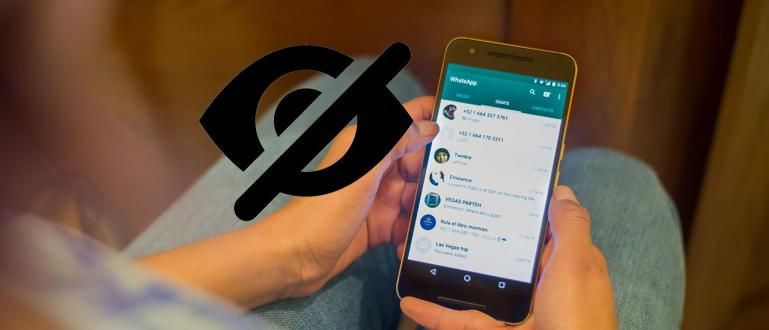How to temporarily disable WA turns out to be possible. Curious? Come on, see the guide on how to temporarily turn off Whatsapp on Android and iPhone.
How to temporarily disable WA is a trick that you must master. By knowing this trick, you can calm yourself for a moment from the hustle and bustle of work and life.
Most people must have felt disturbed because of a lot of chat who enter from WhatsApp groups, from friends, bosses, or from other relatives.
Indeed, often chat on the WA group interferes with the number of incoming notifications. Especially if you want to calm yourself down, it's annoying that notification boards keep popping up.
Well, Jaka has a way to temporarily disable WA either on an Android phone or even on an iPhone. You can practice this trick directly, and avoid annoying notifications.
How to Temporarily Disable WhatsApp on Android and iPhone

How to deactivate WA can be a helper for those of you who are always being chased by work and want to calm down for a moment. WA notifications that come repeatedly are really annoying.
This can be tricked by disabling Whatsapp so that chats sent to you only reach status Sent/Sent or just tick one.
In addition, you also see messages on WhatsApp that have already been unsend/deleted through the article that Jaka wrote on this link. That way, you can find out what messages were sent before.
You can disable Whatsapp in various ways, both using an application and without an application, and the method that ApkVenue will provide includes Android and iPhone phones.
How to Temporarily Disable WhatsApp on Android Without an App
Jaka's first Off WA method starts from the simplest and can be done without using additional applications. The trick is to do force stop or force stop the WhatsApp application.
With force stop This WhatsApp application will stop temporarily, so you will not be disturbed by chat notifications or by incoming calls.
How to do it is also very easy to practice, and here are the complete steps:
- Step 1 - Open settings on your cellphone and click Apps or Application.

- Step 2 - Find and click apps WhatsApp.

- Step 3 - Click Force Stop/Force Stop and select Ok when given a notification.

- Step 4 - In addition to Force Stop, you can also turn off notifications through the notification column and select Block. Like the image below.

With combination force stop and turn off notifications, your WhatsApp will look like it's completely inactive.
What's more, people who contact you will see that your number really seems to be dead, not just like temporarily deactivating WA.
How to Temporarily Turn Off Whatsapp on Android with Apps
The second way to temporarily disable WhatsApp is using a special application. The application that ApkVenue recommends this time is Hibernator.
This application is used to turn off application notifications on Android and save your cellphone battery. Hibernator will also help you temporarily turn off the WA function.
For those who don't have this application yet, you can download it via the link that Jaka provides below:
 Apps Utilities Ouadban Youssef DOWNLOAD
Apps Utilities Ouadban Youssef DOWNLOAD Here's the full way to use Hibernator:
Step 1 - Open the app Hibernator
Step 2 - Swipe down the screen until you find the Launched App field

- Step 3 - Search whatsapp app within the column, swipe down or up to find the app.

- Step 4 - click the sign ZZZ which is on the right side of WhatsApp writing. Wait a moment and the app will automatically deactivate your Whatsapp.

- Step 5 - If you want to reactivate the Whatsapp application, you can turn it on from the column Hibernated Apps like the picture below.

Make sure your Hibernator app Accessibility is enabled via settings. If not, you will provide access notifications when you want to disable the application.
This application can also save your RAM by disabling applications that run in the background, and can prevent your cellphone from heating up quickly.
Hibernator will make your cellphone hibernate for a moment, effectively used as a way to temporarily turn off WhatsApp.
How to Temporarily Disable Whatsapp on iPhone
How to temporarily disable WA on the iPhone actually can't be done, because the operating system of this cellphone does not allow this to happen.
Jaka has not found the right way to disable the Whatsapp application like on Android other than by turning off mobile data itself.
However, there is another way you can do to avoid annoying Whatsapp notifications, guys. Like this in full:
- Step 1 - Open settings on your iPhone

- Step 2 - Swipe down and click Notifications

- Step 3 - Swipe back down the screen and click whatsapp

- Step 4 - Click slide bar which exist in right side Allow Notifications to turn off your WhatsApp notifications.

This way, you won't be bothered by WhatsApp notifications until you turn on the Allow Notifications setting again.
Without notifications, you are automatically less disturbed by incoming messages from groups or from your colleagues.
Even though you can't completely turn off WhatsApp, at least you can use this trick as a way to turn off WA data on your iPhone.
That's how to temporarily disable Whatsapp on Android and iPhone using an application or without an application. It's easy, isn't it?
With this trick that ApkVenue shares, you will be able to take a break from the hustle and bustle of the outside world and calm down again in conducive conditions.
Don't forget to write your opinion in the comments column, guys, see you in the next article!
Also read articles about WhatsApp or other interesting articles from Daniel Cahyadi.