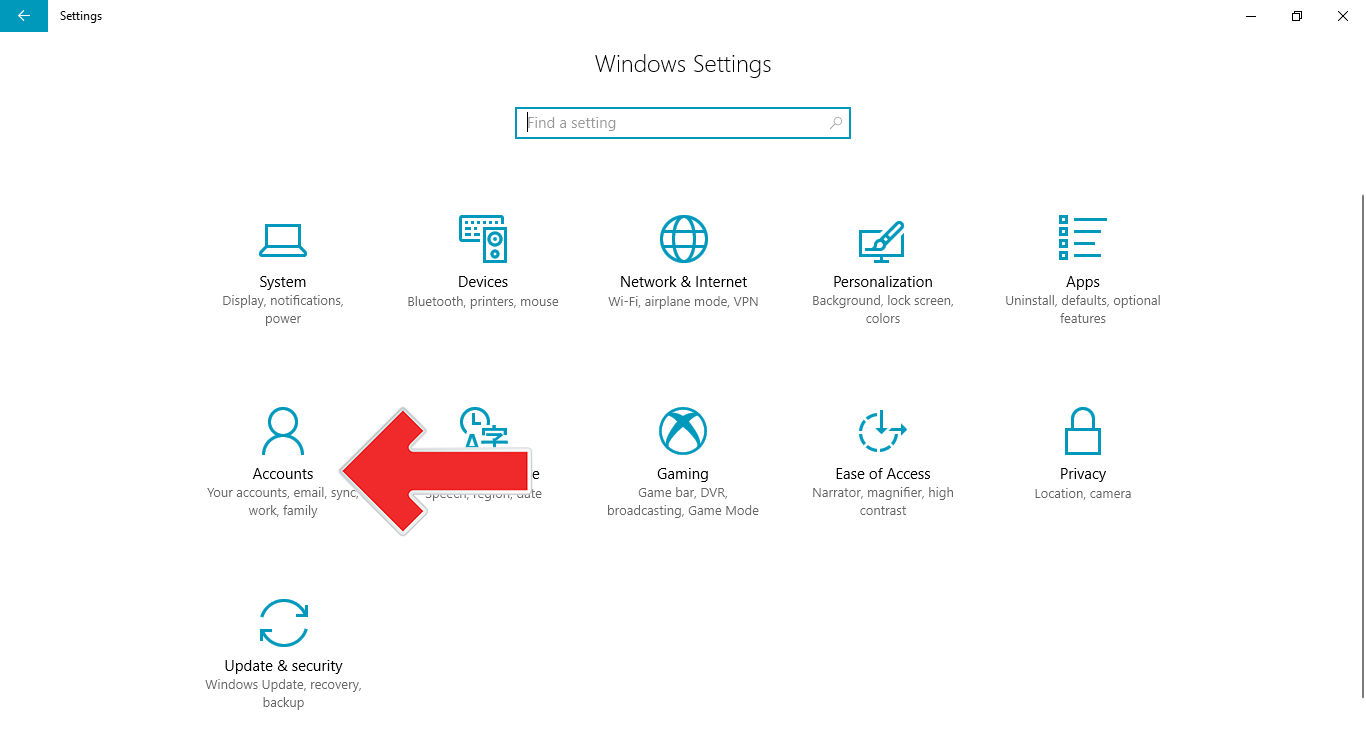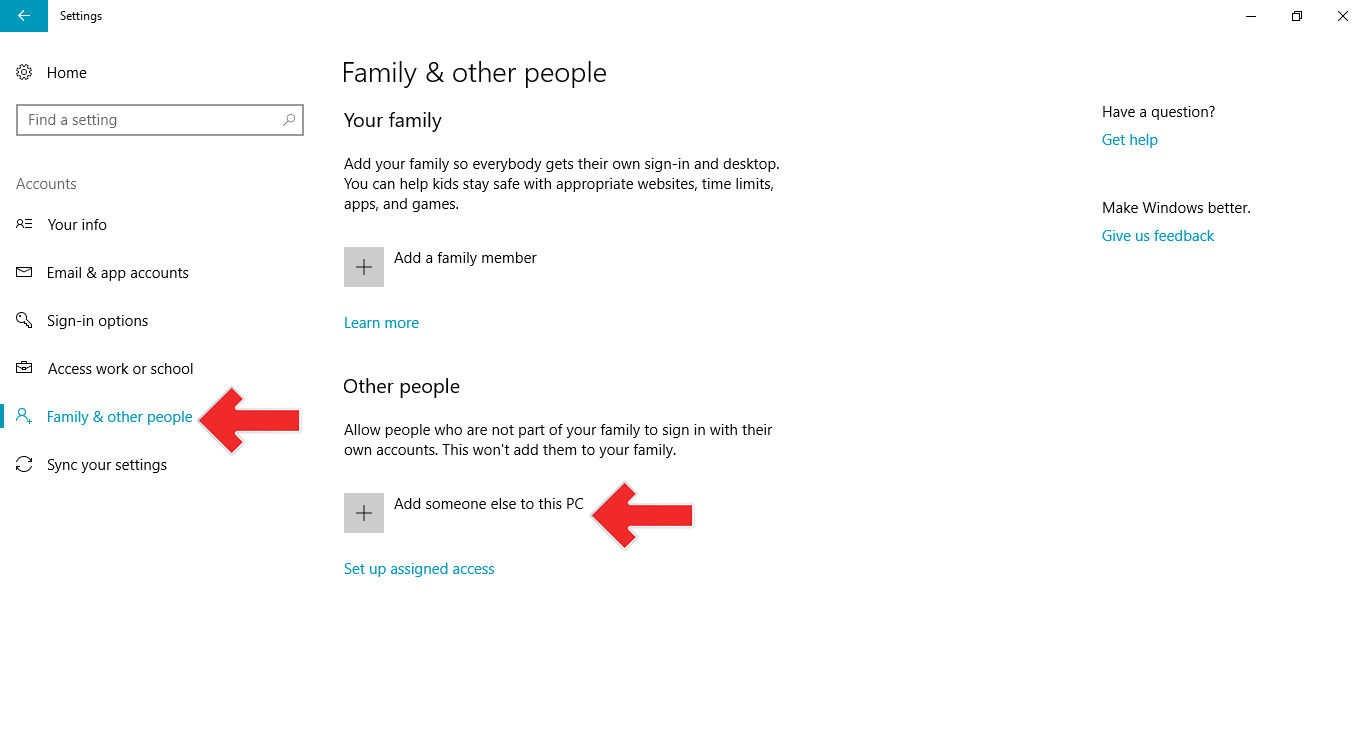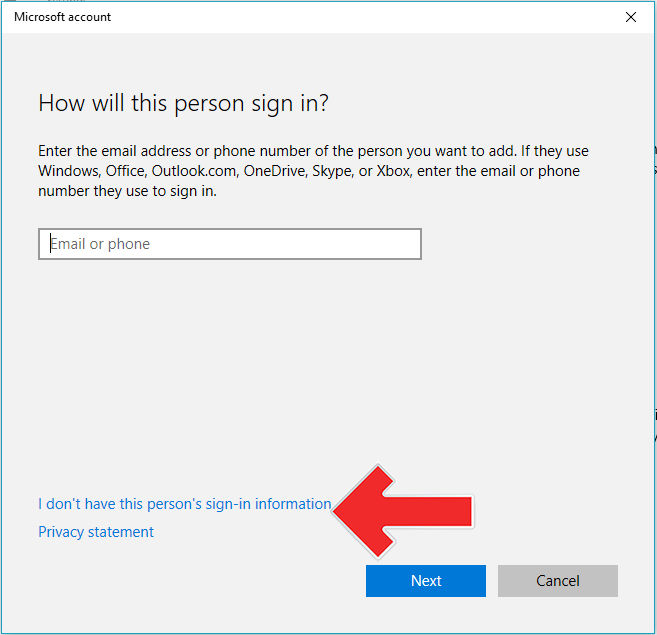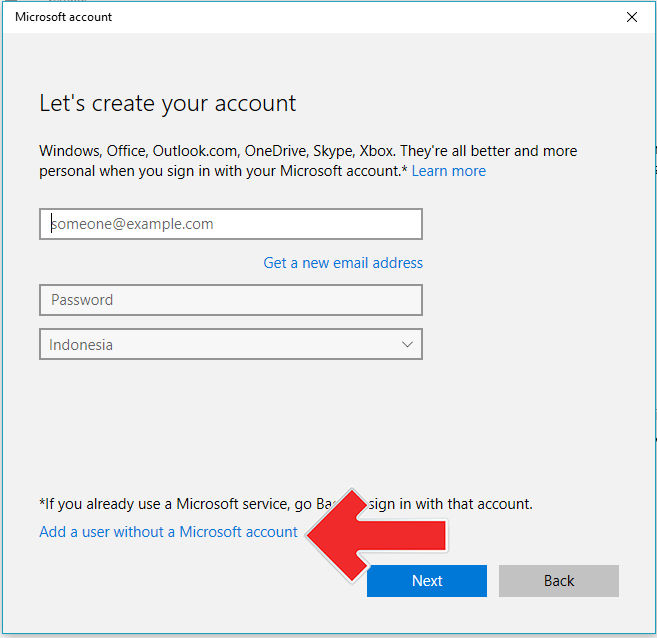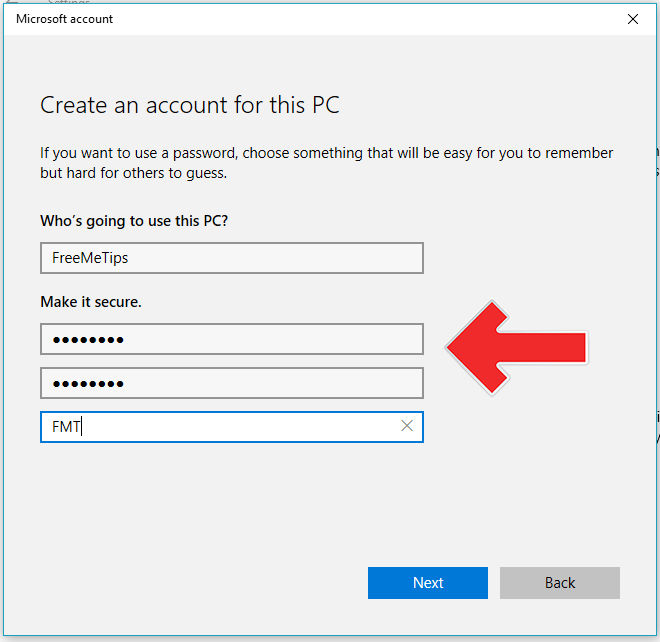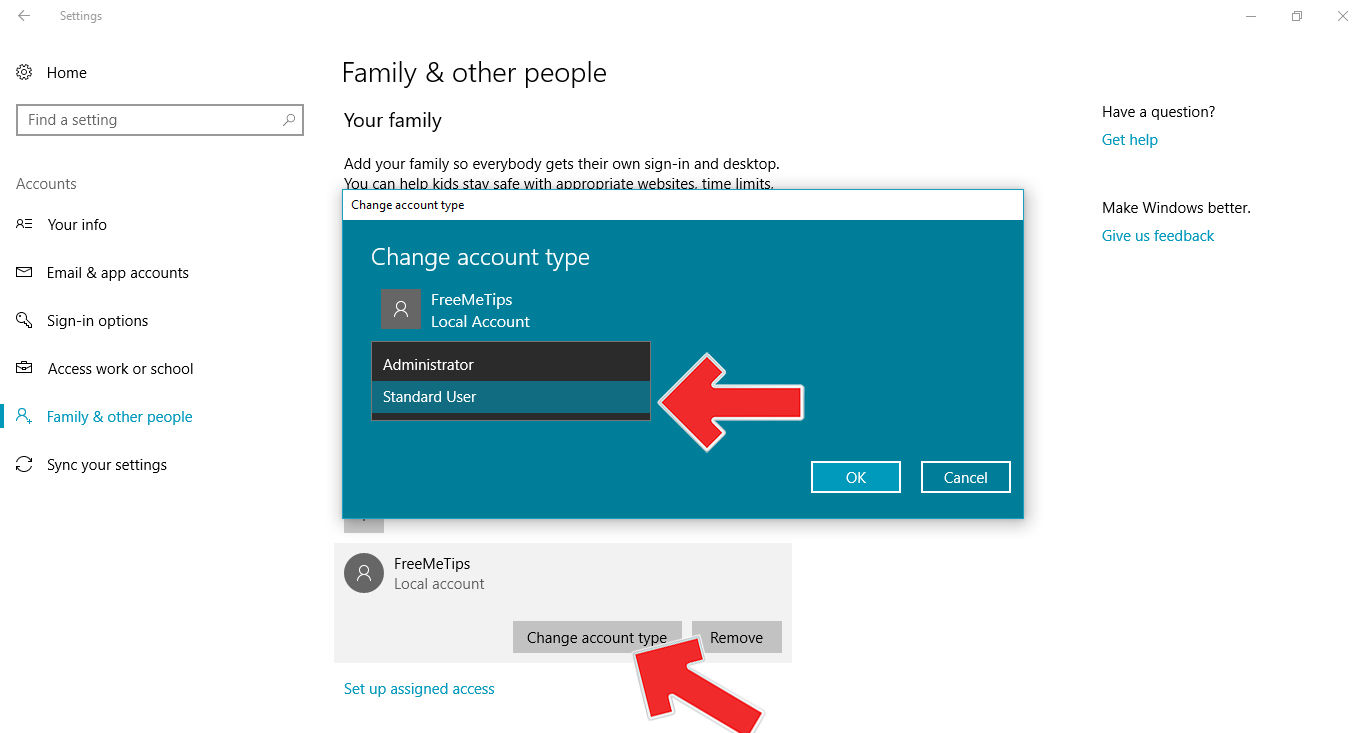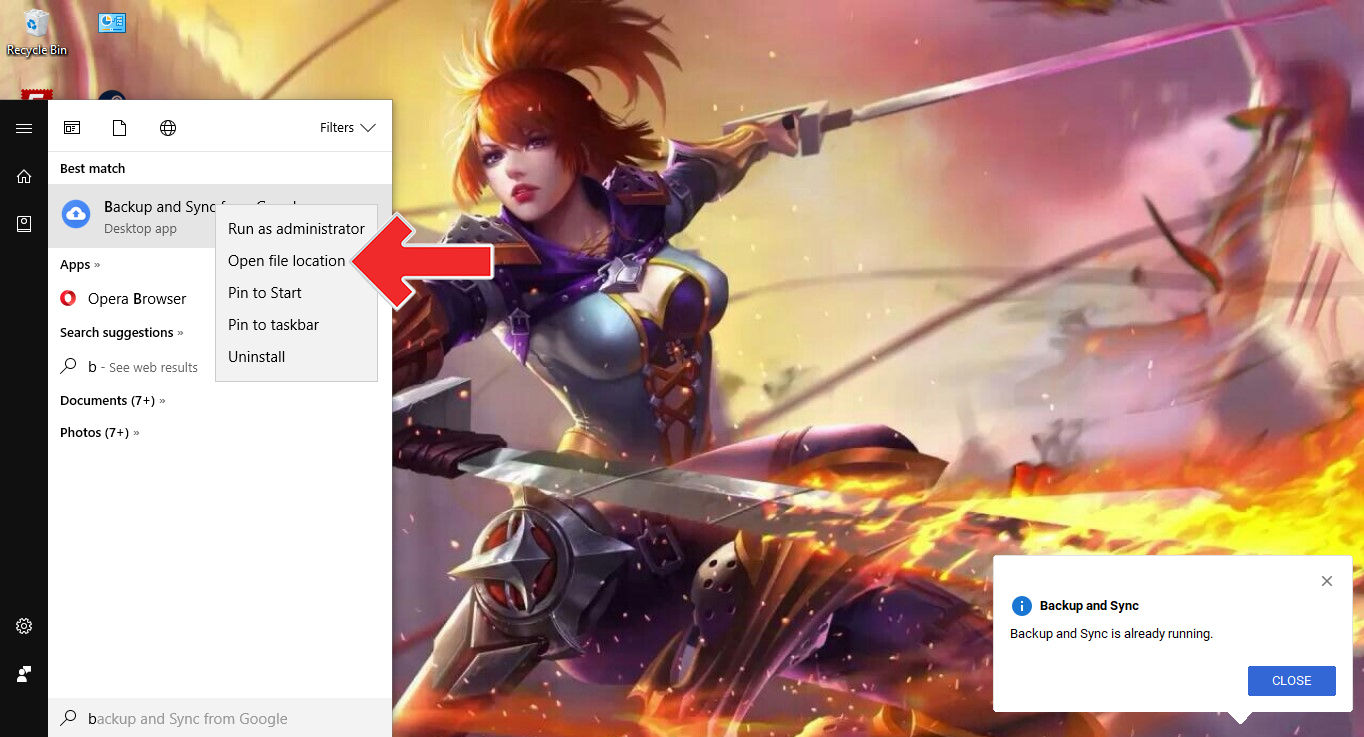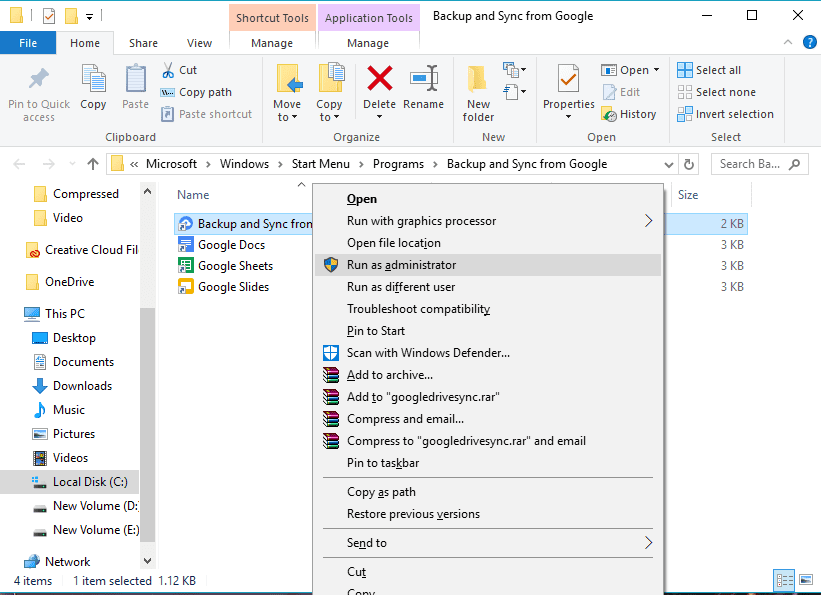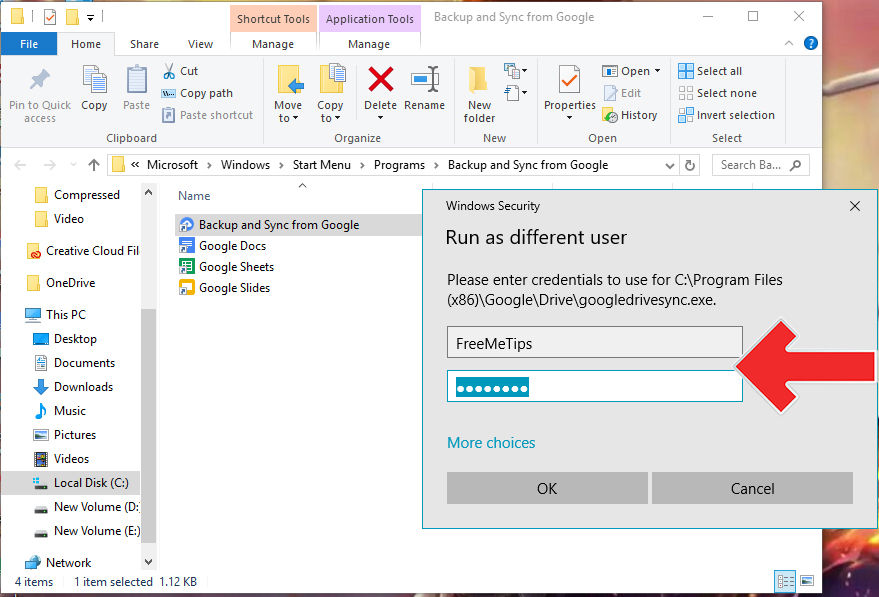Jaka will explain how to install Google Drive Backup and Sync on PCs with more than one account. So you can create all the data on your computer, folder, or various other specific locations
The storage capacity of a PC/laptop is one of the most valuable aspects for users. However, the increase in the file size of an application or software on Windows that swells makes hard disk capacity full fast.
Yes, one surefire solution to expand storage is to install applications cloud storage. Such as Google Drive, OneDrive, Dropbox, and others.
Well, in this article, ApkVenue will explain how to install Backup and Sync Google Drive on PC more than one account.
- Afraid of Losing Important Data? These are the 6 Best Android Backup Applications Version of JalanTikus
- How to Backup iPhone and iPad so Valuable Data is Not Lost
- Things to Prepare for Photo Backups Before Starting Traveling
How to Install Backup and Sync Google Drive on PCs with More Than One Account
So you can make all the data on your computer, folder, or various other specific locations, can be monitored and backed up to more than one Google Drive account.
Using a Different User Account
Actually Google doesn't let us run two accounts of the Backup and Sync service on one PC. But, you can outsmart by making new user account (administrator account) on your computer. The method:
- open Settings and select Account
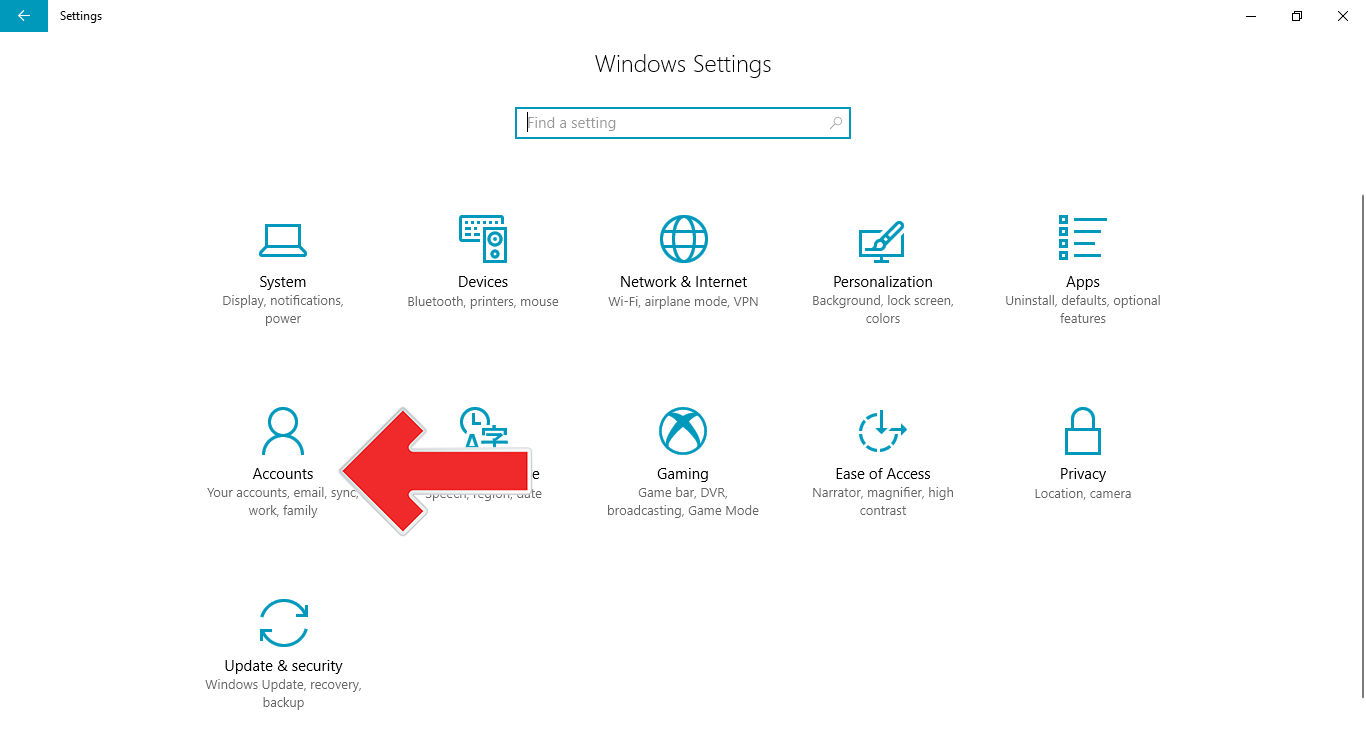
- Now select menu Family & other people and click "Add someone else to this PC"
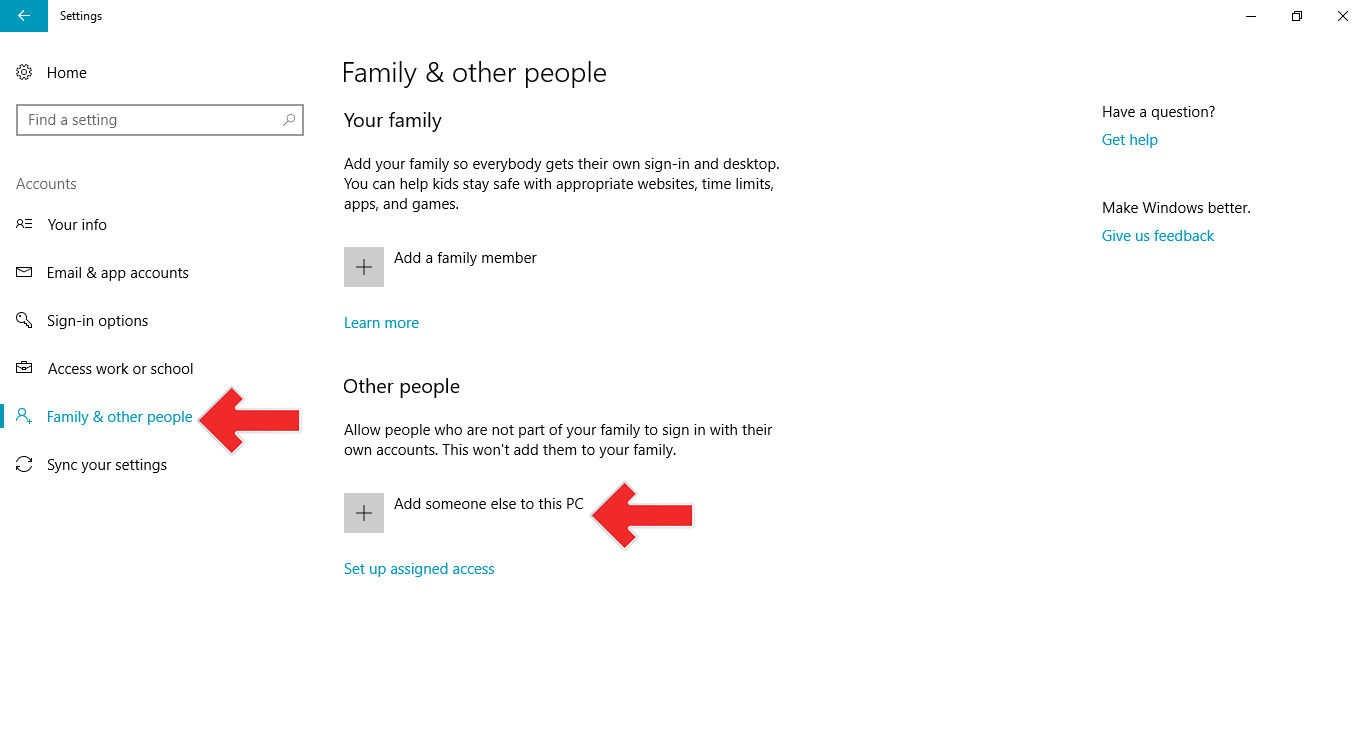
- Then click "I don't have this person's sign-in information"
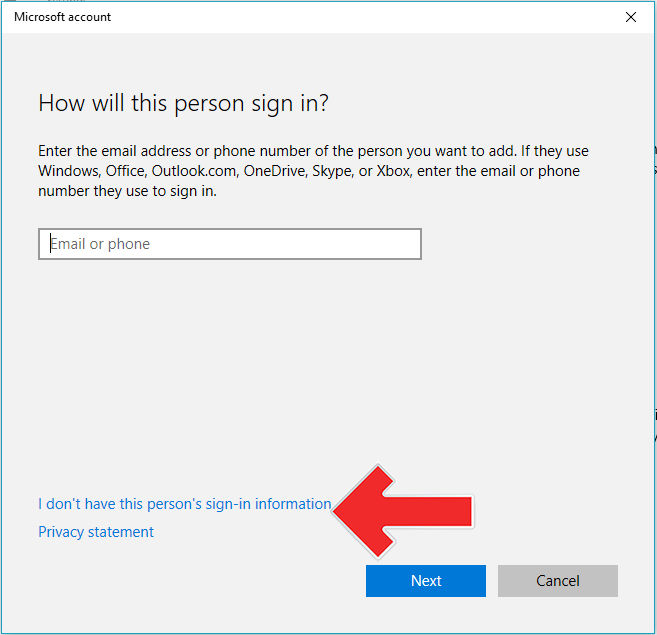
- Next click "Add a user without a Microsoft account"
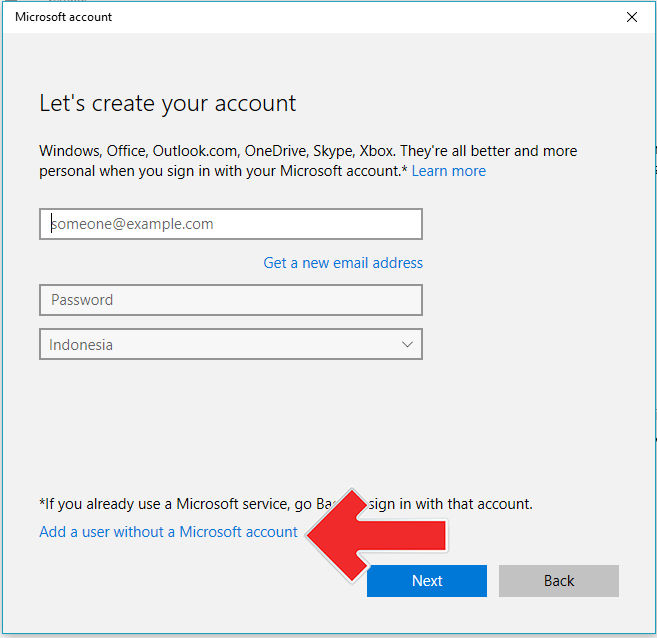
- Type username and password to create a new account and click "Next"
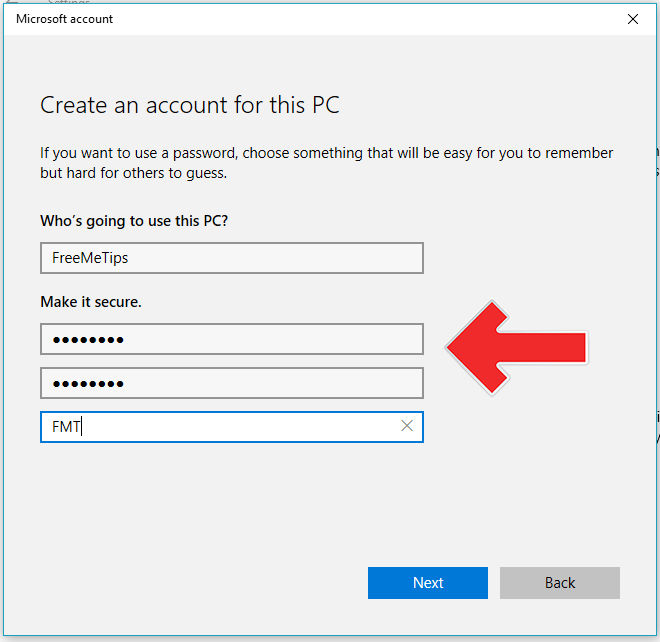
- After that, click Change account type and change to Administrator
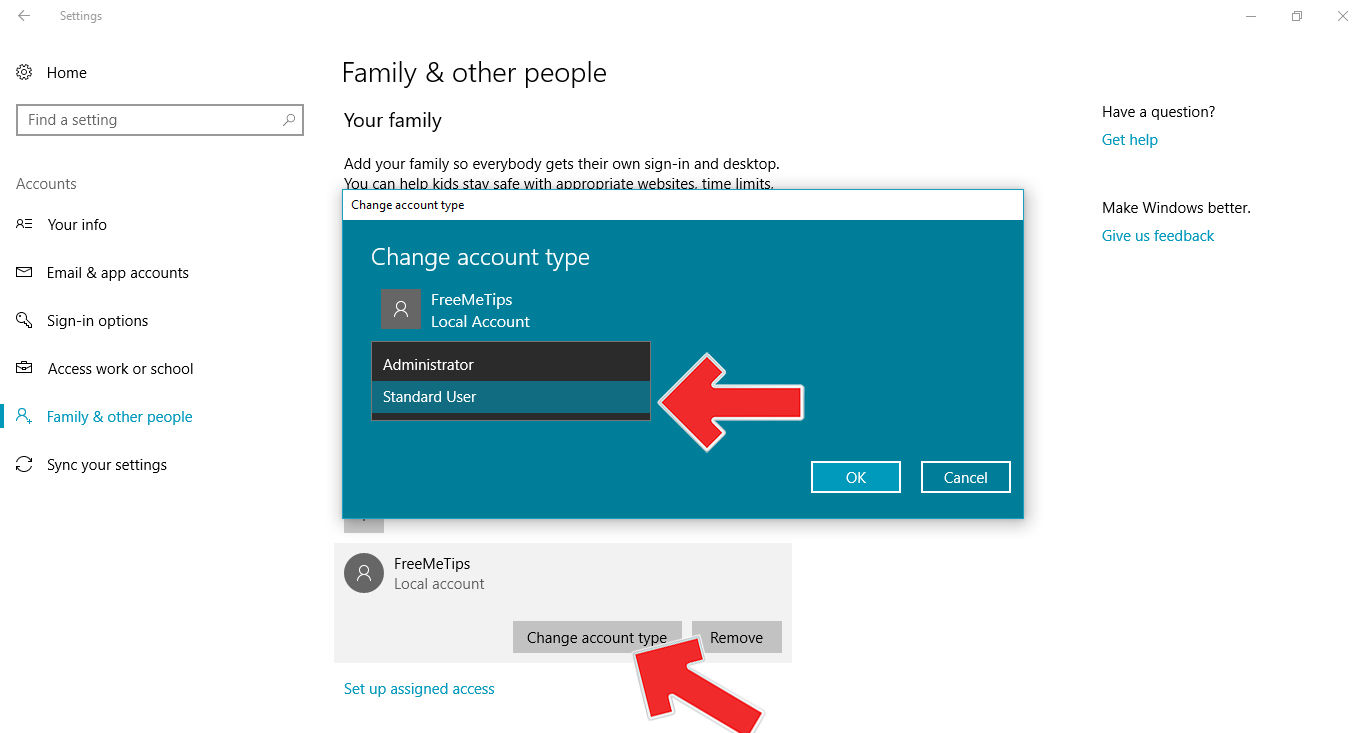
Install Google Drive to PC
Now install Backup and Sync Google Drive to your PC and sign in with the main account. You can see the tutorial in the article below.
 VIEW ARTICLE
VIEW ARTICLE - Then open Start menu and type Google Drive or Backup and Sync and right click select Open file location
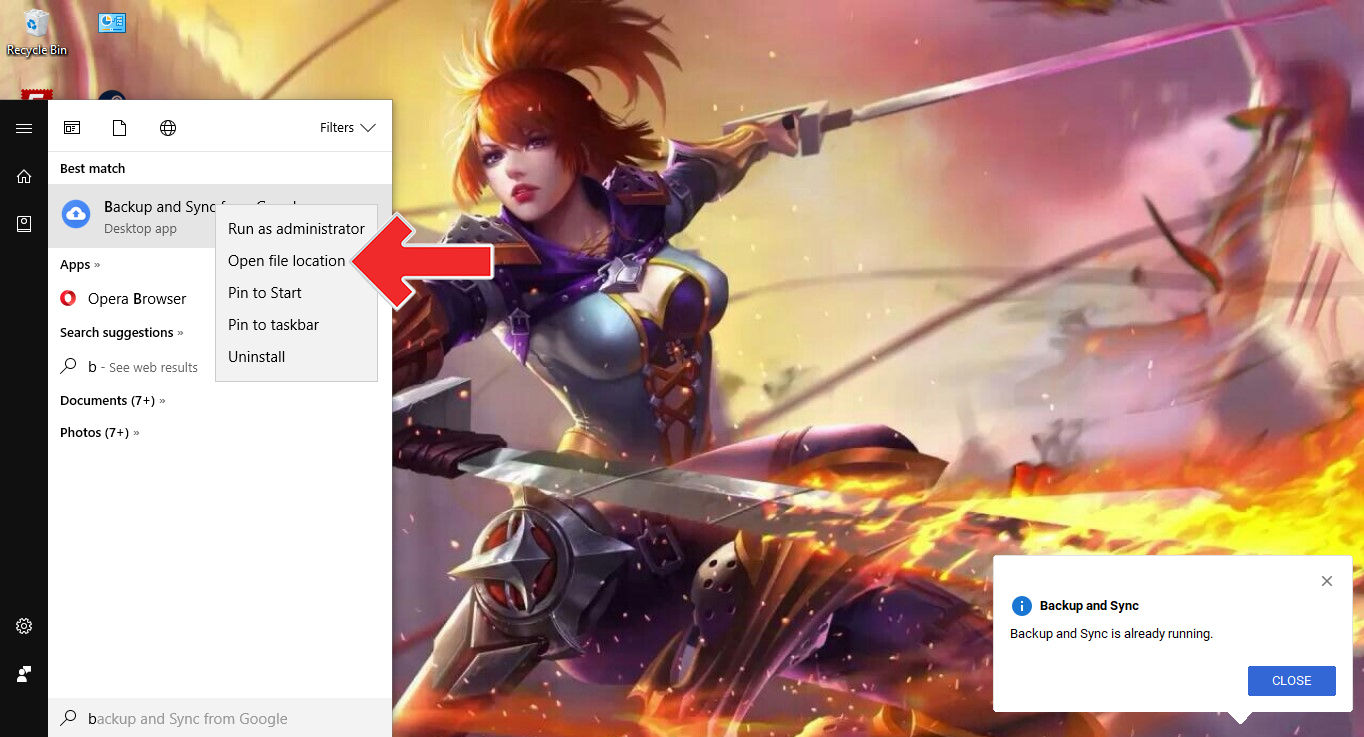
- Next most important, hold down the Shift key, then right-click. Then a different menu option will appear and select "Run as different user"
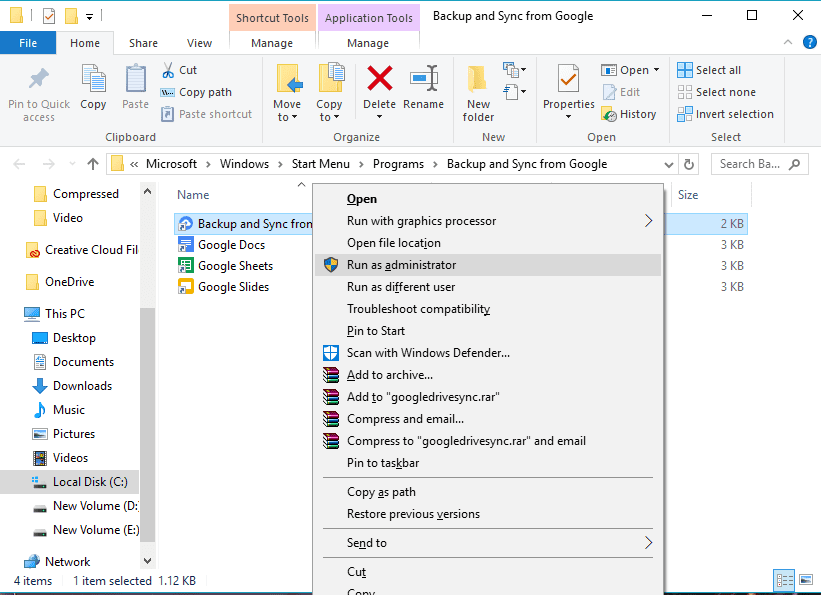
- Log in with the new user account that you created earlier and now you can use Google Drive Backup and Sync service with more than one account
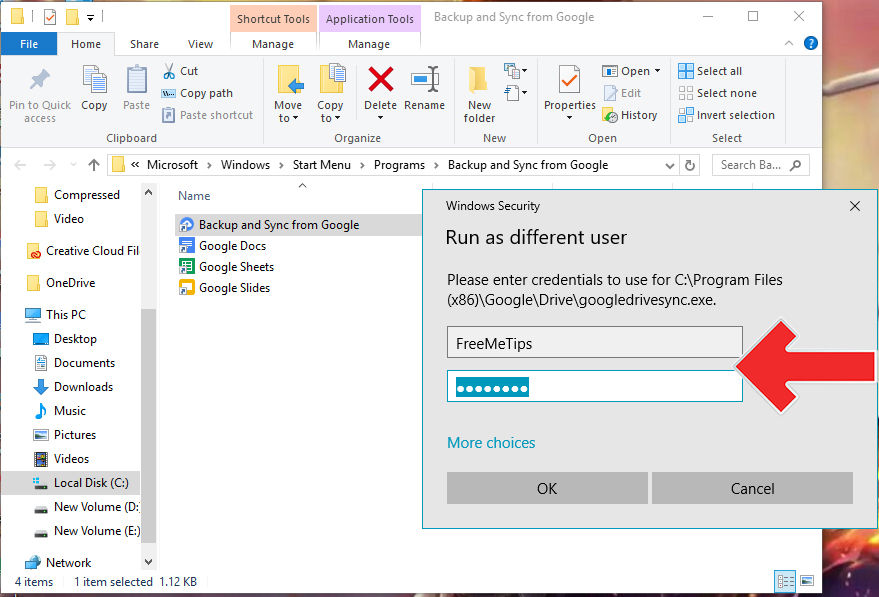

That's how to install Google Drive Backup and Sync more than one account on a PC. Hopefully it will help you to overcome the hard drive capacity that is getting thinner because of the exploding file size.
Also read articles about Google or writing from Lukman Azis other.