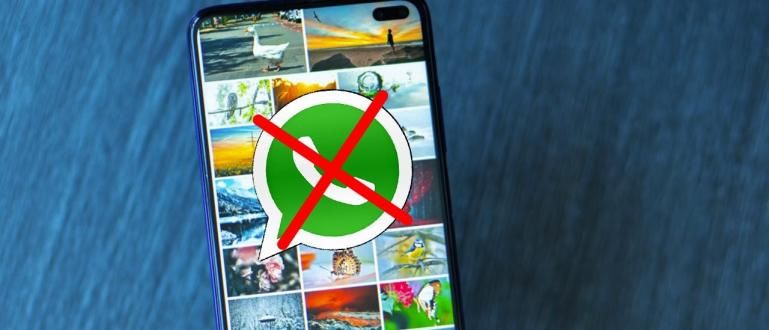Microsoft Excel 2007 is a data processing application that is popularly used. Instead of being complicated, this is a complete collection of Microsoft Excel 2007 formulas that you must learn.
Microsoft Excel is a spreadsheet application developed by Microsoft for the Microsoft Windows, Mac OS X, and iOS operating systems. In Microsoft Excel there are various features that can be used.
Starting from graphs, calculations, tables and more. What's interesting about Microsoft Excel is that there are many functions that can help you complete a job or task quickly. here Microsoft Excel 2007 formulas complete that you must learn.
- 7 Lightweight & Best Android Office Applications 2020, Make It More Productive!
- Besides Office Applications, Here Are 5 Android Applications That Students Must Have
- Here's How To Download The Latest Microsoft Office ISO Easy And Simple
Microsoft Excel 2007 Functions Collection
SUM

SUM is a function to calculate the total of a number of cell selected (must be a number). How to use SUM is to type =SUM(first cell:last cell).
Example: =SUM(B3:B7)
COUNT

COUNT is a function to count the number of data from a number of cell The selected. How to use COUNT is to type =COUNT(first cell:last cell).
Example: =COUNT(B3:B7)
AVERAGE

AVERAGE is a function to determine the average value of a number of cell selected (must be a number). The way to use AVERAGE is to type =AVERAGE(first cell:last cell)
Example: =AVERAGE(B3:B7)
HLookup

HLookup is a function to perform a horizontal search by looking for row values starting from the top left of the table to the bottom right of the table which then returns the values in the same column based on the contents cell the. How to use HLookup is =HLOOKUP(value,table,index_number,[not_exact_match])
- Value is the value to find the first row of the table you want to populate.
- Table is the selected data set that must have more than 1 row cell.
- index_number is the determination of the appropriate number of rows in the table to return. The first line is 1.
- not_exact_match is a choice whether you are looking for a really suitable value or not.
Example: =HLOOKUP(A3,D2:H3,2,FALSE)
VLookup

VLookup is a function to perform a vertical search. Similar to HLookup but for a vertical version. How to use VLookup is =VLOOKUP(lookup_value,table_array,column_index_number,[range_lookup])
- lookup_value is a condition where you look for the value you want from the selected table.
- table_array is two or more table columns that contain data, can be numbers, text, dates and others.
- index_number is the determination of the appropriate number of rows in the table to return. The first line is 1.
- not_exact_match is a choice whether you are looking for a really suitable value or not.
Example: =VLOOKUP(100,A3:B7,2,FALSE)
Single IF

IF is an Excel function where you can specify value of two different conditions. An example of using IF is =IF(logical_test_value,value_if_true,value_if_false).
Example: =IF(A3>100,"read","download")
Double IF

Double IF can be used when you want to specify one value but the condition is more than two conditions so it needs higher accuracy. Double IF is the use of IF in IF and in this case the IF can be used more than once.
Example: IF(A5>102,"write",IF(A5>101,"read","download))
MAX

The MAX function is to find the largest value from the selected data set, in this case the value is a number. How to use =MAX(range_table)
Example =MAX(C2:C8)
MIN

The MIN function is the same as MAX but to find the smallest value from the selected data set, in this case the value is a number. How to use =MIN(range_table)
Example =MIN(C2:C8)
So, those are the Microsoft Excel 2017 formulas that you must learn. JalanTikus willupdates continue this collection of Microsoft Excel 2007 formulas so that you can more easily learn Microsoft Excel.