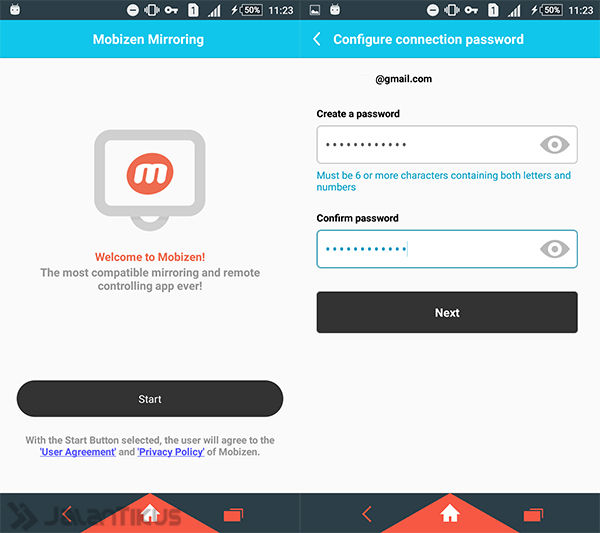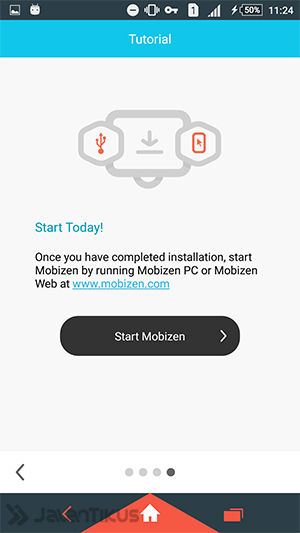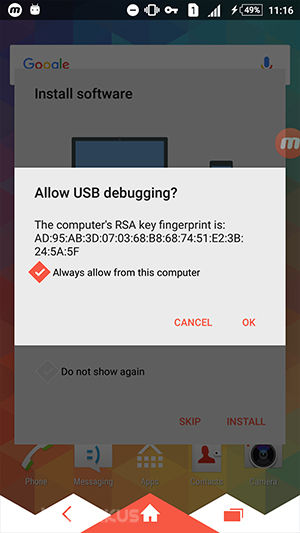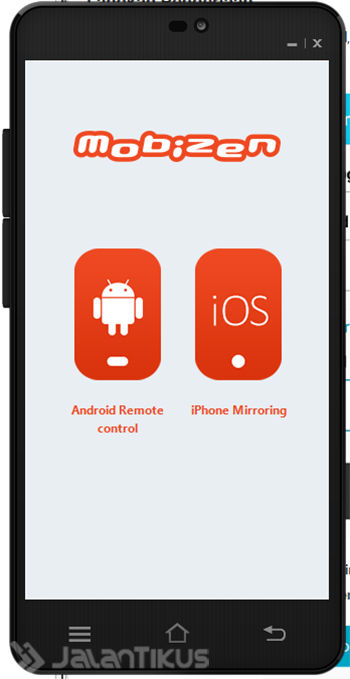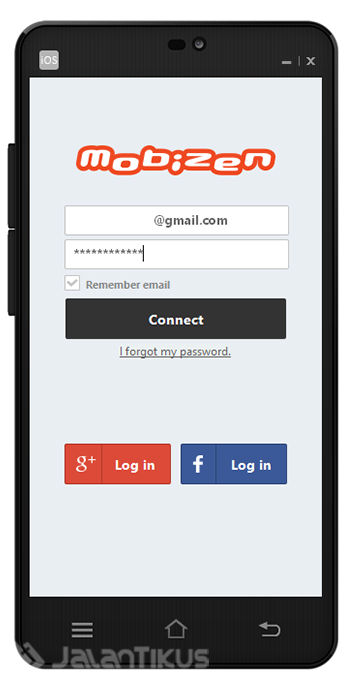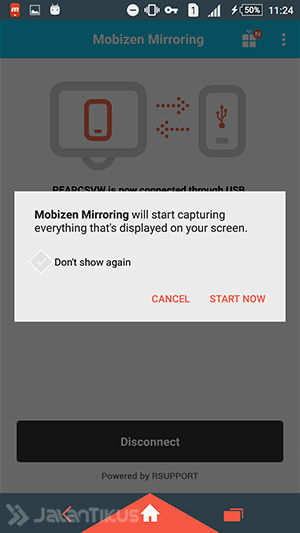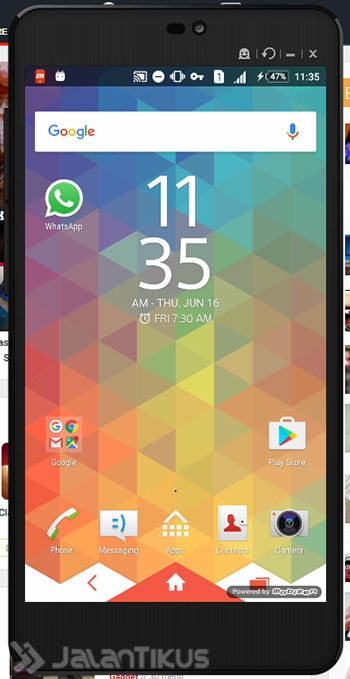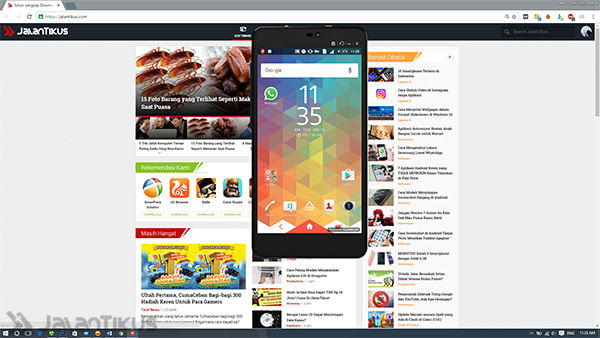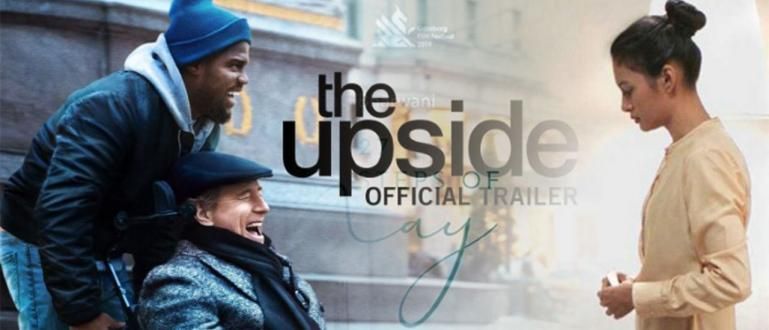Want to control (remote) your Android directly from a computer or laptop? Here's how to remotely an Android smartphone from a computer.
Want to control your Android directly from your computer or laptop? You can use the following method. This method can be done to remote Android smartphones from a PC computer without requiring internet access while being controlled.
By controlling your Android smartphone directly from the computer, it will certainly make it easier for you to do many things. Starting from replying to WhatsApp messages, BBM, LINE, playing games on Android but controlled on a computer, and much more. How to remote Android from a computer? Here is the full review.
How to Remote Android from Computer
Before you start controlling your Android smartphone from a computer or laptop, there are a few things you need to download first. If it has been downloaded, you can only start to the next step.
- Download app Mobizen Mirroring and install on Android.
 Apps Productivity RSUPPORT Co., Ltd. DOWNLOAD
Apps Productivity RSUPPORT Co., Ltd. DOWNLOAD Download too Mobizen for PC and install it on your computer or laptop.
 Apps Productivity RSUPPORT Co., Ltd. DOWNLOAD
Apps Productivity RSUPPORT Co., Ltd. DOWNLOAD Run Mobizen Mirroring, and register first. If you already have an account, you can login.
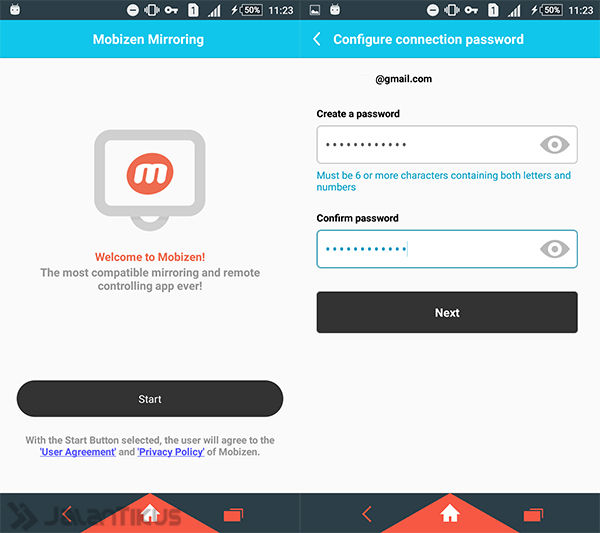
If you have registered or login, you can start controlling Android from your computer. Click Start Mobizen.
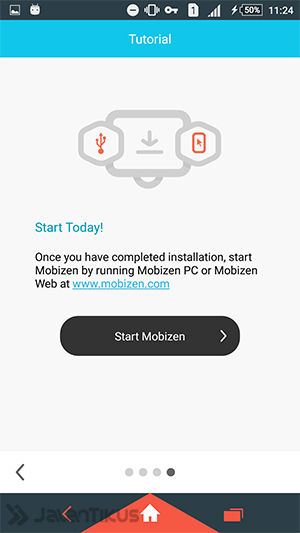
Connect your Android smartphone to your laptop or computer using a data cable. Make sure you have activated USB debugging. When it appears Allow USB debugging?, click OK.
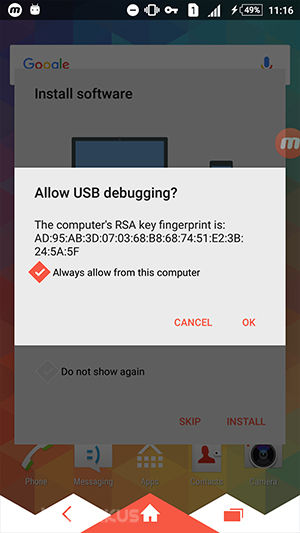
Now, open Mobizen for PC, then select Android Remote Control.
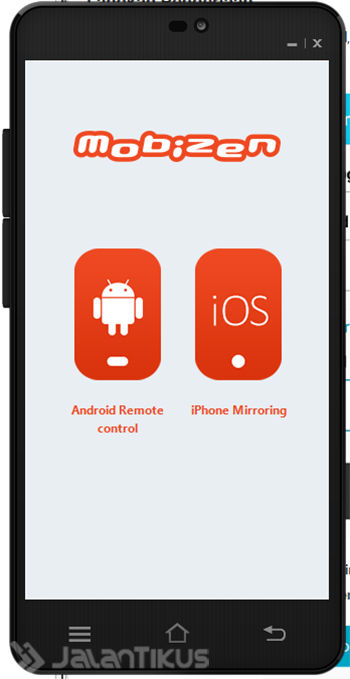
Enter the email and password you created earlier. If you click Connect.
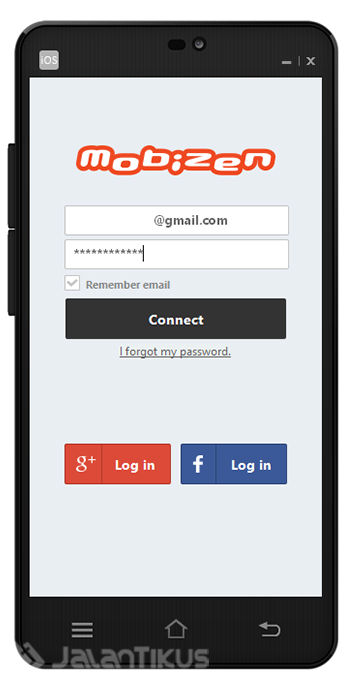
A notification will appear on your Android. Announcement Mobizen Mirroring will start capturing everything that's displayed on your screen, Click button Start Now.
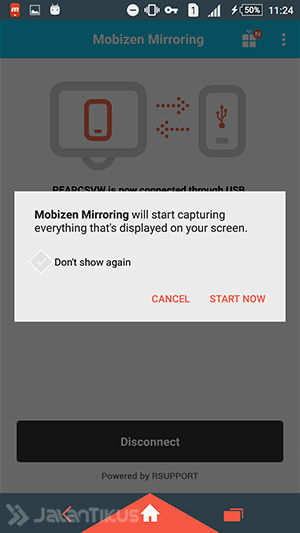
You can automatically control Android from a computer.
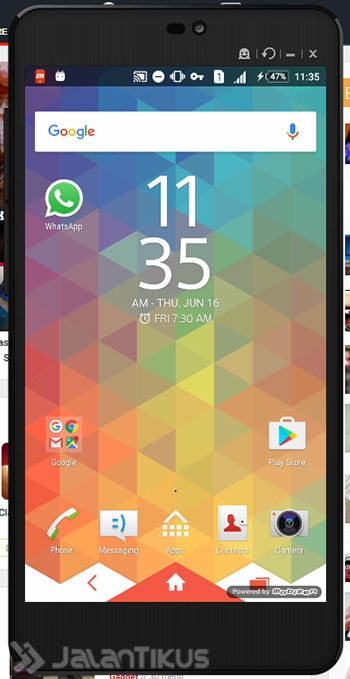
The following is remote screenshot Android from laptop:
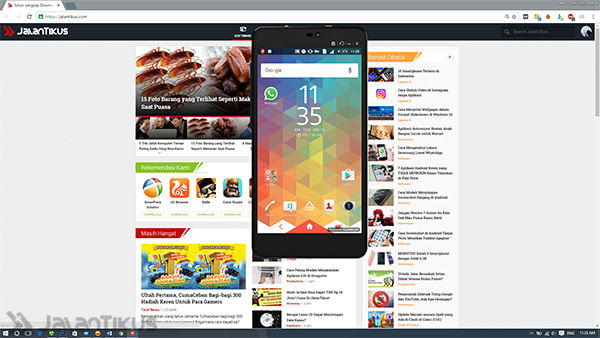
That's how to control Android from a computer. If you have a way remote Android from another laptop, you can share in the comments column. This method does not require an internet connection if you connect using a data cable. However, you will need internet if you want to control Android from a computer without a data cable.
 Apps Productivity RSUPPORT Co., Ltd. DOWNLOAD
Apps Productivity RSUPPORT Co., Ltd. DOWNLOAD  Apps Productivity RSUPPORT Co., Ltd. DOWNLOAD
Apps Productivity RSUPPORT Co., Ltd. DOWNLOAD