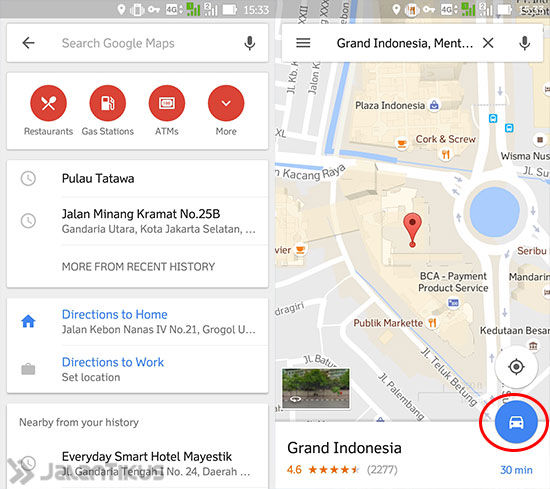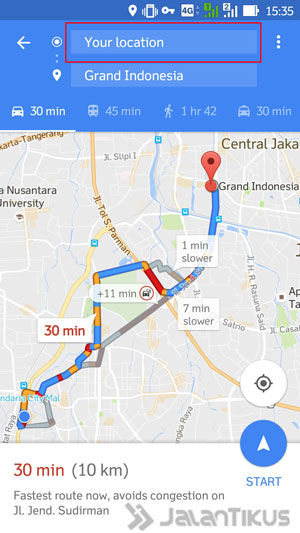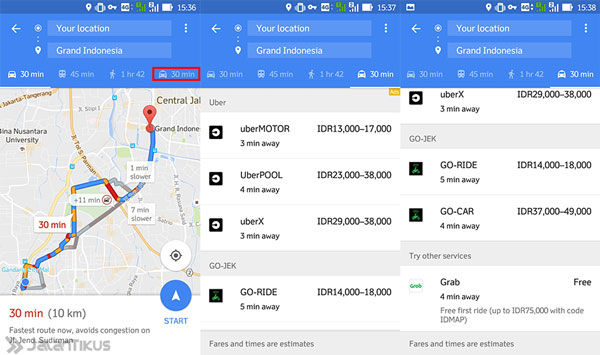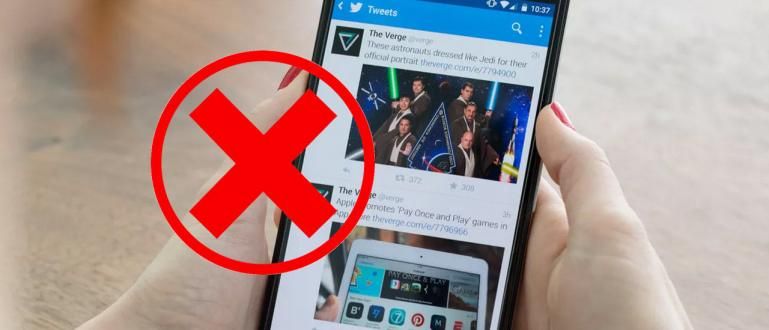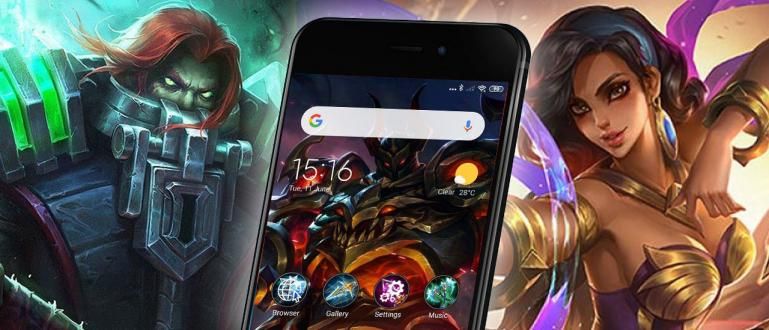Have you ever been confused about the rates for online transportation services such as GO-JEK, Grab and Uber? It's complicated if you have to open one by one. Well, there's an easy way to compare transportation fares online.
Since Uber starting to pave in Jakarta, transportation trends on line started to be implemented in Indonesia. And through GO-JEK, finally transportation on line slowly began to become a community need. You are a GO-JEK user yourself, Grab or Uber here?
You probably have all three transportation apps installed on line it's on the smartphone. But when you want to check rates, do you have to check one by one?
- Advanced! These 4 New Google Maps Features Made Specifically For Indonesia!
- How to Check Real-Time Busway Transjakarta Schedule on Google Maps
- GO-CAR vs Uber vs Grab Car: Who's Fares Are Cheaper?
How to Check Rates for GO-JEK, Uber and Grab

For those of you who have large smartphone storage space, you will definitely be calm even though you have to install the 3 applications on your smartphone. But what if the smartphone's internal memory is limited? It must be complicated if you want to try to compare which one is cheaper. Now, To overcome this, JalanTikus there is an easy way to compare GO-JEK, Uber and Grab fares.
 Apps Productivity DOWNLOAD
Apps Productivity DOWNLOAD  Apps Entertainment PT GO-JEK INDONESIA DOWNLOAD
Apps Entertainment PT GO-JEK INDONESIA DOWNLOAD  Apps Productivity GrabTaxi Holdings DOWNLOAD
Apps Productivity GrabTaxi Holdings DOWNLOAD Which is Cheaper: GO-JEK, Grab or Uber?
Compared to Uber, GO-JEK and Grab service fares are among the most frequently changing due to promos. So not infrequently the rates that you used to know, are now no longer valid on GO-JEK and Grab. So that you don't get confused and don't waste smartphone memory, try using an application Google Maps only to compare the three transportation service fares.
 Apps Productivity Google Inc. DOWNLOAD
Apps Productivity Google Inc. DOWNLOAD Not Google Maps, then please find your destination location. After your destination appears, click the car icon in the lower right corner.
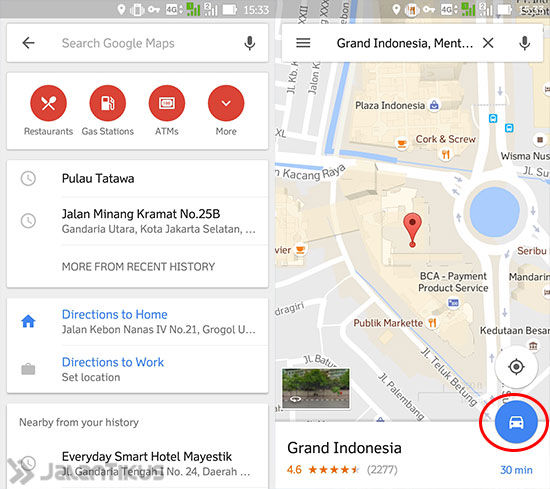
Next, a screen like the one below will appear. You can change the pick up location (Your Location) become another location if at any time ordering a motorcycle taxi or car for someone else.
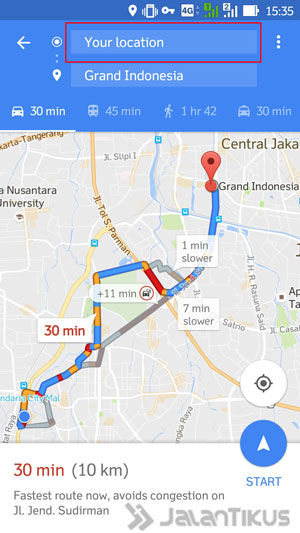
Still in the same view, click the Transit icon (the Taxi icon). Then a list of services will appear with each tariff.
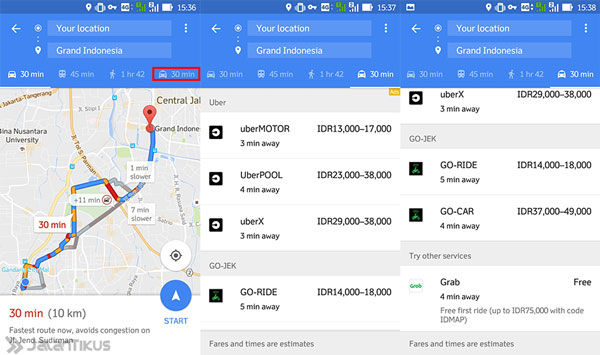
Once you find a cheaper rate, please click on the service. Then you will automatically be redirected to the application in question to start placing an order. Easy isn't it? So you will save more time and memory in comparing transportation fares on line.