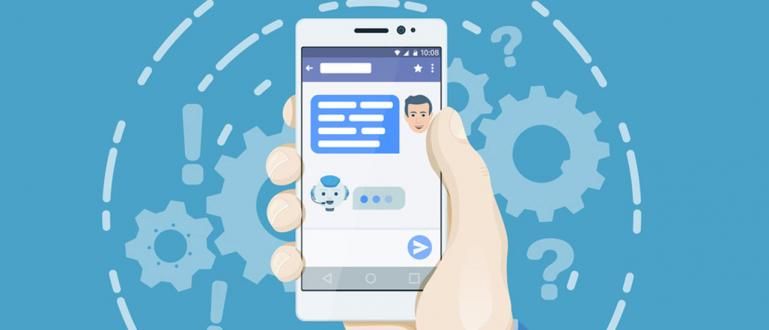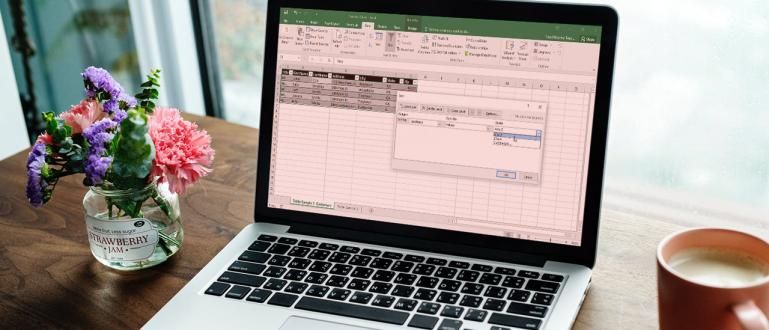Why is Twitter video buffering or can't play videos? Learn the causes and how to solve Twitter can't play videos easily.
Are you a user Twitter? Or maybe have an account alter for bubbling about Korean idols? Hehehe...
Social media with more than 340 million users around the world, it turns out that young people are still much loved even though they are more than 14 years old, you know.
Well, have you ever experienced trouble or problems on this social media, such as not being able to play videos or experiencing buffering in twitter.
For those of you who are still wondering, here Jaka wants to review some of the causes Twitter can't play videos and buffering on your cellphone and laptop and how to solve it, gang. Checkidot~
Collection of Causes Twitter Can't Play Video or Experience Buffering
Many Twitter users complain that accounts or applications Twitter error, especially for the business of playing videos that are shown on the timeline they.

Good for HP application users on Android and iOS, or laptops that use browser, they experienced the same thing, you know. Jaka had also experienced the same thing.
Reported from various sources, here are some: Cause I can't play videos on Twitter which is usually the root of the problem, gang.
- Slow Internet Connection; The most common thing that causes Twitter videos to not play on the Android or iPhone app is a slow internet connection or error, whether on WiFi or data plan.
- Privacy Settings Error; In addition, you may also make mistakes in your privacy settings, especially when you want to view videos that are marked as adult content so they can't be played, gang.
- Twitter App Not yet Updates; Then also you rarely pay attention to the Twitter application which turns out to be still using an old version that has not been downloaded.updates so it could cause error.
- Browser Software on the laptop yet Updates; Just like the previous point, the difference is that when you access Twitter on a laptop, you need to do updates on browser used, for example Google Chrome, Mozilla Firefox, or Opera.
- Adobe Flash Not Activated; Software Adobe Flash on browser laptop serves to display and play content such as videos or GIFs. Make sure Flash is installed and activated.
- Too many Cache and Cookies Twitter; Cache and cookies on browser function to store information login, user preferences, and more. Too many cache and cookies that accumulate, could be one of the reasons why Twitter videos buffering on laptops.
- Twitter servers Down; Finally, many people also think that the Twitter server down because user traffic which jumped suddenly. This can also cause videos to be difficult to access, gang.
Collection of Ways to Overcome Twitter Cannot Play Videos and Buffering on HP and Laptop
After you know some of the reasons why Twitter videos are buffered on Android, iOS, or PC, this time Jaka wants to tell you how to deal with it, gang.
How to fix Twitter videos not playing or buffering This can be practiced on the Android or iOS HP application and also on the Internet browser laptops. Listen carefully yes!
1. Change WiFi Network to Internet Data Package

The easiest step you can take is change internet network used on Android or iPhone. Then you canrestart Twitter app.
Why doesn't work on Twitter? play is this video powerful? Because ApkVenue himself saw many users who experienced error this while using a WiFi network.
However, after switching to an internet data package, Twitter videos can be played again smoothly, you know.
2. Use a VPN App

If you can only use a WiFi network, many people also recommend using a VPN app when accessing their Twitter.
Users say when opening Twitter using a VPN application connection, new videos and animated GIFs can function normally, you know.
Even though how to use a VPN does not necessarily speed up the internet network on the device. But it never hurts to try this one way, gang.
3. Updates Twitter App to Latest Version

Application Twitter Mobile which are rarely or neverupdates can cause some bugs which causes it cannot load media, such as images to videos.
For that, you need to do updates Twitter app to get over it. Before that, ApkVenue recommends to uninstall Twitter first.
After that, re-download the latest Twitter app via Google Play Store for Android and App Store for iPhone and try it login back to using your account.
How to Overcome Twitter Can't Play More Videos...
4. Open Twitter Via Browser HP (Google Chrome/Safari)

The next way is open a Twitter account via browser on HP, for example Google Chrome on Android or Safari on iPhone.
Here you can access Twitter Web (http://twitter.com/) to see if the video can be played if you access your account via browser.
To make sure this method really works, we recommend deleting cache and cookies Twitter on your cellphone first, gang.
On Google Chrome, go to three dots icon > Settings > Privacy > Clear browsing data > Clear data to clean it.
While on Safari on iPhone, you just have to go to the menu Settings > Safari > Clear History and Website Data.
5. Do it Updates On Browser Laptops

Some groups are also more active in accessing their Twitter through browser on the laptop, gang.
So to make sure you don't run into Twitter error, first check whether browser already up-to-date or not yet.
For Google Chrome users, you can update by clicking three-dot menu > Settings > About Chrome.
If Chrome turns out not yet updates, then by doing this step Google Chrome will do updates automatically.
If all file updates already downloaded, then click Relaunch for restart Chrome, gang.
6. Perform Media Privacy Settings

Then you can too make media privacy settings so Twitter will still play videos with adult content in them.
Either through the app mobile or pass browser, how to go to menu Settings and privacy > Privacy and safety > Display media that may contain sensitive content.
Next, activate the setting to be able to re-play the video you want to see on Twitter, gang.
7. Make sure Flash is Installed and Active

Then you can also confirm whether Flash for Twitter site not being blocked in Google Chrome. How, click lock icon next to URL > Settings.
Later you will be taken to the Settings page for the Twitter site. In section permission, check whether Flash is enabled or not.
If Flash still says Block, you can change it by clicking the menu dropdown, then select Allow to activate it. If so, close and refresh Twitter page.
8. Clean Cache and Cookies Twitter

Same as clean cache and cookies on HP, you can also do the same on browser Google Chrome on PCs and laptops, but more specific to the Twitter site only.
How, click three dots icon > Settings > Privacy and security > Site settings > View permissions and data stored across sites > Search Twitter > Clear data.
After that, automatically cache and cookies for the Twitter site only deleted. This means that you will repeat the settings and have to login back to your account.
So make sure you remember username and password Twitter account before you follow how to solve why Twitter can't play this video huh!
9. Disable AdBlocker and Plugins Other

Install and activate AdBlocker and plugins other annoying things on Google Chrome might also be the reason Twitter can't work play videos.
To disable it, copy and paste "chrome://extensions" on the URL line at the top and press Enter, then you will be redirected to the Google Chrome Extensions page.
Here you can disable AdBlocker by sliding toggle which are in the lower right corner of each plugins. You can also delete it by clicking the button Remove.
10. Download Twitter Videos Offline

The final step if all of the above methods haven't worked, is to try various things method download Twitter videos and watch it live offline.
Both on cellphones and laptops, one of the easiest methods is download videos on Twitter without software using a site called Twitter Video Downloader (http://twittervideodownloader.com/).
Then, copy and paste the tweet link which contains videos. Then, fill in Paste Tweet URL Here: on the Twitter Video Downloader page, and click the button Download.
Wait a while until it appears link for download Twitter videos to MP4. Then you just have to download it to watch it live offline on your Android, iPhone, PC, or laptop.
Those are some of the causes and how to solve Twitter can't work play video or experience buffering which you can easily practice.
ApkVenue is enough to use the first method by changing networks to solve this problem, you know. How about you yourself, did it work?
If so, let's write down your experience in the comments column and share this article with your friends if it is useful. Good luck!
Also read articles about Twitter or other interesting articles from Satria Aji Purwoko.