WhatsApp chatbot can help you to reply to every incoming message quickly. You can customize the reply to the message, both for personal and business.
This time, WhatsApp become one of the applications that are very popular in everyday life, both for personal use and for business, gangs.
If you have an online business and communicate with customers through the WhatsApp application, you may find it difficult to reply to messages from customers one by one.
If you are overwhelmed, incoming messages can pile up and it will take you longer to reply to messages from customers. Even though you can create a WhatsApp chatbot to automatically reply to messages.
Create a WhatsApp Chatbot
To use the features auto-reply, try using the application to create a WhatsApp chatbot, gang.
WhatsApp chatbot is a kind of third-party application that you can use to reply to every word you get from an incoming message.
After receiving an incoming message, the bot will send a reply message according to the words in its database, gang.
With this bot, you can not only reply to customer messages, but also respond directly to messages from friends or groups. The reply from your WhatsApp is of course very fast, gang.
Using AutoResponder for WhatsApp
One of the applications that you can use to create a WhatsApp chatbot is AutoResponder for WhatsApp.
This auto reply application will reply to every message from the sender with one reply message from your WhatsApp.
That way, there is no risk of the WhatsApp application getting banned because you don't send chat blasts, but only send messages to one recipient, gang.
Step 1: Install the AutoResponder for WhatsApp application.
Step 2: Open the app, click Notification Settings. Enable notification access for the AutoResponder for WhatsApp application. Click allow.

Step 3: Click the plus (+) button at the bottom right of the screen. Enter the words or keywords you want, click the check button.
Step 4: Enter the reply words that the bot will send. Click the check button.

- Step 5: Make sure both buttons are active as in the picture. Done, okay.

When receiving an incoming message according to the message that must be answered on the bot application, WhatsApp will immediately send the reply that was set earlier.

You will also see a notification on the screen when you receive an incoming message, along with a reply sent by the WhatsApp bot, gang.
Using Wabot
Wabot is an application that you can use to create a WhatsApp bot on the Whatsapp application. You can download this application on the Playstore, gang.
Step 1: Download and install the Wabot application on the Play Store.
Step 2: Open the Wabot app, then register to get login access to the app.

Step 3: Login with the e-mail and password you set earlier. After successful login, click Arrangement, then activate Wabot Accessibility.
Step 4: Next, select Installed Services, then click Wabot Accessibility. Activate, click OK.

- Step 5: Back to Settings, gang. Click Auto Reply, then activate Notification Monitoring.

- Step 6: Go back to Settings again. Then, activate Bulk Sender Status, Auto Reply Personal, and Auto Reply for Business, gang.

- Step 7: Click icon hamburger, choose Group Auto Reply. Click the plus button (+), fill in the name and description of the group. Save.

Step 8: Click icon hamburger again, then select Auto Reply. Click the plus (+) button then enter keywords as trigger for auto reply.
Step 9: Select the group you created earlier, then activate the status auto reply, gang.
Step 10: Write the desired reply message. You can also add personalization so that the messages you send don't look like bot replies. When finished, click Save.

After you finish setting up the bot, the WhatsApp application will automatically send a message reply for every incoming message that contains the keyword, gang.

That was it, gang, an application that you can use to create a WhatsApp bot. You can also get it easily on the Play Store, gang.
With the WhatsApp bot, you can also respond to every incoming message quickly. So, your friends or customers will not feel that you are slow to respond.
Also read articles about WhatsApp or other interesting articles from Tia Reisha.