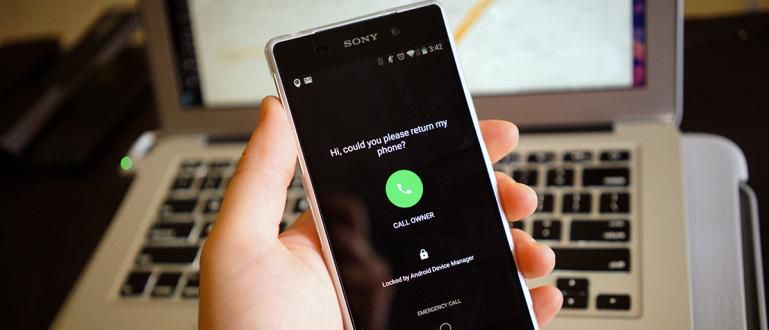JalanTikus will tell you a little trick on how to change the color of your Android LED, so that your Android smartphone becomes more attractive and cool.
One of the advantages of using an Android-based smartphone is that it provides ease of customization. Besides being able to change the theme homescreen via app launcher. Those of you who are bored with the notification LED color can also change it very easily.
The notification LED is a small light placed at the top near the camera or at the bottom of the smartphone. It will turn on when the smartphone gets new notifications such as phone calls, short messages, chat, e-mail, and more.
If you are bored with the notification LED color that only appears in one color, now you can change the notification LED color by installing the application Light Manager.
Well this time JalanTikus will tell you a little trick on how to change the color of your Android LED, so that your Android smartphone becomes more attractive and cool. Look at it!
- How to Change Telolet To Your Smartphone's Notification Ringtone
- How to Show Android Notifications Directly on PC
- How to Make LED Flash as Notification on Android Smartphone
How to Change Android LED Color
- After the installation process is complete, please open the Light Manager application. Then, set Enable on notification access required.

- Next, you will be directed directly to the settings notification access, please tick Light Manager and press the button back on HP.

- On the menu Application, there are various applications that you can set, here we take an example to change the notification LED color on WhatsApp.

- If you have opened the WhatsApp option, then please click Enable to give Light Manager permission to modify the notification LED color.

- Then, please click Color to specify the color you want.

- Here, you can also determine the blinking pattern that will appear through the options Flash Rate.

- Then, you can also set the notification LED color display for group chat by clicking option LED group.

Now, you can see how to change the Android LED color with the help of the Light Manager application. Not only setting the LED color for applications, you can also set the notification LED color for battery and signal status.
So easy, right? Don't forget to share your experience in the comments column!