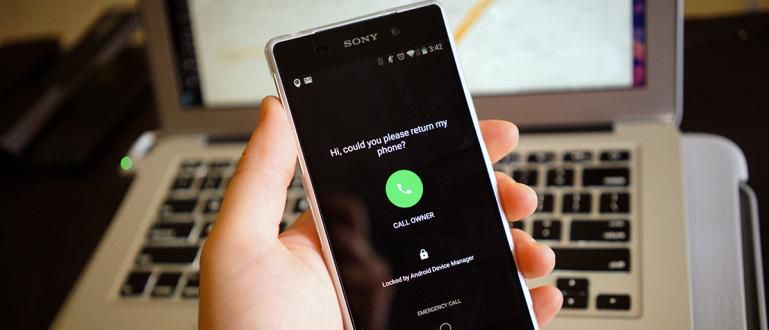Here's how to change writing on a cellphone without an application and with an application. It's really easy to change the font on your cellphone!
How to change writing on Xiaomi, Samsung, Oppo, vivo, and the like cellphones is very sought after lately. Especially if you feel bored with the look of your Android cellphone which is just like that, even if you have replaced it with best cool cellphone wallpapers.
Well, fortunately Android smartphones give users the freedom to customize, including one of them is change font.
Changing the font also turns out to be able to make your cellphone look even more attractive and certainly not boring, you know, gang.
But, how do you do it? Take it easy! Because Jaka will tell you some how to easily change the writing or font of an Android cellphone, can be without the application too. Check it out!
Steps to Change Text/Font on HP
Maybe you've wanted to change the Android font but didn't because you had to do it root on HP first?
Well, for those of you who want to change the font on an Android phone but don't know how, below Jaka has prepared steps on how to completely change the font especially for you.
Curious? Come on, see the full discussion below!
How to Change Text on HP Without an Application
Too lazy to download a third-party application just to change the font?
In addition to making HP memory full, most font applications usually can only be used on some brands of HP, while other brands require access root.
Well, for those of you who want to know how to change fonts without an application, here Jaka has several ways. Listen yes!
1. How to Change Text on Samsung Phones
Actually, the Samsung cellphone itself is equipped with several default font choices that you can use, gang.
The font choices are also funny and interesting, not inferior to those usually offered by Android font applications.
You can find this font on the page Settings. Well, for more details on how to change the font on your cellphone through Settings, you can follow the steps below.
Step 1 - Login to Settings
- First of all, you open the app Settings on your Samsung cellphone.

Step 2 - Select the 'Display' menu
- After entering the Settings menu, then select menu 'Display', gang.

Step 3 - Select the 'Font and style' menu
- In the menu Display, then you select the menu 'Fonts and styles'.

Photo source: JalanTikus (Select the Font and Style menu for how to change writing on a Samsung cellphone without an application).
Step 4 - Select the 'Font style' option
- Next, you select the option 'Font styles' then select the preferred font type to apply it to your Android phone.

It's done! These are the easiest steps if you want a way to change fonts without any third party apps.
2. How to Change Text on Xiaomi Phones
Apart from Samsung, users Xiaomi phones You can also change their font style to make it look more attractive and certainly not boring.
Jaka himself has actually discussed about how to change font on Xiaomi cellphone this in a separate article earlier.
Are you interested in trying it? If so, you can see the full tutorial by reading Jaka's article below, gang:
 VIEW ARTICLE
VIEW ARTICLE 3. How to Change Text on OPPO HP
Even though there are lots of competitors who offer cheap cellphone prices including its own sub-brand, namely realme, OPPO is still able to attract the attention of consumers.
It certainly cannot be separated from the various cool features offered to users, including the freedom to choose, change, and download fonts.
Well, if you want to know how to change OPPO font, you can see the following steps:
Step 1 - Go to 'Settings'
- First of all, you open the app 'Settings' on your OPPO phone.

Photo source: JalanTikus (Want to know how to change the font on your OPPO phone? Follow one of these steps!).
Step 2 - Select the 'Display & Brightness' menu
- After being on the Settings page, then you select the menu 'Display & Brightness'.

Step 3 - Select the 'Font' option
- The next step, because here you will change the font then select the option 'Fonts'.

Step 4 - Select the desired font
At this stage, you will be taken to a page 'individual setting'.
Then you choose font what type do you want to use by tapping on the button 'Apply'. Wait until the process is complete.

It's done! How easy is it to change the font on an OPPO cellphone without an application? Come on, hurry up and try it!
4. How to Change Text on Vivo HP
Next, there is a way to change the writing on the Vivo cellphone which is also very easy for you to practice on your own, gang.
Instead of downloading a font application that is not necessarily compatible with the brand and type of your cellphone, just look at the steps how to change font on vivo cellphone the following.
Step 1 - Go to 'Settings'
- The very first step is that you open the application 'Settings' first.
Step 2 - Select the 'Display & Brightness' menu
- After being in Settings, then you select the menu 'Display & Brightness'.

Photo source: JalanTikus (Above is one of the steps on how to change the writing on a Vivo cellphone).
Step 3 - Select the 'Font style' menu
- After that, you select the menu 'Fontstyles'.

Step 4 - Choose the preferred font
- Lastly, you choose font you like then press the button 'Apply' to apply it.

It's done!
How to Change Fonts on Android Phones with Apps
Although it can be done without an application, it seems that using the Android font application is much more fun, gang. Given that there will certainly be more font choices provided.
Well, if you are interested, you can choose one way to change the writing on your cellphone using two applications called HiFont and iFont which ApkVenue has explained below.
1. How to Change Android Fonts Using HiFont
If the default font selection is on the page Settings very limited and nothing you like, so there are other alternatives for how to change fonts on Android phones.
Especially if you don't use the help of third-party applications that provide a wide selection of interesting fonts, including one of them is HiFont, gang.
For how to change the font using this application, you can follow the steps that Jaka gives below.
Step 1 - Download the HiFont app
- The first thing you have to do, of course, is download the HiFont application first. If you don't have the app, you can download it via the download button below:
 Apps Productivity HiFont DOWNLOAD
Apps Productivity HiFont DOWNLOAD Step 2 - Open HiFont app
- After the installation process has been completed, then open the HiFont application on your cellphone. This application has a display like the following.

Step 3 - Select the font type
- If you have entered the HiFont application, then you choose font type Preferred. Then, select download button.

Step 4 - Apply font
- If the download process is complete, then you press the button 'Use' to apply fonts on your Android phone.

Disclaimer:
For Samsung HP users, you no need to root to be able to use this application. Apart from that brand, unfortunately you have to root first.
How to Change Android Fonts Using iFont
Besides HiFont, there are also other applications that function to change the font on your Android phone, gang, namely iFont, or formerly known by the name zFont.
To change the font using this application, it's very easy, you know, you can follow the steps below.
Step 1 - Download the iFont app
- The first step you have to do is download the iFont application first. If you don't have the application, you can download it via the download button below.
 Apps Desktop Enhancement diyun DOWNLOAD
Apps Desktop Enhancement diyun DOWNLOAD Step 2 - Open the iFont app
- If the download process is complete, you open the iFont app which was installed earlier. This application has a display like the following.

Step 3 - Choose a font
After that, choose font that you like. There are lots of font choices provided by this application.
If you have chosen the font you like, then select download button.

Step 4 - Apply font
- If the download process is complete then select the button 'Set'. Then, a select dialog box will appear 'OK'.

Step 5 - Install fonts
- After that, you will be asked to install the downloaded font. Then, select the button 'Install.

Step 6 - Apply font
If the font installation process is complete, you will automatically be taken to the page settings font.
At this stage you look for the font that was downloaded earlier, then apply it by selecting the button 'Done'.

Photo source: JalanTikus (Unfortunately, how to change the font on your cellphone using this application can only be done on certain brands of cellphones).
- Then the font on your Android phone has been successfully replaced, gang. It's easy, right?
Unfortunately, the steps above seem to be can only be applied to some brands of HP only including one Samsung.
You see, when Jaka uses the method above to be used on a Xiaomi cellphone, Jaka only works until the stage of downloading the font only. Meanwhile, to install it, can not be done.
Well, those were some ways to change the writing on an Android cellphone without and with the help of additional applications, gang. Really easy, right?
So, now your HP display is even more attractive. Good luck and good luck, yeah!
Also read articles about Tech Hack more interesting from Shelda Audita.