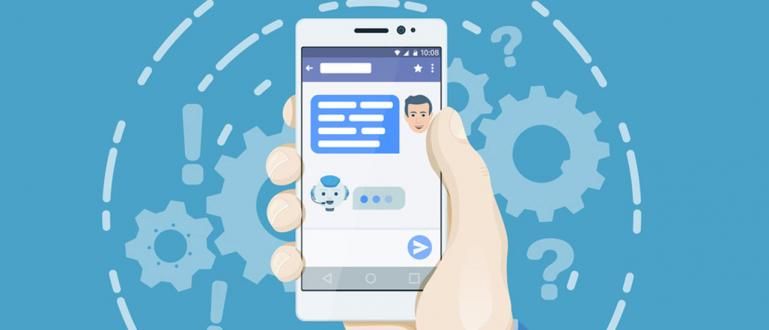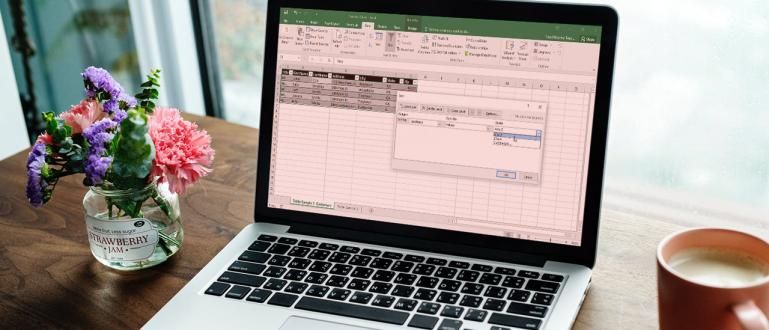This collection of ways to format SD cards via Android phones and PCs/laptops is guaranteed to be 100% safe, to make SD cards clean from viruses and look like new.
Ever feel SD card or also the microSD that you are using is damaged and unreadable? It could be a virus that makes it inaccessible!
That's why one of the steps to clean it is to format it guys.
But still confused, how the hell how to format SD card guaranteed safe? Here is the review that Jaka has given especially for you.
Collection of How to Format SD Card Via Android and PC/Laptop!

To format SD card what you have, there are some easy steps that can be done both only armed with smartphone Android or PC and also your laptop guys.
Both are quite easy to do, you just have to choose which method is the easiest for you to do. Let's see more!
1. How to Format SD Card Via PC/Laptop Windows 10
Step - 1 (Connect SD Card to PC/Laptop)
First you connect the SD or microSD card using the device card reader, wait until it is connected and detected on your PC or laptop.
Here you can see it on the menu This PC in File Explorer (Windows + E) in Windows 10 view.

Step - 2 (Select Menu Format...)
To start formatting, right-click on the microSD drive view and then select menu Format...

Step - 3 (Select SD Card Format)
Then Windows will bring up the format window. In column Capacity You will see the microSD storage capacity you have.
Then on File system There will be several formats that can be used, namely:
- NTFS, the latest format for Windows system files with support for unlimited memory capacity. Suitable for internal memory in Windows-based PCs and laptops.
- FAT32, old format for more limited memory capacity. It's better to use a microSD which has a smaller size.
- exFAT, format memory to be cross-usable platform Windows and MacOS.
From the explanation above, it is preferable to use the format FAT32 on an SD or microSD card used as external storage.

Step - 4 (Select Format Type)
Then you can change the name of the SD card in the column Volume Label.
Activate Quick Format to clean files and data on the microSD, and turn it off if you want to do Full Format while detecting and repairing bad sectors.

Step - 5 (Start Format)
Click button Start and a warning will appear to delete the data. Click OK to start the SD card format process.

Step - 6 (Format Complete)
Wait a few moments and when it is finished, the Format Complete display will appear. Last click OK to end the process.

 VIEW ARTICLE
VIEW ARTICLE 2. How to Format SD Card Via Android Phone
Step - 1 (Enter the Settings Menu)
To format the microSD on an Android device, you just have to go to the menu Settings and select Storage to access storage smartphone.
Tap on the Portable storage option to open the external memory.

Step - 2 (Select Storage Settings)
On the external memory display you live tap three dots icon in the top right corner and select menu Storage settings.

Step - 3 (Start Format Process)
Here you will be shown the amount of memory used and the total available capacity.
choose Format to clean the data and make it like new. To start the process tapErase & Format.

Step - 4 (Format Process Complete)
The microSD card format process will automatically run. Wait until all processes are complete and tapDone to end it.

But for those of you who don't want to directly format a damaged and unreadable SD card, there's still another way to do it fix SD card without the need to sacrifice your important data you know. For a full review, let's read Jaka's article below: So that's the easy steps to format an SD card on both Android and PC/laptops that are commonly done and guaranteed safe you know. You're still not clear with the reviews above, come on share your questions or opinions in the comments column below yes! Also read articles about Memory or other interesting articles from Satria Aji Purwoko.Notes: VIEW ARTICLE
VIEW ARTICLE Collection of How to Fix Corrupt SD Card Without Format!

 VIEW ARTICLE
VIEW ARTICLE Video: 4 Mistakes When Buying a MicroSD Smartphone!