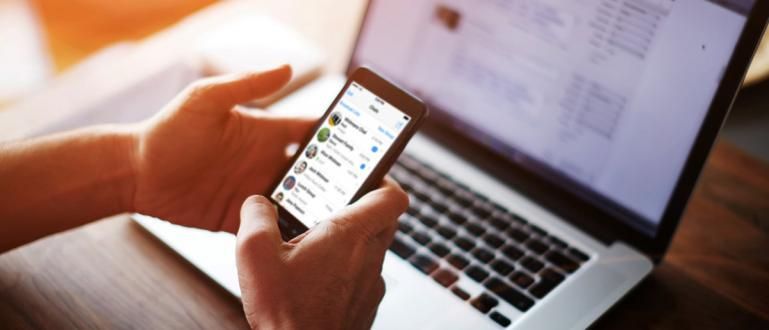Why can't your WiFi connect? Relax, here's how to connect a WiFi that can't be connected, it's really easy!
Have you ever asked, why can't WiFi connect even though the password is correct? Relax, here you can get a variety of answers as well as how to connect a WiFi that can't be connected.
Indeed, WiFi has become a mandatory connectivity feature on smartphone devices. This feature allows us to access the internet faster, more stable, and cheaper.
Can find a place with facilities free WiFi is indeed a fun thing, but there are times when WiFi on an Android smartphone suddenly disconnects and can't even connect at all. Want to know how to fix it? Here's the review!
Causes and How to Connect a WiFi That Can't Connect
Ever had WiFi saved but not connecting? Well, problems with WiFi can be caused by various things, maybe because the WiFi component on your Android smartphone is not right.
Before you decide to go to the service center, we try to check first to make sure whether the WiFi is really broken. You do this by applying some of the simple efforts below. Please pay attention, gang!
1. Basic Steps: Airplane Mode and Reboot

Never ignore the simplest steps, often we immediately look for the complicated way. Though the classical method may be enough to be an effective drug. Here are the steps!
- First open the settings menu and select WiFi, you have to disable and re-enable the connection.
- Do the same on the device router, if the problem is the connection in your home. Turn it off at least wait for two minutes, then turn it on again.
- Another simple solution is to turn on airplane mode or Airplane, wait a while and check the connection again.
- Next step, try restart device and enter Safe mode.
Try to connect again when in Safe mode, can it connect? If you can connect to a WiFi network without any problems, stay restart return the smartphone to enter normal mode.
2. WiFi Connection Disconnects Alone

You are downloading with a WiFi connection, but after being left for a while it turns out that the WiFi connection is disconnected. What happened?
This may be because you haven't activated Keep WiFi, this setting automatically disconnects the device from the WiFi network to save smartphone battery. To fix this, here's a guide!
- Enter the settings menu.
- Select Wi-Fi.
- Press the hamburger button or the dot button at the top right.
- Select menu Advanced.
- Select the keep WiFi menu when the phone is asleep or Keep WiFi on during sleep.
- Choose yes or always, to enjoy seamless connectivity.
Be careful, a disconnected WiFi connection itself can also indicate illegal activity using your WiFi. Then, you should read tips and tricks to block illegal WiFi users.
3. How to Access Ad-hoc or Hidden Networks

Some wireless networks use router wireless, which must be purchased separately.
If you have more than one computer, you can set up a wireless network without buying wireless router and can use the computer as a station.
Unfortunately Android smartphones can't detect Wi-Fi ad hoc, to be able to connect your Android smartphone requires a few changes to the system.
This means that smartphones must beroot, XDA developer forum managed to create a patches to remove this limitation. With files patches wpa_supplicant, your Android smartphone can connect to various types of networks.
How, open settings > WiFi > add network. After that, enter the SSID and password correct.
4. IP Authentication Problem

Are you having problems with IP acquisition? Stuck in unlimited authentication, sometimes WiFi doesn't work because it fails to pass this process. The first solution router reboot, if it still persists try doing it reset reset your smartphone.
Whoops! Of course, it's troublesome if you have to reset it, fortunately there is another easier solution. You just install WiFi Fixer, this app will restore system files on WiFi and some network related services.
Even better, WiFi Fixer will fix the problem when WiFi tries to get an IP address. You can download it via the link that jaka provides below.
Download app Wifi Fixer
5. Very Slow WiFi Connection

So you can finally connect but the speed is very slow, even just for slow browsing sorry.
If you're on public WiFi, the problem might be that there are too many users. But if you use WiFi at home and are sure that the signal is strong enough.
You can check your Android internet speed to show the actual download, upload and ping speed. It is also useful to help you to identify the problem.
6. Use Code ##526##

There are times when the methods that ApkVenue has written above do not work optimally due to related factors.
If the 5 steps above don't work, you can try using a combination of codes and numbers that Jaka has written above.
Without further ado, here's how to connect a Wifi that can't connect via a code combination!
- Open the phone dialing keypad interface.
- Press ##526## and OK.
- Then the system will reload the WLAN settings.
- Wait until it says OK or succesfull.
- Restart the smartphone.
7. Check the WiFi in Use

If you use private WiFi, make sure router or the modem you are using is working. Also make sure you have filled up your credit or data quota for your WiFi modem.
If you use public WiFi, like in a cafe for example. You can ask the officer or waiter whether the WiFi there is on or not. Because it could be that the WiFi is experiencing interference.
If the WiFi you are using is installed password, make sure you have entered the password correctly. Don't forget the uppercase of the letters or the arrangement of the numbers.
If you use public WiFi, try asking password correct to the officer. In fact, if it can be noted so that it is not wrong. This method can also be used to fix the connection Slow WiFi.
8. Check Connected Devices

A modem or router WiFi usually has a maximum limit on the number of device usage. For example, it can only share to 10 devices, 32 devices, and so on.
Therefore, the thing you should do is check first, whether router is full or not.
If it turns out to be full, it's only natural that you can't use it. Your cellphone will not be able to connect to WiFi, or the WiFi status that appears is stored but is not connected to the internet network.
9. Check Using Other Devices

Try using another device, for example a laptop or another Android smartphone belonging to your friend for example. If you can't, there might be a problem with the router or modems.
But if other devices can use the WiFi, there is a possibility that your Android smartphone has a problem. You can check WiFi damage on your Android phone with the application below.
 Miguel Torres Benchmarking Apps DOWNLOAD
Miguel Torres Benchmarking Apps DOWNLOAD To find out if your WiFi device is working or not, you can use the Phone Tester application. This application can find out the status of various devices on your Android smartphone.
10. ASUS Zenfone only

If you are an ASUS ZenFone type Android smartphone user, you can use the calculator application, then type ".12345+", then click the button "=". Choose "WiFiBus_Test".
Wait for the process loadingher for a moment. Then if it says "PASS", it means that your WiFi is fine.
now if all the steps above have been done and still can't connect, maybe hardware Your Android smartphone's WiFi is broken. Then you go to service center closest.
That's how to connect WiFi that can't be connected to an Android cellphone, gang.
If you have another practical solution to overcome the Android WiFi that's error, you can share to JalanTikus and other readers via the comments column below.