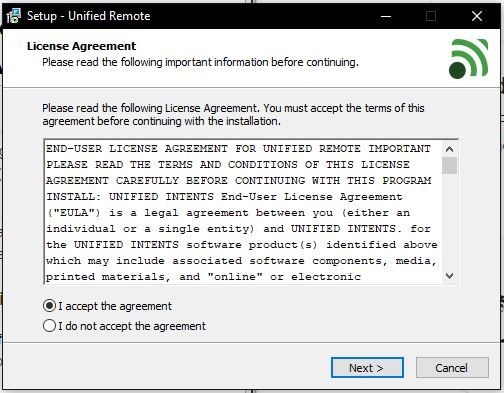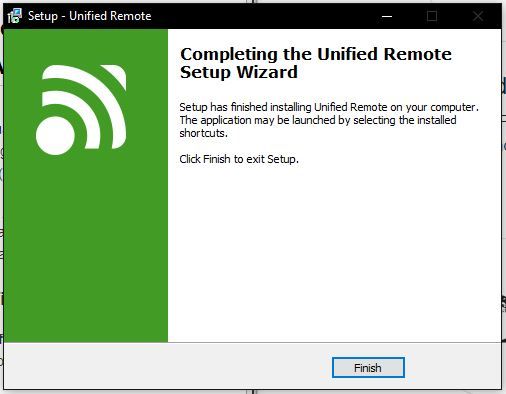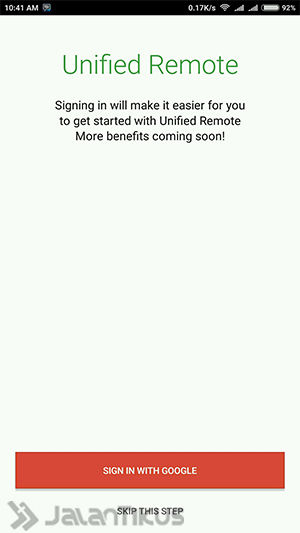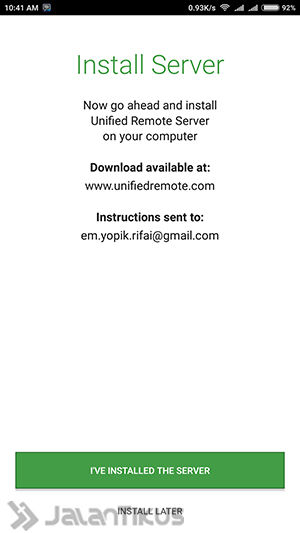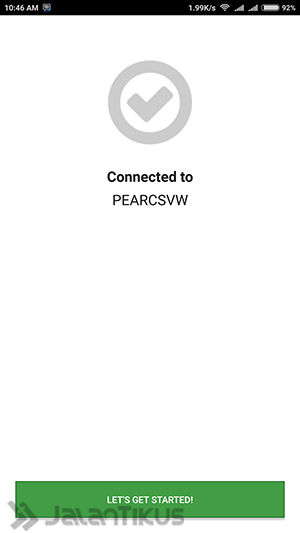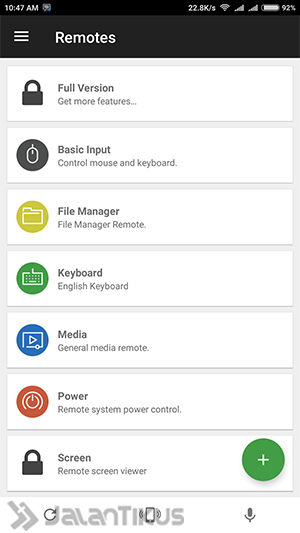This application called Unified Remote can not only be used to control a computer via Android. You can also remote computer directly using your iOS smartphone, and Windows Phone.
Have you ever wanted to control (remote) your computer or laptop with ease? Now you don't have to worry anymore, there is an Android application that you can use to control your computer using just a smartphone.
Application named Unified Remote this can not only be used to control the computer via Android. You can also remote computer directly using your iOS smartphone, and Windows Phone. How to? Here's the full review.
- With These 5 Applications You Can Remote Computer from Smartphone
- How to Control a Smartphone Without Touch
- Advanced! This Tool Can Make You Dream Control
Unified Remote, Control Computer Via Android
Unified Remote is an app created by Philip Bergvist and Jakob Erglund. The purpose of the Unified Remote application is to make it easier for users to control the computer to shut it down (shut down) directly from Android.
Not only from Android, you can also control your Windows or Mac OS computer via iOS devices. Here is a complete guide to do it:
How to Use Unified Remote
First download first Unified Remote Server which will be installed on your computer or laptop. Choose according to the operating system you are using:
- Unified Remote Server Windows
- Unified Remote Server Mac OS
- Unified Remote Server Linux
- Unified Remote Server Other
If the server has been downloaded, install the server on your computer or laptop.
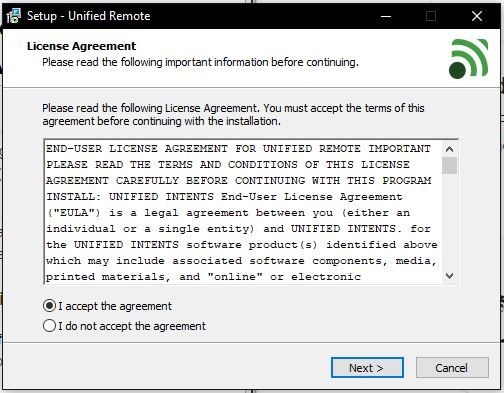
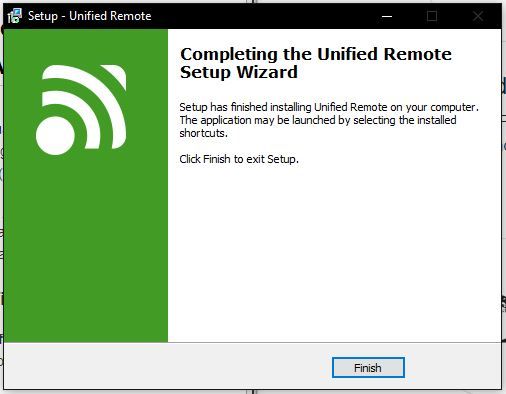
Next, download the Unified Remote application on your smartphone. Choose according to the operating system you are using:
- Unified Remote Android
- Unified Remote iPhone & iPad
- Unified Remote Windows Phone
Open the application then log in using a Google account or you can also skip
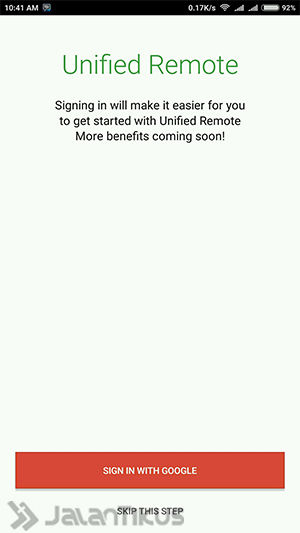
- Since the server is already installed, select I've Installed The Server
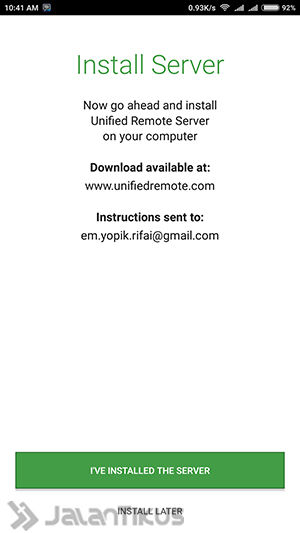
If you are connected to the same WiFi network, the server will automatically be found easily.
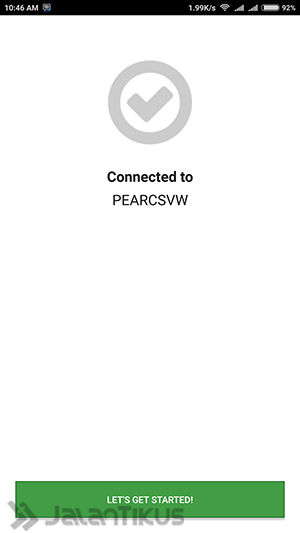
Enter menu Remote, you can find various commands that you can perform.
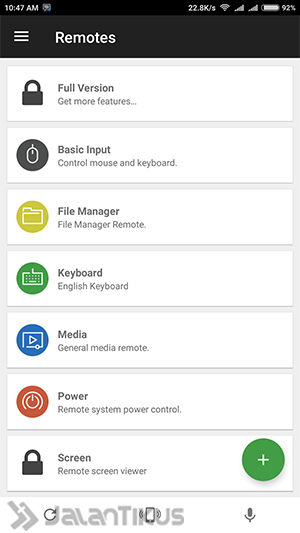
- Basic Input: To control Mouse and Keyboard via smartphone
- File Manager: To access files on a computer via a smartphone
- Media: Set the sound media, next, previous, stop, pause and play.
- Power: Control the computer to Shut Down, Sleep, Restart, Hibernate etc.
If you feel less, you can also buy Premium version to get even more features.
- Apart from Unified, there are also 5 other applications that you can use to control your computer remotely. You can read in the following article:
 VIEW ARTICLE
VIEW ARTICLE That's an easy way to control your computer from your Android, iOS and Windows Phone smartphones with the Unified Remote app. If you have another way, don't forget to share it in the comments column. Good luck!
Also make sure you read the related articles computer or other interesting posts from Em Yopik Rifai.