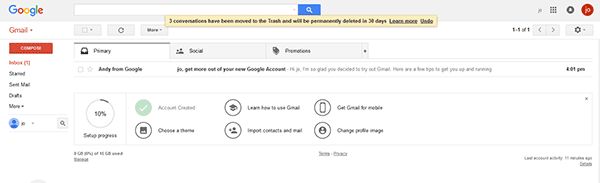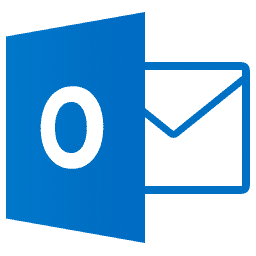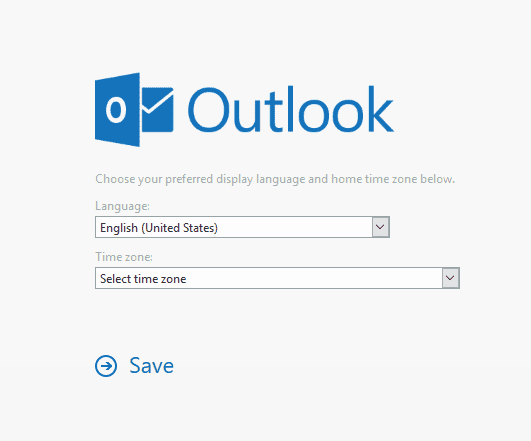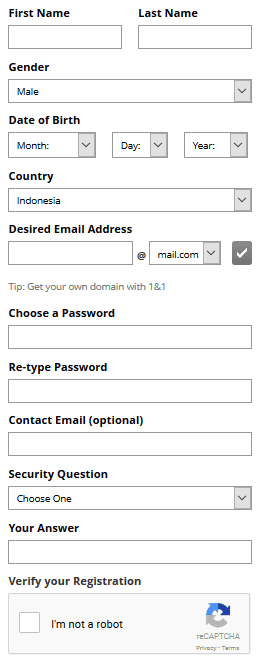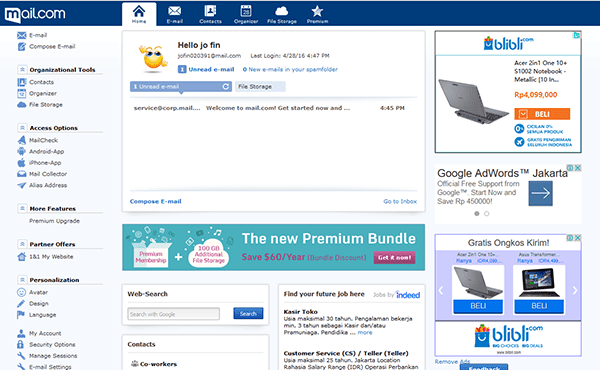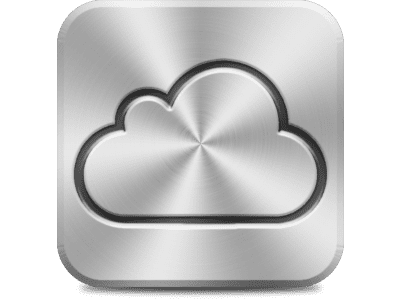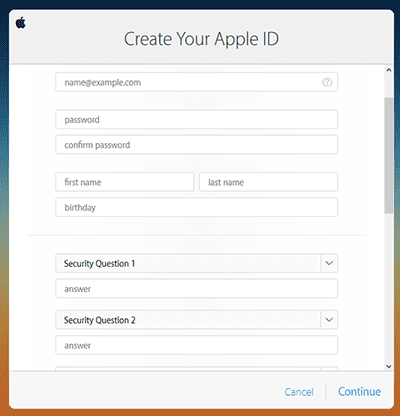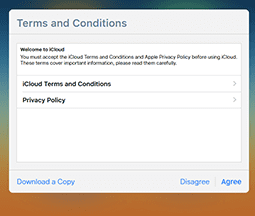Today, everyone needs email to make correspondence, document sharing, and other things easier. For that, here is an easy way to create a free email for you.
Do you remember when it was time to send letters through the post office? Yes, surely the younger generation like you have experienced it, or at least you have known about such a system. Are you still doing that, sending letters through the post office? It seems that most of you don't want to bother anymore.
Of course, you must now find it easier to send something, you can even use messaging applications such as WhatsApp, LINE, BBM, and so on. However, it is not possible for you to send your CV to apply for a job with these applications? Surely you will send it via email.
- How to login to Facebook without having to type in your email and password
- Yahoo! Can't be opened when using AdBlock?
- How to Secure Gmail Emails With Two-Step Verification
How to Create Free Email Easily

Email, or electronic mail aka e-mail is a means of sending letters through computer networks such as the internet. Now, who still doesn't know about email? Apparently, most of you already know about email. Because, it's really needed for every smartphone registration that you currently hold.
How to Create Email in Yahoo Mail

Come on, show your hand, who doesn't know about it Yahoo Mail? Yes, this is a free email service that many people use. Besides being used for email, you can also use it as a service chat namely Yahoo Messenger. The method? It's already automatic guys, so you don't need to register anything else, you just need to enter the YM application, and log in.
To create a Yahoo email, you need several steps. Here are the steps in creating a Yahoo email:
- Go to the Yahoo Mail site, then click list.
- After clicking Register, it will several options appear for you to write:

| Form | Information |
|---|---|
| Name | Write your name both first name and last name |
| Email address | This will be your ID to use Yahoo email |
| Password | Fill in with an accurate and easy-to-remember password |
| Phone number | Write honestly the mobile number you use for security |
| Date of birth | Dont lie |
| Gender | There are three choices, but don't be weird, okay? |

After you have done the steps above, then select Next. Later you will be shown a notification to verify the phone number that you have filled in. Well, Yahoo will provide a verification code via SMS, after that you match the verification code given to the provided column. Then, done! you can already use free email from Yahoo Mail. How, understand how to create a free email on Yahoo?
How to Create a Free Google Mail Email

It's outrageous if you're a young person who swag and also trendy, don't know about Gmail. Because, Gmail is an email service tool that is present on every Android device. Unfortunately, JalanTikus currently will not discuss how to create free email in Gmail via Android, Hehehe. So, prepare yourself yes.
- Open access to
Form Information Name Write your name, first and last Email ID Select the email address you want to make your email identity Secret Password Write a password that is easy for you to remember Confirm password Rewrite the password you created above Date of birth Remember, never lie to look young Gender There are still three choices, answer accordingly Phone number Fill in your mobile number, not your mama's number Other e-mail addresses If you don't have it, you can leave it Final Check the checklist to prove you are not a robot and write the appropriate captcha 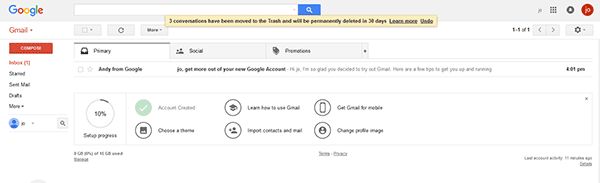
Well, once you've done what had to be done, done! You can now enjoy the created Gmail account. It's easy, right? That's how to create an email in Gmail, who is still confused at this point? Hehehe
How to Create Free Emails in Outlook Mail
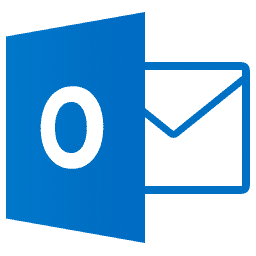
Still talking about free email services in cyberspace. Well, now JalanTikus will give you one tip already, to create a free email in Outlook. Previously, who is still unfamiliar with the name Outlook Mail? Yes, Outlook is not very well known, unlike the common Google Mail service. Therefore, watch how to create a free email in Outlook Mail.
- Go to the Outlook Mail site, then click Create one!
- Then, fill out the online form to apply for a free email service in Outlook

Form Information Name Write your name, first and last as usual Email ID Write your email identity as you want, here you can use the back of @hotmail.com or @outlook.com Secret password Write a password that is not difficult for you to remember Confirm password Rewrite the password you created above Citizenship Choose, don't make up, a house in Ciledug, when you say a citizen of the USA Date of birth Remember, don't pretend to be young Gender Choose the honest country code Because in Indonesia we use +62, so write that down Phone number Fill in your mobile number, not your ex crush's number Other e-mail addresses If you don't have it, you can leave it Final Write captcha and select Create Account 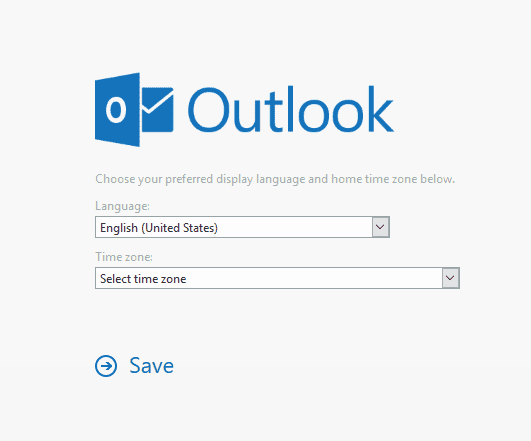
When finished, wait a few moments for the process to enter a page that requires you to select your language and time zone. Then, jreng jreng, your free email is ready through Outlook Mail. How, easy right? That's an easy way to create a free email in Outlook Mail. Still don't understand?
How to Create a Free Email on Mail.com

Mail.com is an email service that is also free and well known. That way, JalanTikus provides easy tips, how to create a free email on Mail.com. So, pay close attention to the next steps:
- Sign in to the Mail.com service, then select Sign Up
- After that, go to a page that can require you to fill in some data
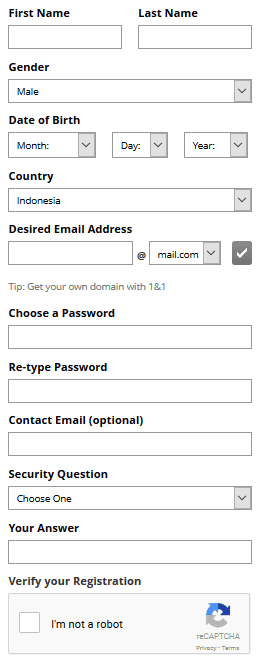
Form Information Name Write your name, first and last as usual Gender Finally there are only two choices, choose one Date of birth Remember, don't pretend to be old Citizenship Indonesia, remember, don't be silly Email ID Write your e-mail identity the best in your opinion, in the end you can choose a lot of interesting options Secret password Write a password that is easiest for you to remember, so you don't forget it easily Confirm password Rewrite the password you created above Other e-mail addresses If you don't have it, you can leave it alone Create a secret question This is already a template, so you just have to choose it Answer column Yes, answer after you choose a secret question Final Check I'm not a robot 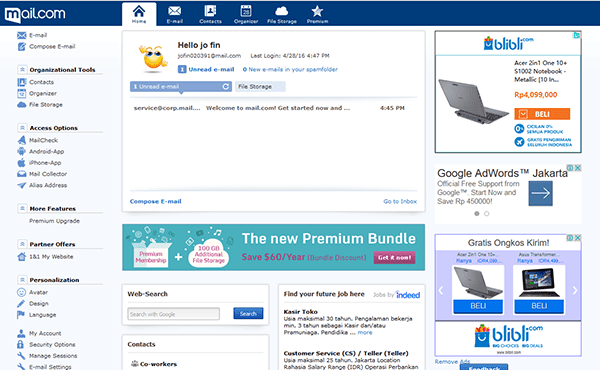
Well, if it's finished, the step that we think is good is, close your tab and then go back to Mail.com. Then, select Log In, and enter your email data. Tralalala, you are logged into the free email service from Mail.com. Easy huh?
How to Create Free Email on iCloud
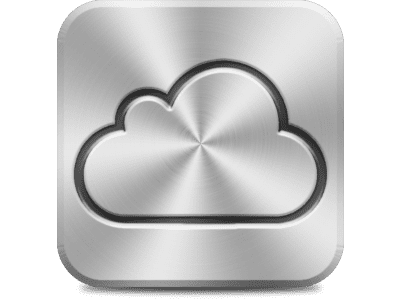
iCloud is an email from Apple, which of course is free if you want to create one. Usually, iOS and Macintosh based devices. But, if you want to make it, it's also easy. Do the method below.
- Go to the iCloud website, then select Create yours now.
- Like other free emails, you need to enter your important data here.
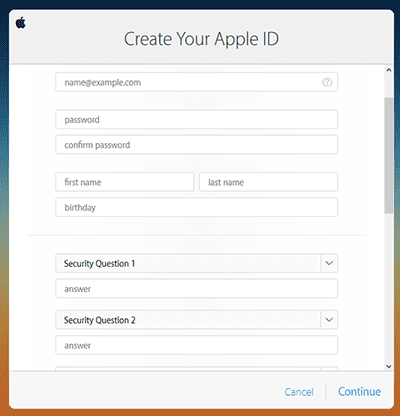
|Name|Different from other emails
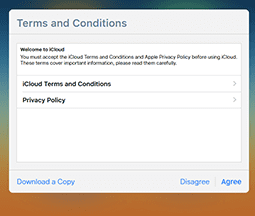
Not finished yet. After that, you must verify the code according to the email name you created. For example, you enter your Google Mail email, open your inbox on Gmail, then see the verification code that is there. After that, enter the code in the iCloud table that you are processing. Then, there are Terms and Conditions select Agree. Done, you can use your free iCloud email service before you buy an Apple device. Interesting right?
How, does the easy way to create free emails on these various services make you understand? If there is something you don't understand, you can write your question in the comments column below.