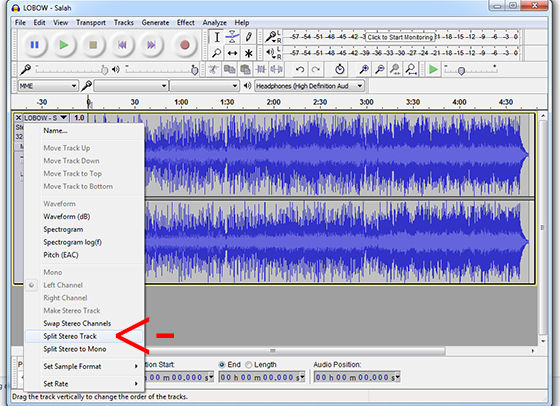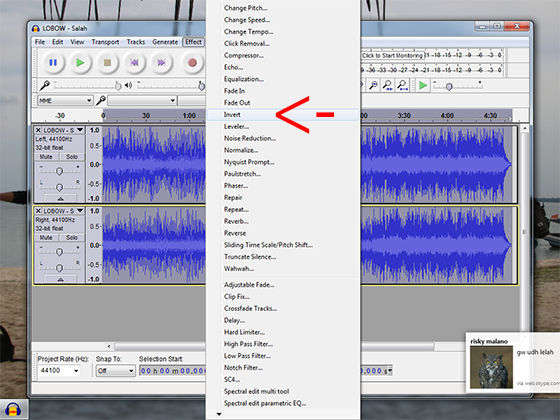For those of you who like to sing, of course karaoke is one way to channel this hobby. Therefore, here's how to turn your favorite song into a karaoke song.
For those of you who like to sing, of course karaoke be one way to channel the hobby. Karaoke itself doesn't have to just come to a karaoke place, but it can also be done at home or anywhere using a smartphone or computer/laptop PC.
Then, how do you turn your favorite song into a karaoke song? Here's how to remove vocals from the original singer on your favorite song for karaoke.
- 10 Best Free Karaoke Apps for PCs and Laptops, Can Be at Home!
- 4 Best Android Karaoke Apps
- 23 Best Music Player Apps 2018 (Android and PC)
How to Turn a Song into Karaoke
Install the Audacity Application

First download and install Audacity to your PC/laptop computer. Audacity is one of the best free sound processing programs and is developed commercially open source.
With Audacity, you can remove or add various effects provided. So, you can remove voice vocals in your favorite songs.
The advantages of this application are features and stability. The library used is not too much and the waiting time is also not too long.
The drawback of this application is its user interface which is a bit stiff when compared to similar applications on other operating systems.
 Apps Video & Audio Audacity Development Team DOWNLOAD
Apps Video & Audio Audacity Development Team DOWNLOAD Prepare Your Favorite Song

Next, prepare your favorite song and make sure it has stereo sound. Stereophonic sound or more commonly called stereo is the reproduction of sound that uses more than one sound channel and through a symmetrical arrangement of loudspeakers configurations and aims to get a natural sound.
Fortunately, almost all music today is stereo. However, if you're not sure, try listening through headphones. If the sound is diffused, with mixed sounds all around you, and only vocals in the middle, then the music is stereo. To get the best quality, you can use 128k or 192k for MP3 files.
 VIEW ARTICLE
VIEW ARTICLE How to Make Your Own Karaoke Song
Now open softwareAudacity and drag and drop the music to Audacity. Further, you can follow the steps below:
- Click the song title like the picture and select Split Stereo Tracks.
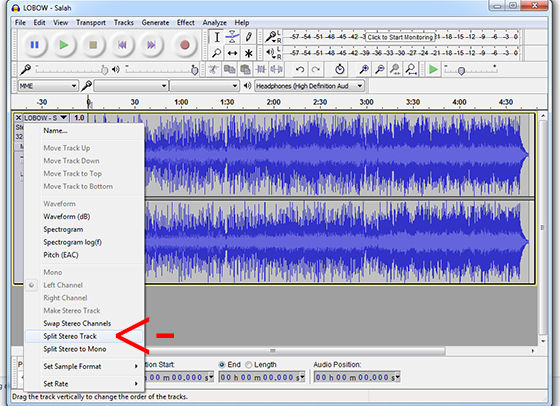
- It will share track into different parts. Select the bottom line (right voice channel). You can do this by clicking below the song title. When selected, the outer box of the path will turn yellow as shown in the image below.

- Set the right voice channel. Eliminate bass for the second channel from about 100Hz and lower. Listen to songs, and adjust the cutting frequency to keep the bass sounds of guitars, drums, and other bass instruments below the sound frequency.
- How to choose Equalization from the menu Effect.
- Set Equalizer. Near the bottom left of the Equalization program window, click the button Graphic EQ. Swipe all sliders (sliding button) from 100Hz down to 20Hz to 0. Leave the menu pop-up stay on B-spline, and use settings Length of Filter to smooth out the curve. Click button Preview, the vocals should be a bit lower.
- When finished, click OK.
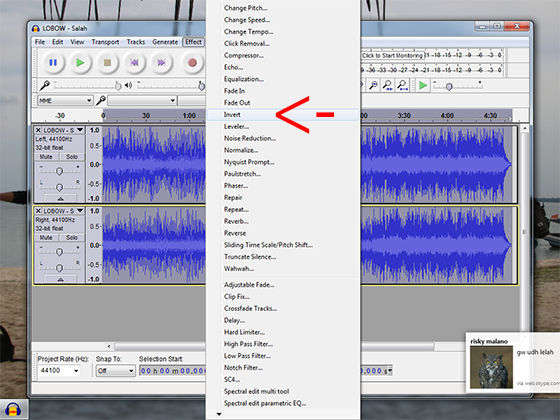
- choose Invert from the menu Effect. This will reverse the right voice channel in reverse. For those who like technical language, this option will put the two channels out of phase with each other. When two identical signals are combined in different phases, the two signals cancel each other out.
- By using the menu track, change each path to Mono. This will cause the two voice channels to merge together and cancel each other out as described above.
- Listen to your song, and if you think the sound is appropriate, proceed with exporting the song to MP3 or WAV format, depending on your needs.
Now click on File >Export Audio. This will open a window where you can choose to edit split track metadata and then export track.
That's how to make a song into karaoke, now you can sing anytime either on a smartphone or laptop. Good luck. Also read articles about Karaoke or writing from Lukman Azis other.