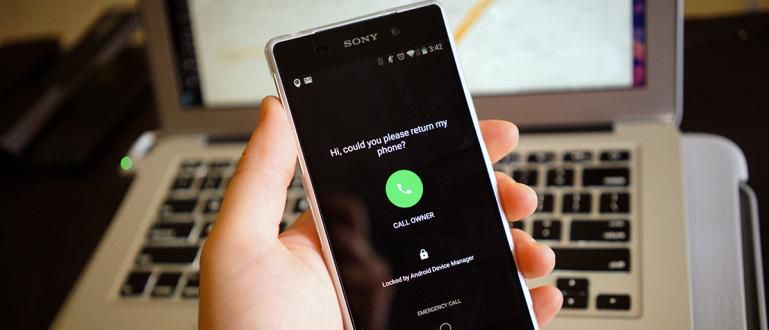Your Google Play Services not working? Needs to be fixed soon, gang. Here's how to fix Google Play services stopped, check more!
Are you having problems with Google Play services on your cellphone?
For Android users, you must be familiar with Google Play which is used to download all kinds of important applications.
However, what happens if Google Play services has problems and can't operate properly?
Surely you will not be able to download new applications or update applications again. This will be very annoying for Android users.
However, you don't have to worry because Jaka has easy way to solve Google Play services stopped. Come on, see the full way!
Cause Google Play Services Has Stopped

Photo source: Saung Net (Recognize some of the factors that cause Google Play services to stop below).
Google Play is a digital content service developed by Google for users of devices with the Android operating system.
Now, Google Play is growing and becoming very important on Android devices. This service is also one of the system applications that you cannot delete.
Unfortunately, sometimes users experience problems with their Google Play, gang. One of the most frequently experienced is 'Google Play Services has stopped' written in the short notification.
If this happens, then you will not be able to access Google Play services. That means, all application updates also cannot be done. Annoying isn't it?
This can happen for several reasons depending on what Android smartphone device you are using. Quoted from Android Pit, here are the causes:
- Incorrect time and date settings, you must set the time in the device to be automatic.
- Problematic internet connection.
- Happen crash on Google Play services.
Of course other causes can occur on your device so that Google Play services cannot run properly.
But, you don't need to worry because below, ApkVenue has prepared a discussion on how to solve Google Play services stopped.
How to Solve Google Play Services Stopped, Use Strict Steps!
Well, now you know what are the factors that cause Google Play services to suddenly stop?
If you experience this problem and want to know how to fix Google Play services stopped by Xiaomi, Samsung, or other HP brands, you can see the full explanation below.
1. Clear Google Play Cache
Cache is a temporary stored data that will help you to re-enter the previous page without having to do anything reload.
However, sometimes this cache could be the problem, so you should clear it. The method is quite easy.
Step 1 - Go to Google Play Store app settings
- Go to page Settings on HP, then select Apps. choose Google Play Store.

Photo source: JalanTikus (This is one of the steps to fix the Google Play Store stuck on Samsung. However, you can also apply it to other HP brands).
Step 2 - Clear Cache
- choose Storage, then click Clear Cache.

Photo source: JalanTikus (Although it sounds trivial, clearing the cache can sometimes fix Google Play services stopping you know).
At this stage, you have succeeded in clearing the Google Play cache. Now all you have to do is re-open the Google Play application on your cellphone. It's easy?
But, if it turns out that the steps for how to fix Google Play services stopped above still don't work, you can use the next method below.
2. Clear Google Play Data (The most effective way to fix Google Play services stopped)
Next up is with delete Google Play data on your cellphone. This will cause all data stored in Google Play to be deleted.
However, the Google Play application is still installed on your cellphone. The way to delete it is quite easy, you just have to follow the steps to clear Cache.
However, this time choose 'Clear Data' in settings storage. Then, reopen your Google Play and re-download or update the application.

Photo source: JalanTikus (Clearing application data is one way to solve Google Play Store stuck on Samsung or other HP brands).
After the update is complete, then Google Play services should be able to be used again.
3. Reset Google Account
Still looking for an alternative way to solve Google Play services stopped? If so, you can try the next method, which is with reset Google account.
For more details, you can refer to the following steps:
Step 1 - Go to Account settings
- Arrangement Account is inside Settings on your HP.

Step 2 - Select your Google account, then Remove Account
- After that, you remove Google account yours from the Android phone that is being used.

By deleting your Google account, all applications connected to your Google account will be reset.
To re-enter the account, you just select Add Account in the Account settings on your Android phone.
4. Force Stop Google Play and Google Play Services
If the previous methods still don't work to solve the problem with Google Play services stopping, then the next way you can do is to do the following: Force Stop Google Play and Google Play Services, gang.
By doing this step, whatever is being done by either Google Play or Google Play Services will be forcibly stopped and the application will exit completely from the background.
You can Force Stop Google Play through the application settings page, as Jaka explained in the previous way to clear cache.

Meanwhile, how to stop Google Play services itself is still the same, you only need to select the button 'Force Stop'.

Photo source: JalanTikus (Meanwhile, you can also choose Force Stop for how to stop Google Play services).
5. Download Google Play Updates
Another way that is quite trivial but you may often ignore, is with update your Google Play app to a newer version.
You can do this by turning on auto update application, so that Google Play will not miss a version.
To turn on auto update, you can set it in the Google Play application in the following way:
Step 1 - Go to settings in Google Play app
- You can find the settings in the Google Play application, then click the three stripes in the upper left corner. Click Settings.

Step 2 - Turn on Auto Update
- Select Auto-update apps, then choose between Over Wi-Fi only or Over any network.

Meanwhile, other alternative ways to update the Google Play Store, you can see in the following Jaka article:
 VIEW ARTICLE
VIEW ARTICLE 6. Turn off VPN

One of the causes of your Google Play problem is use of a VPN that makes Google Play apps run in foreign versions.
Indeed, this VPN application can be used to install applications that do not exist in Indonesia. An example is a game that has already been released in its home country.
However, using a VPN can cause errors and cause Google Play services to stop working.
Of course the way you can do is turn off the VPN that has become your default cellphone or through the VPN application.
7. Restart or Factory Reset HP

Photo source: The Android Soul (The last solution to fix Google Play services keeps stopping is to restart or Factory Reset).
The last thing you can do is restart until factory reset your cellphone so that Google Play can work as before.
Do a restart first to see if Google Play services can run.
If it still can't, then the last way is to do factory reset. However, you must remember that a factory reset will cause all the data on your cellphone to be erased.
So make sure you backup data before doing a factory reset. The way to factory reset is also quite easy, you can find it on the page Settings aka Settings.
That's how to solve Google Play services stopped that you can do. Make sure you do the top one in order.
Write your opinion in the comments column, yes. See you in the next article!
Also read articles about Google or other interesting articles from Daniel Cahyadi.