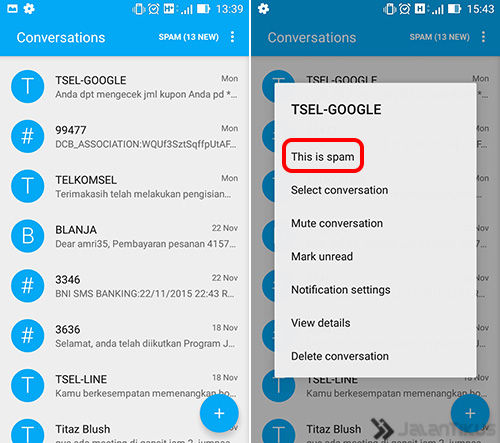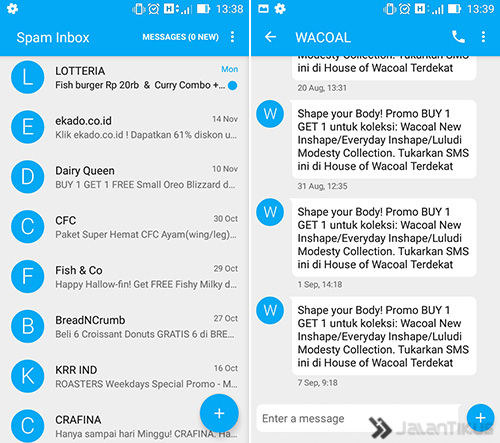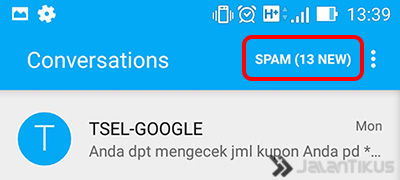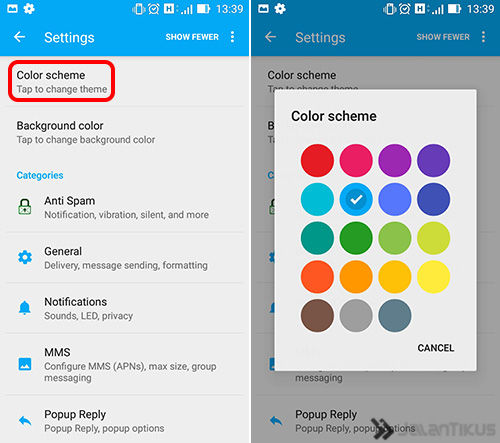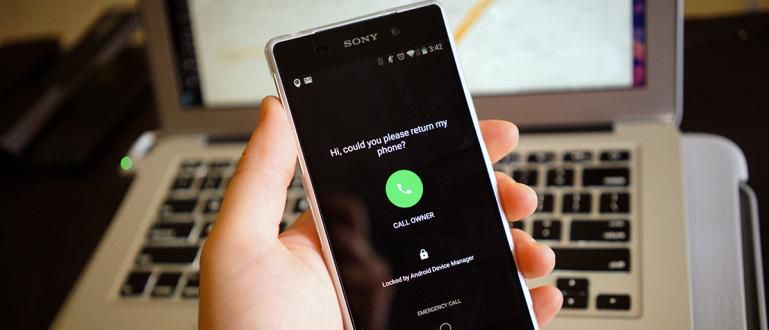Through this article we will give you tips to block annoying advertising SMS messages easily and of course for free
Isn't it annoying that every cellphone that you keep in your pants pocket or is holding it turns out to have a notification, and it turns out that the notification came from an SMS promo for a product or restaurant? One or two SMS is still understandable, but if it is repeated, it can make high blood pressure. Seeing the problems experienced by many people, through this article we will give you tips to block annoying advertising SMS messages It's easy and of course free.
- Which is correct, using 0 or +62 on the phone number?
- How to Make Fake Incoming SMS and Calls on Android
- Laugh out loud! Here are 15 of the funniest and most creative Scam SMS Reply Photos
Ready? Here are the steps to block annoying ad SMS on your smartphone.
Steps to Block Annoying Ads (Spam) SMS on Android
- First, you need a special application called CleanMessaging: Block SMS Spam. The application is an original domestic work which isdevelop by MSUN. Download and install the CleanMessaging application via the download button below.
 MSUN Productivity Apps DOWNLOAD
MSUN Productivity Apps DOWNLOAD CleanMessaging Download Link
- CleanMessaging is a replacement application for your Android default Inbox which is more powerful because it has a special folder to accommodate advertising SMS. If you have, open the CleanMessaging application and you will be presented with a simple display of the SMS Inbox application in general. In it, you only need to long press on the SMS which is considered an annoying advertising SMS. a popup will appear and select the button This is spam.
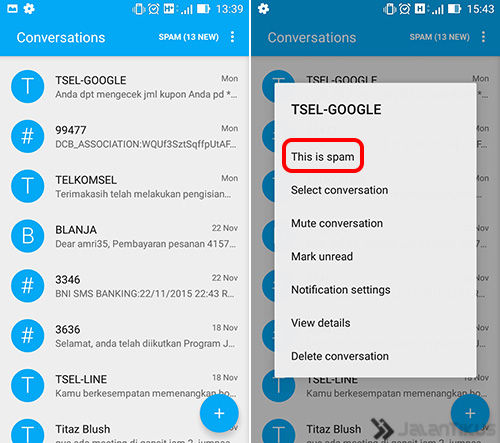
CleanMessaging will automatically put all junk ads into a separate folder called Spam. If you see, there are a lot of SMS ads perched there. If in the future there is an advertisement SMS that enters your Android, then this application will automatically move the message to the Spam folder and you will not get any notifications.
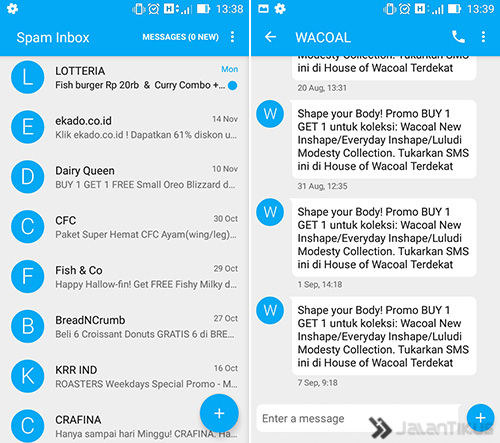
Apart from features powerful In addition, CleanMessaging is also equipped with an option to change the color scheme of the application. You just need to Settings, and select Color scheme. It has a variety of color options to suit your personality.
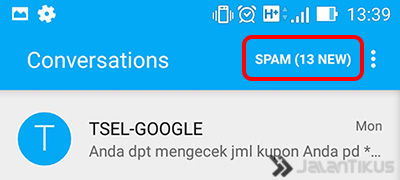
Before an advertisement or unwanted number sends a message to your cellphone, you can also block it from the start via the menu Anti Spam. The menu is in the options Settings > Anti Spam > Spam List. In it there is a special column to enter unwanted numbers.
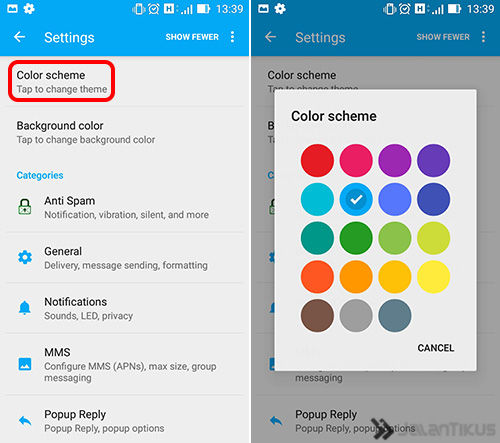
How? Now it's fun to have an application that can automatically block all annoying advertising SMS. You can get all of that for free and of course it's light to install on various types of cellphones and Android. Good luck!