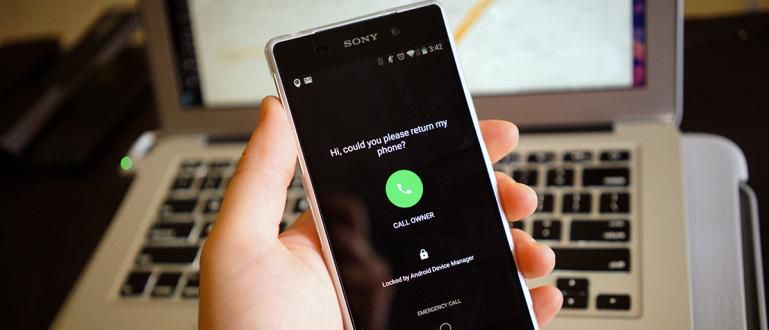WhatsApp added GIF support in chat features. In addition, you can also create your own GIF images from videos via WhatsApp. Want to know how? Read on for more!
WhatsApp some time ago announced that they had added support GIF in features chat. This cool feature brought by WhatsApp is not much different from other messaging applications. When you want to send a GIF message on WhatsApp, you have to **select the GIF section** of the image option attachments then look for the type of animation you want.
After sent, GIF image won't move automatically. You have to press the GIF button on the image to play it. Very similar to the GIF support in the Facebook app. In addition to the GIF feature, WhatsApp has also introduced a feature that allows us to upload videos to convert into GIFs. When you send a video, you'll have the option to send it as a full video or as a GIF. The GIF option is only available for videos of 6 seconds or shorter.
- How to find out someone's location via WhatsApp on a cellphone, really easy!
- How to Use Advanced Robot on WhatsApp Android
- The Easiest Way to Change WhatsApp Themes | Can without an application!
Easy Tricks to Convert Video Into GIF With WhatsApp App
One of the newest features of WhatsApp is a feature that allows us to create animated GIF images from a video recorded by your cell phone. This animated GIF image can be made from a video clip of up to 6 seconds. Uniquely, part of a long video that you want to turn into a GIF later can be cut as we wish, then then just converted be a GIF in WhatsApp. How to? Let's see.
1. How to Create a GIF Image From the WhatsApp Application on Android
Instead of looking for GIF images on the internet, it's better to create your own GIF image from a video clip. Well, here are how to make a GIF image via WhatsApp.
First of all, record the video that you want to turn into a GIF.
Open a conversation on WhatsApp.
choose attachment icon (paperclip-like icon) at the top right.
Select Gallery.

Select the video to convert to GIF.
Later a video editor will appear, press camcorder icon at the top right, a GIF will appear.

Here you are ready to create a GIF image, cut the video right at the moment you want to make a GIF, but it must be under 6 seconds.
When you're done, add an optional message to your friend, then hit the green arrow icon to send.

Done and now you can create your own animated GIF images from your videos.
 VIEW ARTICLE
VIEW ARTICLE 2. How to Create GIF Images From WhatsApp App on iPhone
For iOS, last November WhatsApp has released updates which allows users to send GIFs in chats. For the steps, it is not much different from the Android version. Here's a simple way to send a GIF on iOS.
Update WhatsApp to the latest version and create a desired conversation.
Press + . button in the lower left corner, select Photo Gallery, and select Video Library.
Now you have 2 options. Select GIF in the lower left corner of the screen to send a GIF from GIPHY or select a video in the gallery to make a GIF.
select the video to be a GIF, then tap the GIF option in the top right corner to send the video as a GIF. Remember, the video will be a GIF should not more than 6 seconds. Finally, press Submit (arrow icon).
Well, that's him how to convert video to GIF on WhatsApp on Android and iOS devices. How? Easy isn't it? Or have you ever tried this method? Don't hesitate to share your experiences in the comments column!