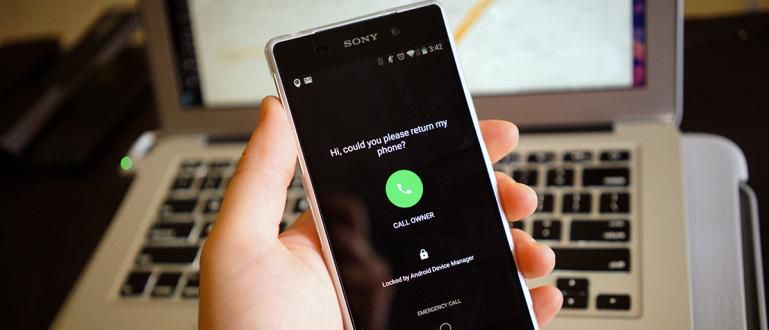Google Translate offline is one of the features to translate without an internet connection. Check out how to use Google Translate offline here!
Google Translate offline for when there is no signal or internet connection, it's definitely very helpful, yes, gang.
Moreover, the Google Translate application made by Google is also not only able to translate one word, but the whole sentence you want. So, it won't bother you!
However, since the beginning of its existence, Google Translate has been known as an online translation application, which means that it can only be used when there is an internet connection. In fact, that's not the case!
Then, about how, yes, how to use google translate offline? Come on, see the full discussion below!
Features & How to Easily Google Translate Offline
Not only offline games that you can play without an internet network, the Google Translate translator application also seems to have features that can be used offline, gang.
This feature has actually been presented by Google for a long time, but it seems only known by some users.
So, this time Jaka will tell you how how to Google Translate offline easily.
Google Translate features
Before going into the discussion of how to use Google translate offline, here Jaka will first explain a little information about what features this application has.
Without much further ado, let's just take a look at the following review.
1. Image Translator

Besides being able to translate text, Google Translate APK also has features: translate images which allows you to translate the text on the image.
The way it works itself is almost like an application scanner where you need to point and take the picture that you want to translate the text, after that the application will automatically do it scanning against the text.
Then you just select which sentence you want to translate, and the results will be displayed below it.
2. Voice Translator

Not only pictures, you can also use features voice translator for easier use.
The method is very easy, you just press the icon voice then bring the HP microphone towards the sound source.
Gosh, gang! You don't need to use an additional voice recorder application on your cellphone to do it!
3. Transcribe

Well, if this one feature is almost similar to the voice translator feature, it's just that Transcribe is done by real-time when you have a conversation with someone, gang.
Unfortunately, this feature does not yet support the use of the Indonesian language. Meanwhile, other language options can still be used.
But, if you are good at speaking English, you can really use this feature when speaking to Caucasians from countries with other languages.
4. Offline Translator

Well, this one is definitely the feature you've been waiting for in this discussion, right? Yep! Especially if it's not a feature offline translator.
This feature is one of the most in demand because of its hassle-free use, and allows you to translate anytime and anywhere.
Well, for those of you who want to know how to Google Translate Indonesian English offline or vice versa, it's better to immediately refer to the following tutorial.
How to Use Google Translate Offline (Without Internet Connection)
How to use Google translate offline without an internet connection is actually really easy, gang.
However, what needs to be emphasized here is that the offline translation feature can only be done via email Google Translate app on smartphone devices just.
And to do this, there is no special application that you need to download again. So, for those of you who are looking for a way to Google Translate offline on PC or want to download Google Translate offline for PC, you can't do everything, right!
Well, instead of mostly pleasantries, it's better to just look at the steps on how to translate offline using Google Translate below.
Step 1 - Download Google Translate
- First, download the Google Translate application and install it as usual on your Android or iPhone.
 Apps Productivity Google DOWNLOAD
Apps Productivity Google DOWNLOAD Step 2 - Enter the Settings menu
- Open the Google Translate application. Then enter the Settings menu by tapping the burger icon in the upper left corner and select 'Offline translation'.

Step 3 - Select & download language
Select the language you want to use offline, then click download icon to download it so that it can be used when there is no internet connection (offline).
Then, you choose 'Downloads' and wait until the download process is complete.

Step 4 - Google Translate offline can be used
If the download process is complete, automatically the offline Google translate feature can be used. You just enter the sentence you want to translate, and the results will be displayed at the bottom.
You can also use Google Translate as a mainstay offline English dictionary application, gang!

It's finished how to translate offline using his Google Translate! Very easy, right?
With Google translate offline, of course, it makes it easier for you to translate various languages without having to be connected to the internet, gang.
Well, that was the discussion about the features and how to use Google Translate offline in this article, gang.
Through a variety of cool and interesting features offered by this product made by Google, translating activities are much easier to do.
However, Jaka's advice is that you should still check the translation provided, because the name of the machine must have something wrong. Even so, you can use this application to learn other languages.
Also read articles about Tech Hack or other interesting articles from Shelda Audita