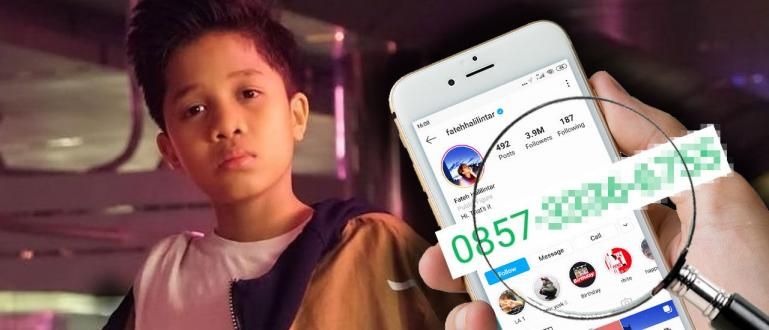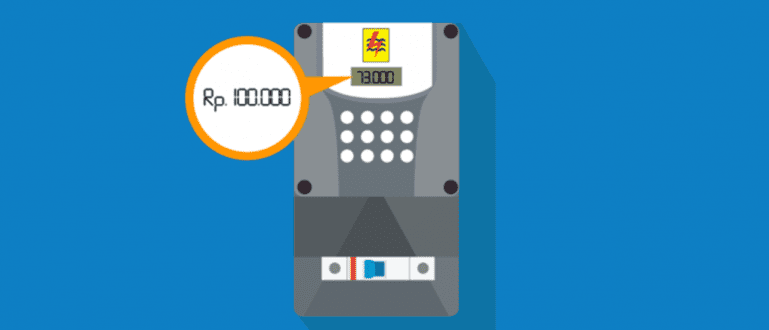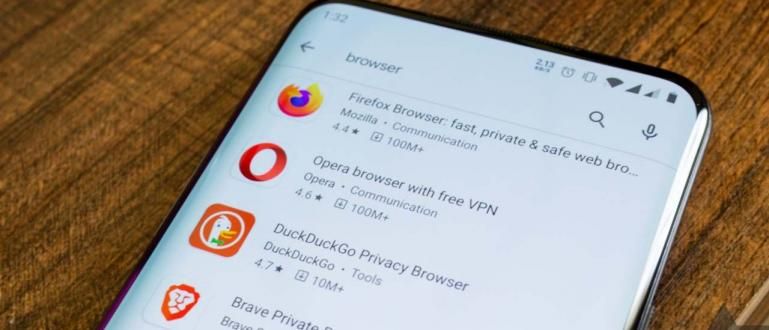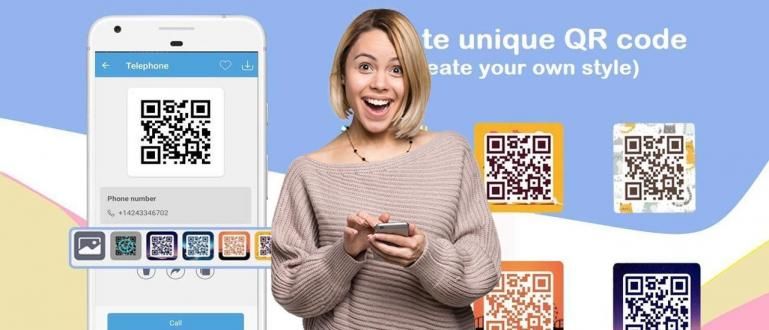A clean and fast computer is definitely the dream of everyone who owns it. Therefore, through this article, we will explain how to easily clean Windows 8 from junk files.
A clean and fast computer is definitely the dream of everyone who owns it. But do you know how to manually clean cache or free the hard drive from stubborn garbage without having to use additional applications? Therefore, through this article, we will explain Easy Ways to Delete Junk Files in Windows 8 (Without Software).
- 4 Ways to Factory Reset a Windows Computer or Laptop
- Easy Ways to Type Using Voice on a Computer
- Easy Ways to Overcome Missing DLL ERROR After Installing Games on Windows
Delete Temporary Files



To start cleaning temporary files without having to install software additionally, you can click the button Start, then search ** disk ** and press enter. Look for the **Free up disk space by deleting unnecessary files** option. Page Disk Cleanup-it will open, and you just choose which partition you want to clean. Normally Drive C is a Drive with temporary at most because it is default Windows applications place their temporary files there. Check the options that you feel should be deleted, then press the button OK.
Clear Windows Store Cache

To remove cache from Windows Store, you cannot rely on Disk Cleanup which is on step we were before. You need to open Run by pressing the key combination Windows + R. Then type WSReset and press enter. Windows Store will open and cacheit is automatically deleted.
Delete History from Windows Search

If you are a Windows 8 user who regularly uses the features search innate, then you must have experienced dong auto suggest what is given sometimes deviates and is very difficult to avoid. Therefore, don't forget to clean it by opening it charm bar by hovering your cursor to the right of the screen (or the Windows + C), then select settings >Change PC Settings >Search and apps, and in part Clear search history Press the button clear.
Clear Live Tile Cache
Sometimes on live tiles, you will find information that is notupdates regularly. For example, if you change the image on the live tiles gallery, then the image does not change directly. If it's like this, you only need to press the button Windows + C, choose Settings >Tiles > and under options Clear personal info from my tiles, Press the button clear.
Finally now your favorite Windows 8 can be free from files temporary, cache, and unnecessary trash. All of that can be done without having to install additional applications, so it is suitable for use when you use an office computer, school, or loan. Good luck!
 Apps Productivity Marshmell Studio DOWNLOAD
Apps Productivity Marshmell Studio DOWNLOAD