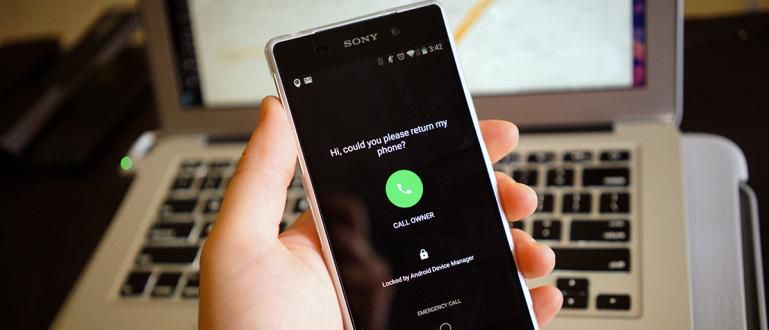Have you ever experienced an Android app that suddenly stopped? If so, maybe you can follow how to solve the application stuck on Android below.
Have you ever felt that the application on your Android phone often has problems?
For example, suddenly stopped and issued pop-up"Unfortunately, the app has stopped" or in English it says "Unfortunately, the app has stopped". Surely you will be annoyed and confused guys.
So if you encounter this, there's no need to panic! Here, ApkVenue will review how to solve the application stopped on an Android phone that has been proven. Come on!
What Causes Applications to Stop on Android Phones?
 photo source: thedroidguy.com
photo source: thedroidguy.com Sometimes for you Android users, you've encountered notifications "Unfortunately the app has stopped" or "Unfortunately app has stopped" while having fun using a smartphone.
Before finding out how to solve "Unfortunately, the app has stopped" on Android, it's a good idea to know in advance what the causes are as follows.
1. Full RAM Memory
 photo source: greenbot.com
photo source: greenbot.com RAM memory on Android plays an important role in running various applications in smartphone. Now the limited RAM memory and the number of applications running on the internet background of course make it full.
With conditions like this, sometimes the application that you want to run will run out of memory and will error when opened or even can't be used at all guys.
2. Application Cache Files Piling
 photo source: androidcentral.com
photo source: androidcentral.com Android operating system always save cache files each application to speed you up in using it next time.
Cache files will accumulate if you don't clean it for a long time and cause smartphone performance to decrease. Including when running the application.
3. Incompatible Apps and Operating System
 photo source: androidpit.com
photo source: androidpit.com Over time, Android apps and operating systems get updates to fix problems and improve performance. If you use smartphone Old school Android, you can the app is no longer compatible with the operating system used.
For example, if you use a smartphone with Android 4.4 KitKat and the application requires at least Android 5.0 Lollipop, it certainly won't work. guys.
Collection of Ways to Overcome Applications Stopped on Android Phones!
So, those are some of the reasons why the application has stopped on Android, you know, right? After knowing the cause, this time Jaka will tell you how to fix app has stopped on android. Let's see the full discussion!
1. Stop Apps Running in Background
 photo source: gottabemobile.com
photo source: gottabemobile.com One of the causes of Android applications to error is fully used RAM memory. The first solution you can do is to clean and stop applications running in the background alias background.
To do so, on most smartphone You stay here tap knob Recent Apps and just press the "X" icon or clean it to delete all processes running on the background.
2. Clear Cache and App Data
 photo source: vietnammoi.vn
photo source: vietnammoi.vn Unfortunately the app has stopped on Android it could be caused by cache and data errors in the app. You can also manage application management with clear app cache and data in smartphone your android.
All you have to do is open the menu Settings > App & notifications > Select Apps > Storage > Clear Cache or Clear Data to delete one or both.
In addition to using the manual method, you can also use Android cleaning applications such as CCleaner to clean all apps at once guys.
How to Solve Other Stopped Apps...
3. Check the microSD Card
 photo source: androidcentral.com
photo source: androidcentral.com Almost all smartphone currently equipped with an additional microSD card slot to store various files including several applications.
Error microSD card sometimes it makes Android apps stop even when you use it.
For the first step, you can solve it by turning off your Android smartphone and check SD card condition that you use.
If so, reinstall it and turn it back on smartphone you.
4. Restart Android Smartphone
 photo source: crackberry.com
photo source: crackberry.com Errors in Android applications that stop when you use it can be caused by several things. Starting from applications to unstable internet signals you use.
The easiest way is to do restart Androidguys.
With this way, smartphone Android will of course be restarted with conditions fresh as before.
If you're still not sure, you just have to turn it off smartphone for a few minutes before turning it back on.
5. Uninstall and Reinstall the Application
 photo source: androidauthority.com
photo source: androidauthority.com If the previous method still doesn't bring a solution, you can do uninstall and install reset app that you use. This could be due to some application data errors and corrupt so the application does not run properly.
Indeed, it requires internet quota to reinstall the application. But this method can make the Android application back to normal and you can use it later you know.
6. Update Applications and Operating Systems
 photo source: androidpit.com
photo source: androidpit.com Updating alias updates Android app could be one solution to overcome the problem of Android applications that have stopped working smartphone you.
Application updates in addition to solving application errors or corrupt, can also eliminate some bugs which could be the root of the problem.
Not only updates application, you are also required to updating Android operating system used to be newer.
This is because the minimum application requirements must increase from time to time guys.
7. Factory Reset Smartphone
 photo source: gadgethacks.com
photo source: gadgethacks.com If all the methods above have not worked, you can try to do factory reset Android smartphones you.
Although it's not certain to solve the application crash problem, this method will restore the smartphone Android to its original condition like new.
The way you just go to the menu Settings > System > Reset options > Erase all data (factory reset). This method may vary depending on the model smartphone that you use.
Before that, make sure all the data has beenback up properly and correctly. Because basically this way will also clear internal memory, including your saved apps, photos and videos guys.
VIDEO: Slow Internet? These 5 Ways to Speed Up WiFi Connection
Well, that's Jaka's review on how to solve "Unfortunately the application has stopped" on Android smartphone Android.
If you have any questions, don't hesitate to ask in the comments column below. Good luck and good luck guys!
Also read articles about Android or other interesting articles from Satria Aji Purwoko.