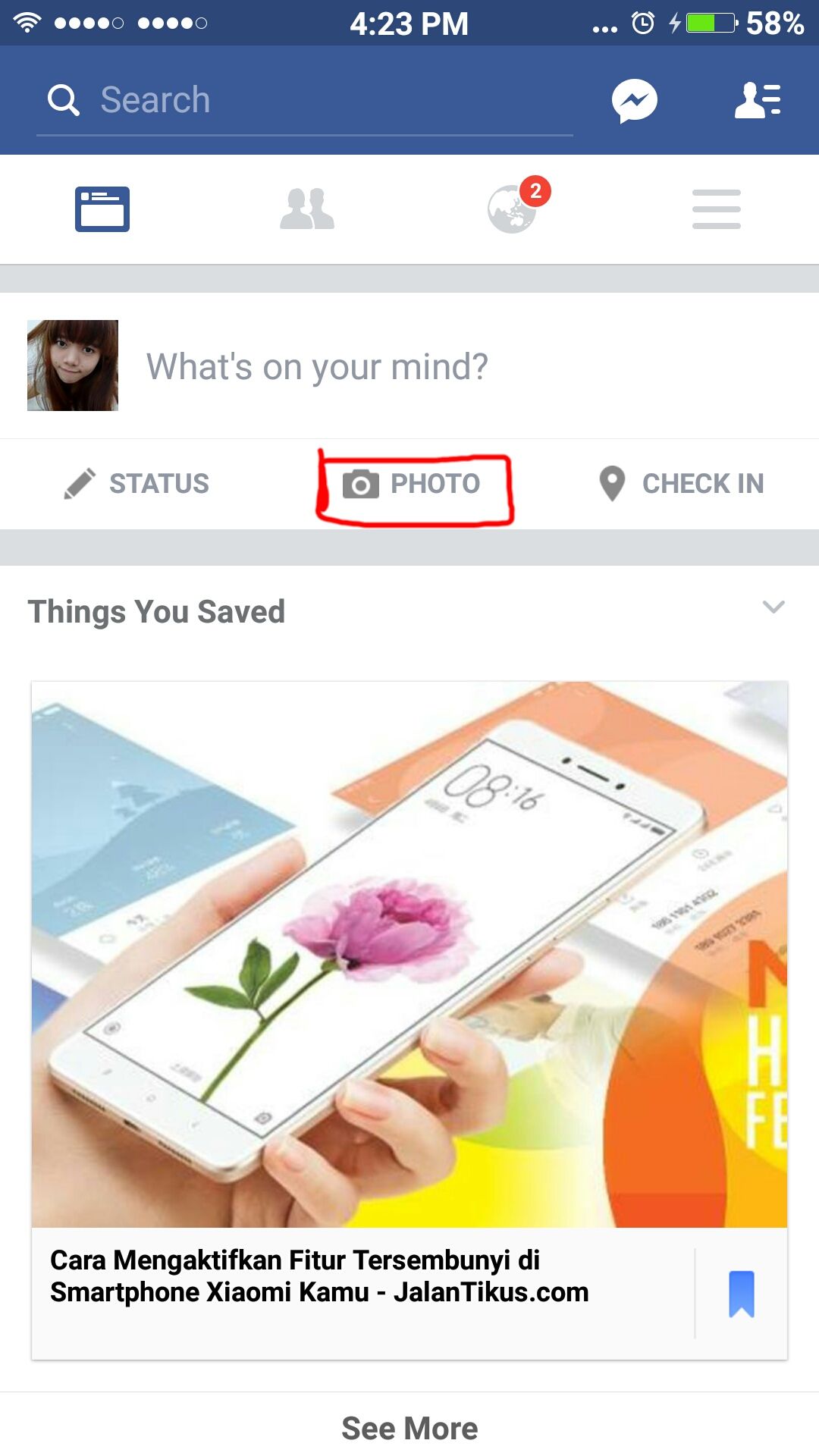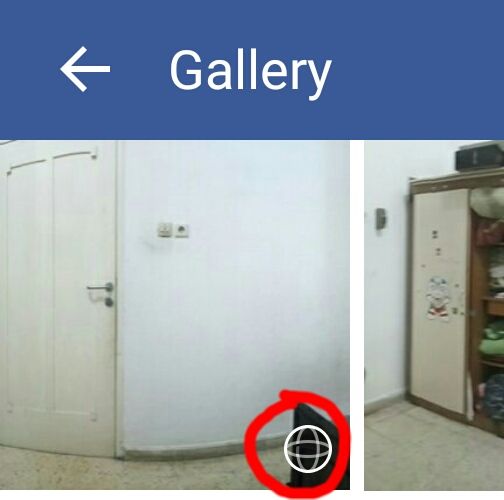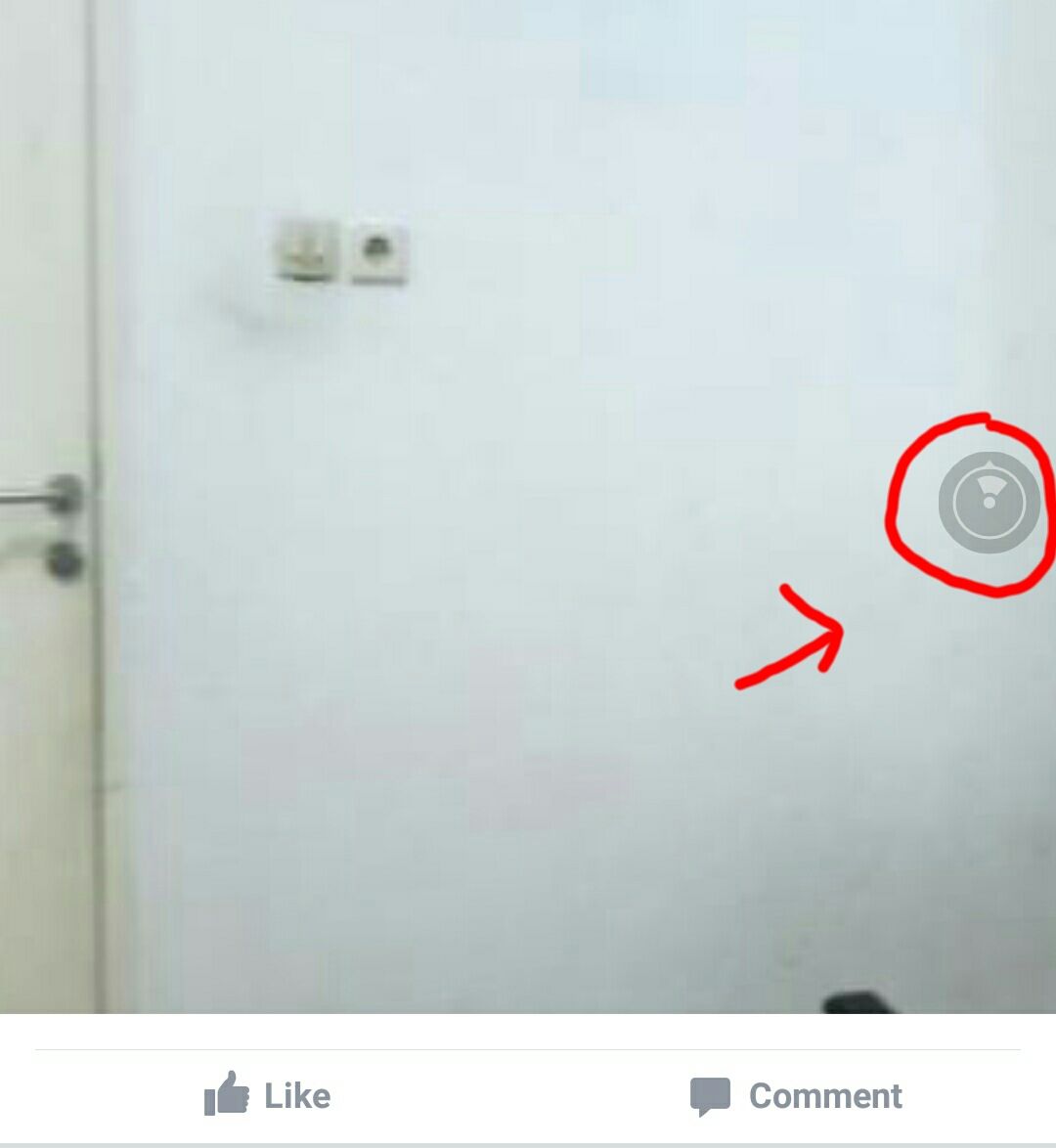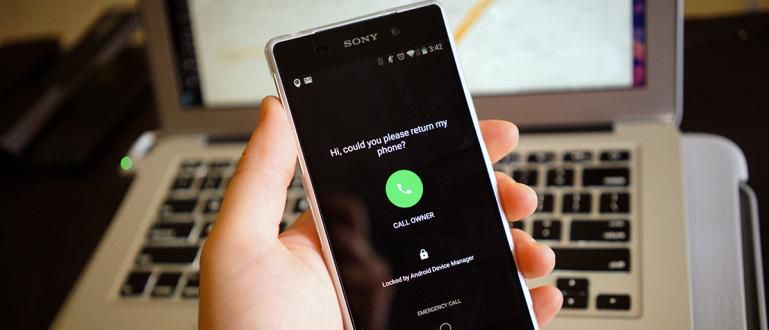Where should you share 360 photos and videos? Facebook also answered this question by introducing Facebook 360. Here's how to make 360-degree photos and post them to Facebook.
360-degree photos and videos are increasingly popular after the existence of sophisticated devices such as Google Cardboard, Gear VR, Samsung Gear 360, LG 360 Cam, and other advanced 360 devices. But then the question arises where should you share those photos and videos? Facebook also answered this question by introducing Facebook 360.
In early May 2016, Facebook introduced the feature share 360-degree photos that can be directly shared in the News Feed of all Facebook users. This 360 feature and 360-degree photo application can be enjoyed via the Web or Facebook mobile application.
In order to differentiate these photos from the others, Facebook has added a small compass icon. Once selected, you will be able to move the photo by: slides or tilt smartphone (if your smartphone support Gyroscope sensor) to view other areas of the 360 photo or video. For a way to find out if your smartphone has a Gyroscope sensor, you can use Eze Vr.
 Apps Productivity Parallel Space DOWNLOAD
Apps Productivity Parallel Space DOWNLOAD - Special! Here's How to Make Twin Photos on Android Smartphone
- How to Watch 360 Degree YouTube Videos on Android
- Fun Ways to Watch 360 Videos for FREE on Your Computer and Laptop
Here's How to Make 360 Degree Photos via Android
- First, first download CardBoard Camera from JalanTikus.
 Google Inc. Photo & Imaging Apps. DOWNLOAD
Google Inc. Photo & Imaging Apps. DOWNLOAD - Next select a place or moment perfect for capturing your photos.
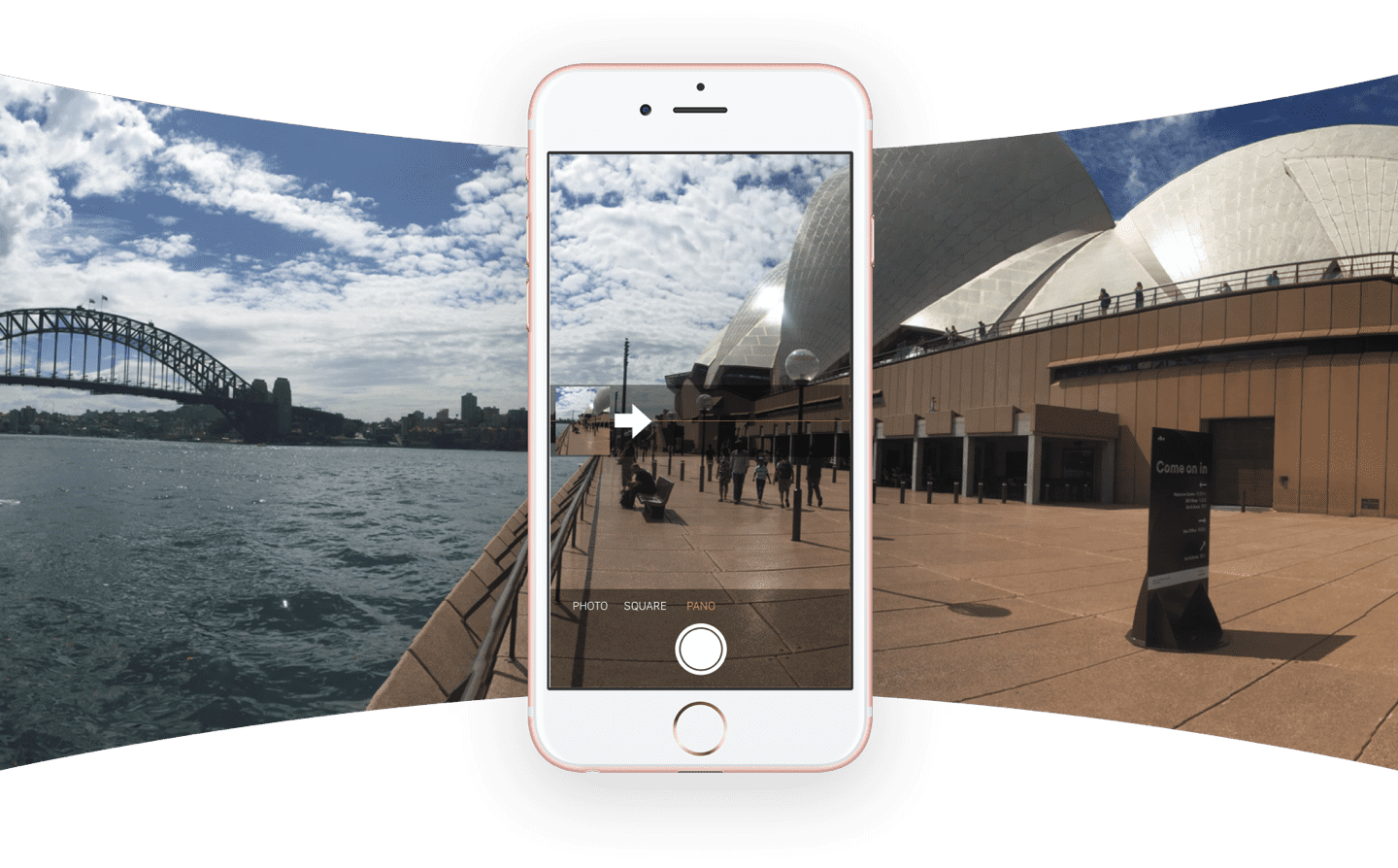
- Open the CardBoard Camera app and tap the icon with the image of the camera on the bottom right. It's time to capture photos.

- Take 360 photos by holding the camera while rotating in place.
If you have succeeded in making 360 photos, now is the time post on Facebook.
- Open the Facebook For Android app.
 Apps Social & Messaging Facebook, Inc. DOWNLOAD
Apps Social & Messaging Facebook, Inc. DOWNLOAD - Click on the icon Upload Photos.
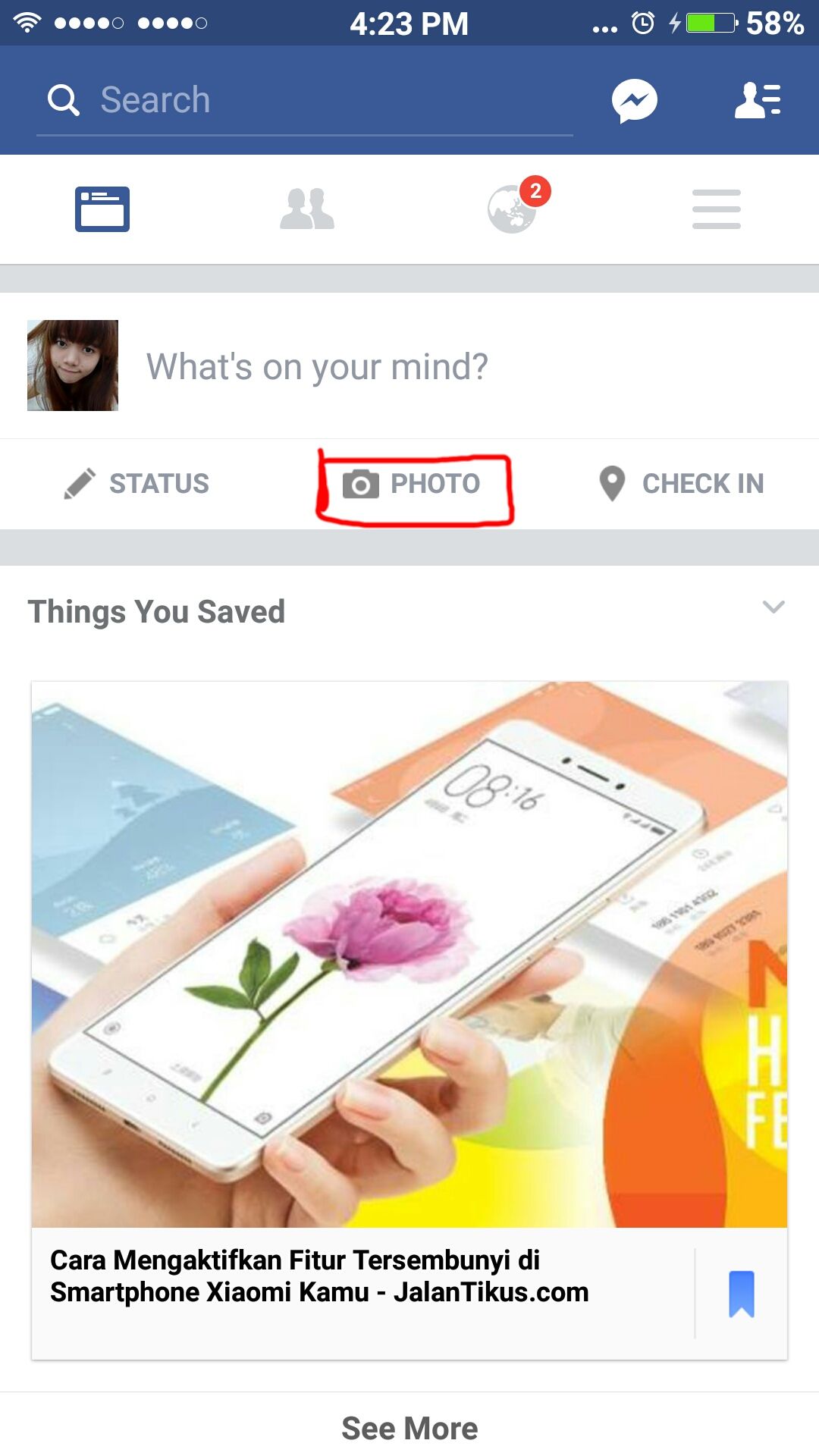
- Select the 360 photo that you created earlier from the photo gallery. Usually there is a small ball icon like in the picture.
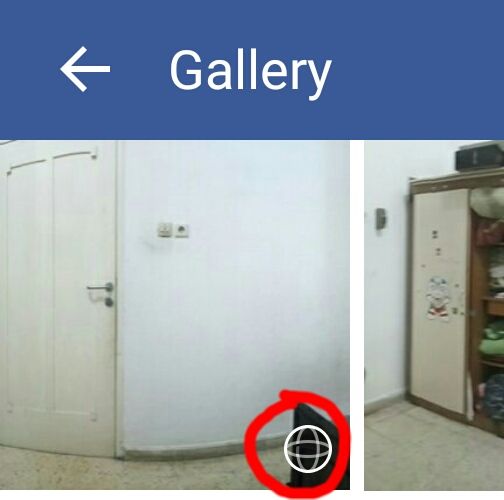
- Upload your photo as you normally would on Facebook.
- Wait a few moments and your 360 photo has been uploaded successfully.
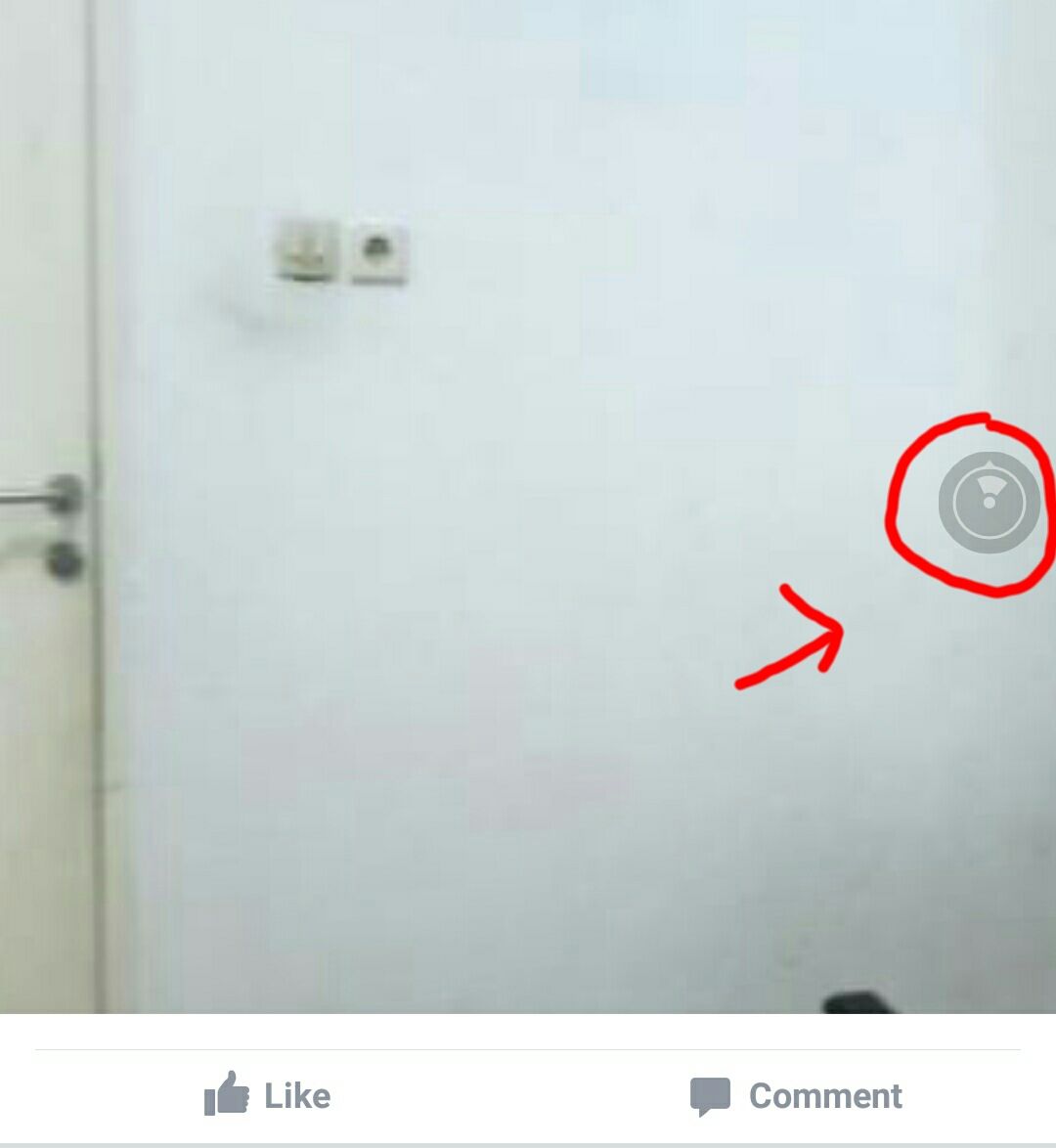
Uploaded 360 photos can be viewed in the following way:
Facebook Demo Video about Facebook 360
How? Cool, right? Please share to your friends so they can share 360 photos together. Don't forget to write a comment in the comment box below.
 Google Inc. Photo & Imaging Apps. DOWNLOAD
Google Inc. Photo & Imaging Apps. DOWNLOAD 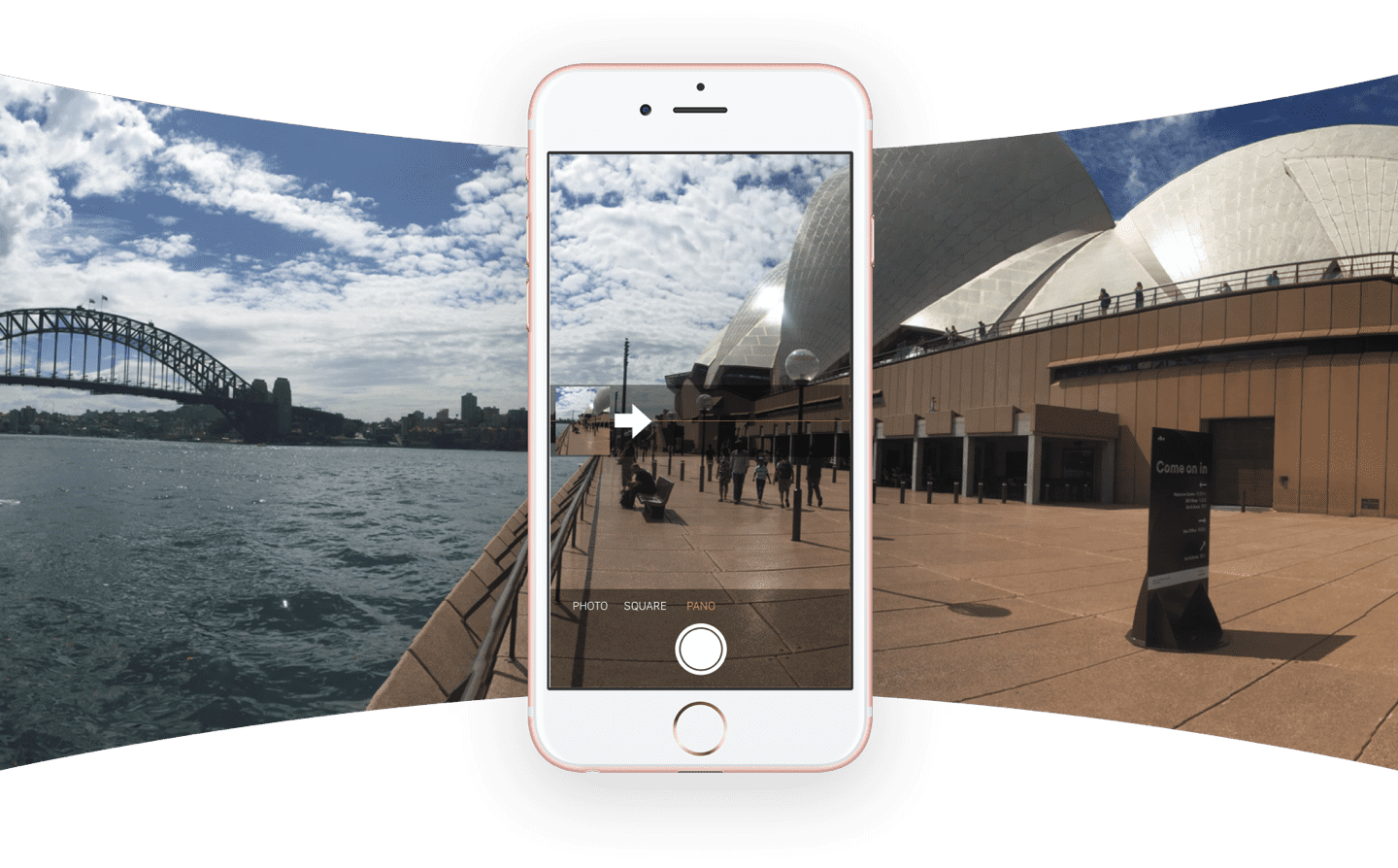

 Apps Social & Messaging Facebook, Inc. DOWNLOAD
Apps Social & Messaging Facebook, Inc. DOWNLOAD