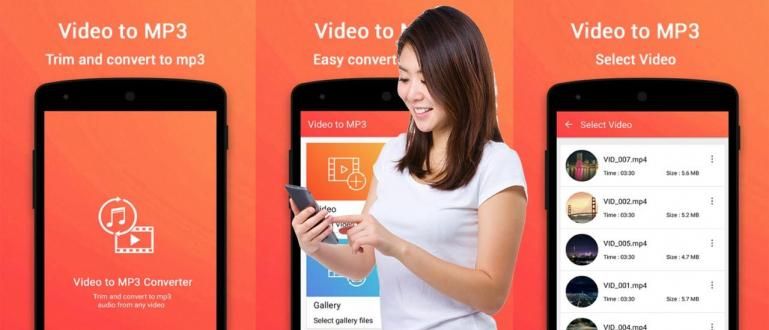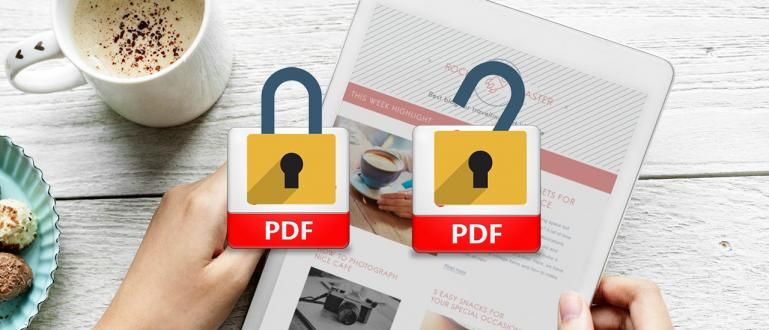How to live stream games on Facebook like a streamer is easy, you know! Here, ApkVenue will tell you how to live stream games on FB to make it more famous!
How to live streaming on Facebook can make you more famous like a streamer famous games. Moreover, if you are really good at playing a game.
Not only YouTube and Twitch, right now platform Facebook also has features Facebook Gaming which can accommodate the streamer games from around the world.
By using it, you can do live streaming games and watched by the most popular social media users, you know.
Want to know how to live stream games on FB? Come on, see the reviews below for PC, laptop, and mobile users smartphone Androids, gang.
Collection of Ways live streaming PC & Mobile Facebook Games
Currently, you can broadcast live on Facebook through various devices, including PCs and cellphones. So, you don't need a lot of capital to do it, right!
In this article, ApkVenue will discuss both methods, of course with the application live streaming the game is free and has been widely used by players streamer.
Must be curious, right? The following is how to live stream games on FB page easily via PC and HP.
How to Live Streaming on Facebook Via PC/Laptop
Maybe you already recognize streamer or famous Gaming YouTubers, like PewDiePie, Ninja, and others, gang.
Many of the latest 2020 game titles they have played on platform PC. Including games mainstream like PUBG, Fortnite, or Minecraft.
To do the way streaming games on FB are like professional games, you don't need PC or laptop specifications that are too high.
Moreover, the application that you will use tends to be light and of course free! Want to know how to live stream on Facebook PC and laptop? Check out the steps below.
Step 1 - Install the Open Broadcaster Software Studio (OBS Studio) Application
First, you need download and install live streaming software PC, that is Open Broadcaster Software Studio (OBS Studio).
If you don't have the software, you can get it at the link below:
 Apps Productivity OBS Project DOWNLOAD
Apps Productivity OBS Project DOWNLOAD Step 2 - Visit Facebook Live Streaming Site
- Visit site Facebook Live Streaming, then click the button Create Live Stream.
Visit the Facebook Live Streaming site: Click here!

- After that, a screen will appear to prepare for a Facebook live broadcast. You just copy Stream Key like the one in the image below.

Step 3 - Reopen OBS Studio
- open software OBS Studio which has beeninstall. Then in the main window, you click menu Settings which is on the bottom right.

On that page, you just have to switch to tabStream. Next you choose Services: Facebook Live, Servers: Default, and in Stream Keys: paste the copy in Step 3.
If everything is filled correctly, just click OK.

Step 4 - Open Game on PC
Open the game you want live stream on Facebook. Shrink the window and return to OBS Studio.
After that, click + . icon in section Source and select Game Capture. If it appears next, just click OK.

Step 5 - Choose a Window to Show
- In the next window, you can simply change Mode: Capture specific window and Windows: Select the window of the game being played. If you have just click OK.

Step 6 - Add Audio
- To add game audio, you click + . icon in section Source and select Audio Input Capture. If the next window appears, click OK.

- Then, set Devices: The default is to get sound directly from your PC and the games you play. Click OK to the next step.

Step 7 - Don't Forget Facecam
- If you want to add facecam, click + . icon on Source and select Video Capture Device.

If you don't have webcams, you can also turn your Android phone into a webcams armed with an application called DroidCam, lol.
Then you just have to choose which device will take the video. Here you choose Devices: DroidCam Source 3 if you use an Android phone as a webcams. If you click OK.

Step 8 - Enter Sound from External Mic
- Then to input sound from the external mic, again tap + . icon on Source and select Audio Input Capture.

- Then, select the device you use to do voice, for example Devices: Microphone (DroidCam Virtual Audio) and click OK.

Step 9 - Set Layout
- Lastly, you just have to set layout view before starting how live streaming on Facebook Gaming. If it feels neat, you just click Start Streaming.

Step 10 - Return to Facebook Live Streaming Page
Return to the Facebook Live Streaming page earlier and wait for the display like in OBS Studio to appear.
Here you just set the description, game, and title. To start streaming, click Go Live. It's easy, right?

Method live streaming Games on Facebook Via HP
Then how live games on Facebook iPhone or Android? Calm down, other than the way live streaming Facebook on PC, you can too live games on FB via HP.
You can try the method live PUBG on Facebook Android or iPhone. You can also play other games such as Free Fire or Mobile Legends ala-style Jess No Limit, so.
By live streaming on FB which is quite simple for gaming, you can do a few easy steps as Jaka reviews below, gang.
Step 1 - Install Omlet Arcade Application
- First you have to download and install first an application called Omlet Arcade which you can download below.
 Omlet, Inc. Video & Audio Apps DOWNLOAD
Omlet, Inc. Video & Audio Apps DOWNLOAD - If it is already installed, you just have to open this application and register an account by tapping Create Account and follow the next step, gang.

Step 2 - Enable Permissions
When you first use Omlet Arcade, first activate the permissions by tapping Activate Now. Shift toggle to activate.
If you have, you can immediately return to the Omlet Arcade application.

Step 3 - Select Go Live
Then you just tap + . icon which is at the bottom and select an option Go Live.
Then you just have to choose which game you want to play, I don't know live streaming PUBG on Facebook or otherwise.

Step 4 - Select Channel
- Then you will be redirected into the game. To start live streaming, you just tap knob overlays Omlet Arcade which is transparent.

- choose channel which one do you want to do live broadcast. In this article, ApkVenue select the option Facebook. Connect the Facebook account and just follow the steps.

Step 5 - Adjust Settings
- Before doing streaming, you can do several settings, such as description, recording quality, to overlays used. When you're ready, just tap Start.

Step 6 - Start Live Streaming
- This is how it looks when live streaming the game on FB via HP starts, where is the button overlays Omelette Arcade will be Live, gang.

Bonus: How to live streaming Games on PC with Apps Other Than OBS Studio
Want to find alternative applications? live streaming games other than OBS Studio? ApkVenue has also discussed two other applications, namely: XSplit Gamecaster and Bandicam which you can try.
Both also work well for those of you who want to do the method live on Facebook and record while playing the game, gang.
Well, for a full review of these two applications, you can read the article that Jaka has reviewed below, gang. Checkidot!
 VIEW ARTICLE
VIEW ARTICLE  VIEW ARTICLE
VIEW ARTICLE Videos: Tutorials live streaming Games on Facebook Can Be Millions of Money!
Well, that's method live streaming games on Facebook easily via PCs, laptops, and smartphone, gang.
The steps are quite long, but frankly it won't be as difficult as what you read. Especially if you follow it properly and carefully, gang.
If you still have questions from the article above, don't hesitate to ask in the comments column below. Good luck and good luck!
Also read articles about live streaming or other interesting articles from 1S.