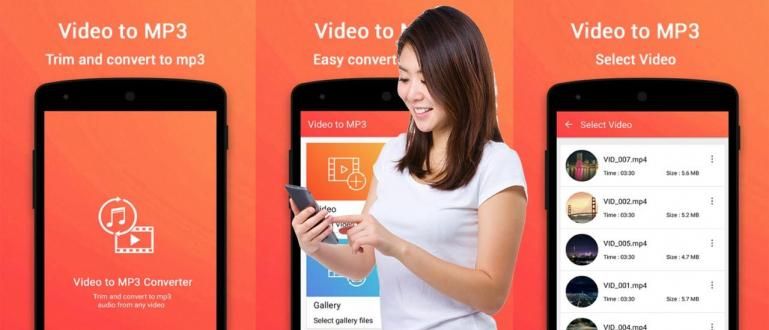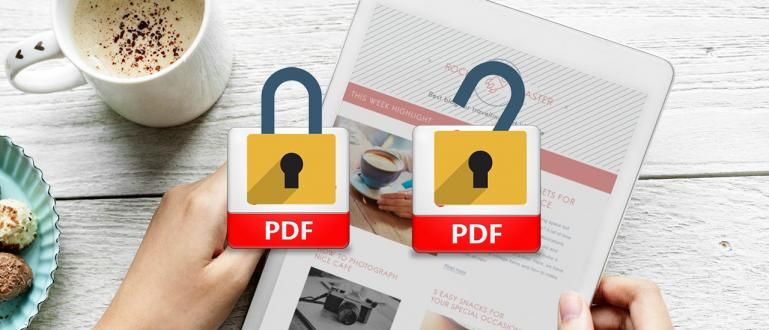Annoyed by a lot of ads when opening the application on your Android smartphone? Try to follow Jaka's method to block ads.
We are often annoyed by the appearance of advertisements that sometimes interfere when we play our favorite devices, especially if the advertisements appear when we are playing have fun playing games. Another problem we often encounter is the ad seems irrelevant with our interest and what's worse, the number of ads appearing lately is more frequent smells of porn.
Well, maybe some of us have been looking for a solution to get rid of ads that appear in Android applications. Most tutorials available just give the app which is effective at removing ads, but the fact is that most of these apps require that the device has root access.
- Free for Life! Here's How to Easily Open Blocked Sites
- How to Block Internet Access on Certain Android Apps
- Best Android VPN Apps to Access Blocked Sites
No Root! Here's How to Block Ads on All Android Apps
If our device is not rooted, there is another alternative, namely using applications such as NetGuard and AdGuard. The application does not require the device to have root access, it's just that the weakness of the two applications is in the process use a lot of battery power, so that it makes our favorite device to be extravagant, troublesome too.
Don't worry, now there is an application that is able to answer the two problems that Jaka mentioned earlier. This application is named DNS66 created by Julian Klode. DNS66 uses the same way as the NetGuard and AdGuard applications, which can work on non-rooted devices, but works at a higher level. DNS Level so that it can still run as usual and does not make the device battery wasteful. Let's see, here's how to block ads with the application.
1. Install DNS66
You can download the DNS66 app on the official website here, guaranteed to be safe. After you enter the site, look for the posts package then click the link that says **download apk**. After that wait for the download process to complete, then select ** install **.

2. Select Domain Filters
When you first open the app, you will treated with a guidesetup beginning. You can read the guide or just ignore it.
Before starting, select domain filters which is located at the very bottom of the Android screen. Through this selection you must choose at least one of the Host file ad-blocking feature available, and the selection is basically a list of servers to use to block ads. You can choose only one, namely the ** Adaway host file** option. The trick is to press the red button on the left of the screen until it turns green.

3. Activate VPN Service
From here, back to choices Start/Stop which is at the bottom tab on the Android screen, then press refresh icon which is at the top of the Android screen. At this point you will see a notification telling you that hosts file is being downloaded. So just wait for this process to finish. When finished, then long press the main icon located on the main screen of the application to enable ad-blocking VPN service, then press ** Ok ** on pop-up emerging.

4. Enjoy Your Favorite Apps Without Ads
Until here, we will no longer see ads that appear both in the browser and in all Android applications that we have. When the DNS66 service is active, then we will be able to see lock icon that appears in the status bar.

Unlike other ad-blocker apps, DNS66 work at DNS level which means only DNS traffic is routed through DNS66, then it's done filtering for advertising. How this works very different when compared to the method that is widely used by similar applications, namely by filtering all existing traffic data for ads without doing a filtering process.
The difference can be seen in the image below, where the use of the AdGuard app ranks at the top as the app that drains the most battery, while the DNS66 app doesn't even appear on the battery usage statistics page.

There he is how to block ads using the DNS66 application. What do you think? Easy and practical right? And that certainly doesn't make your device battery run out quickly. Do you have alternatives to dozens of other applications? Please share in the comments column below yes.