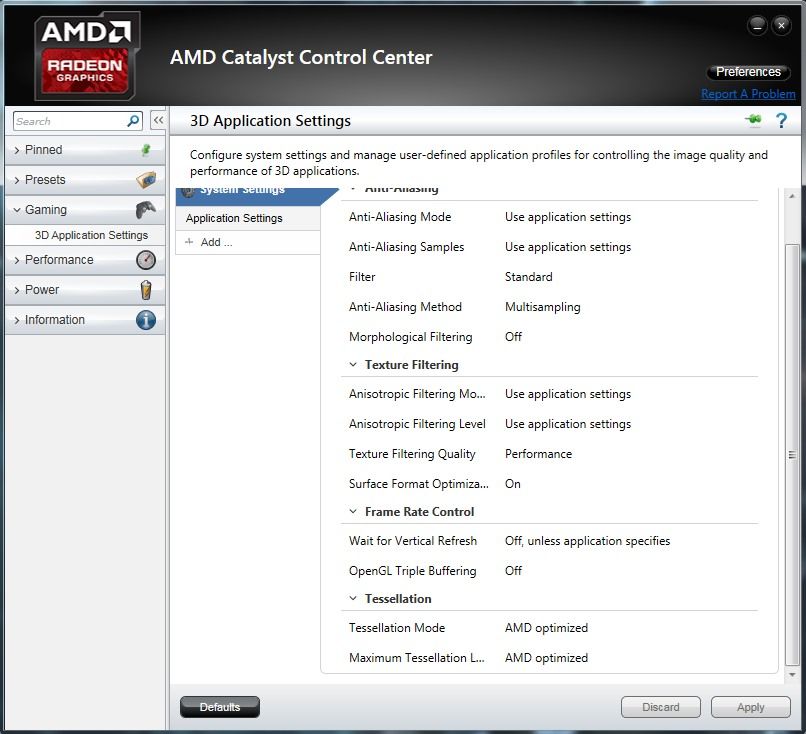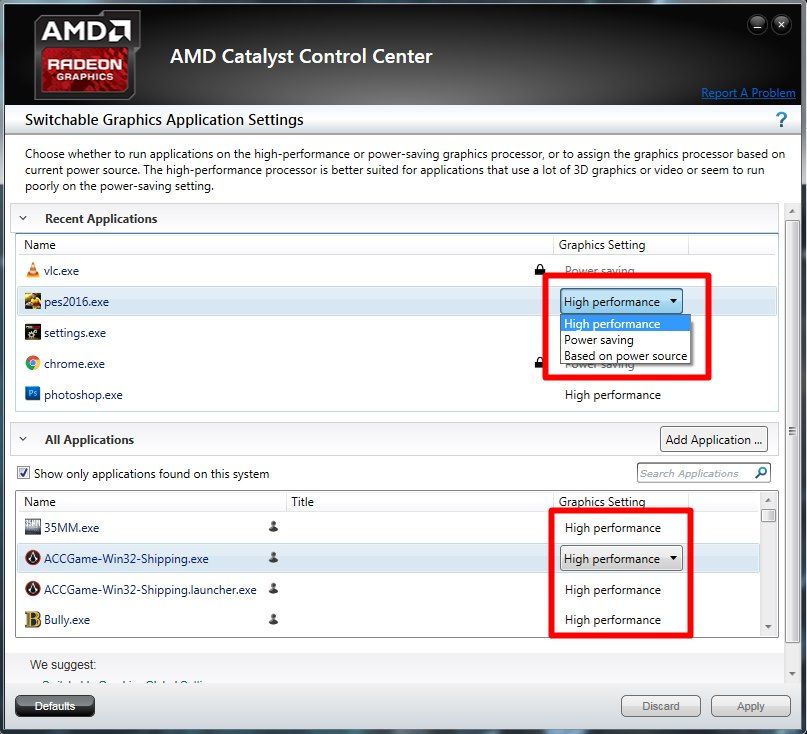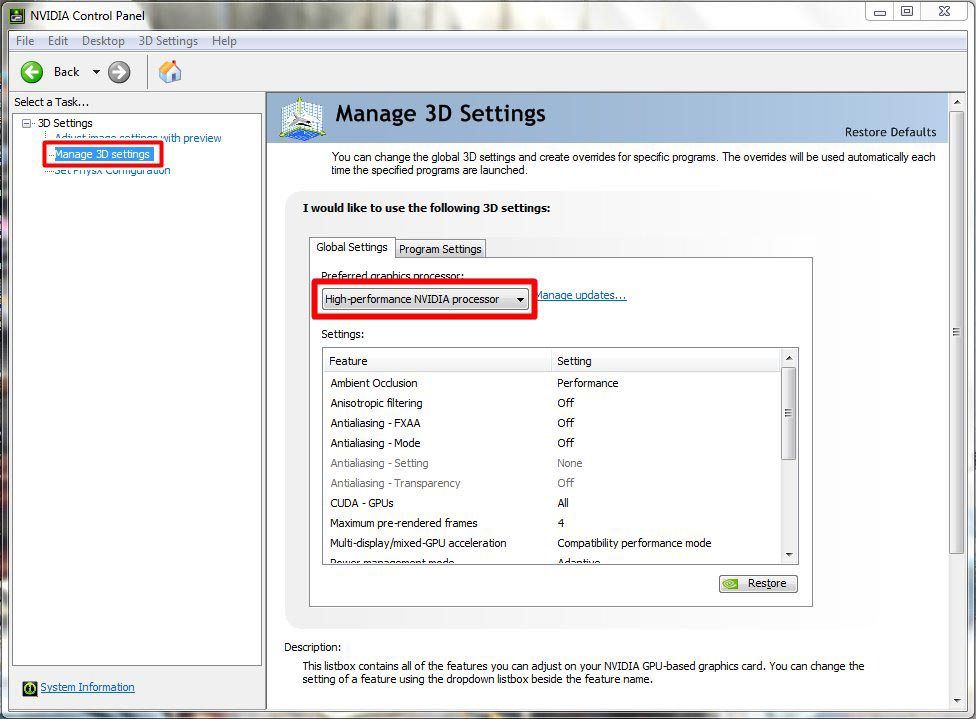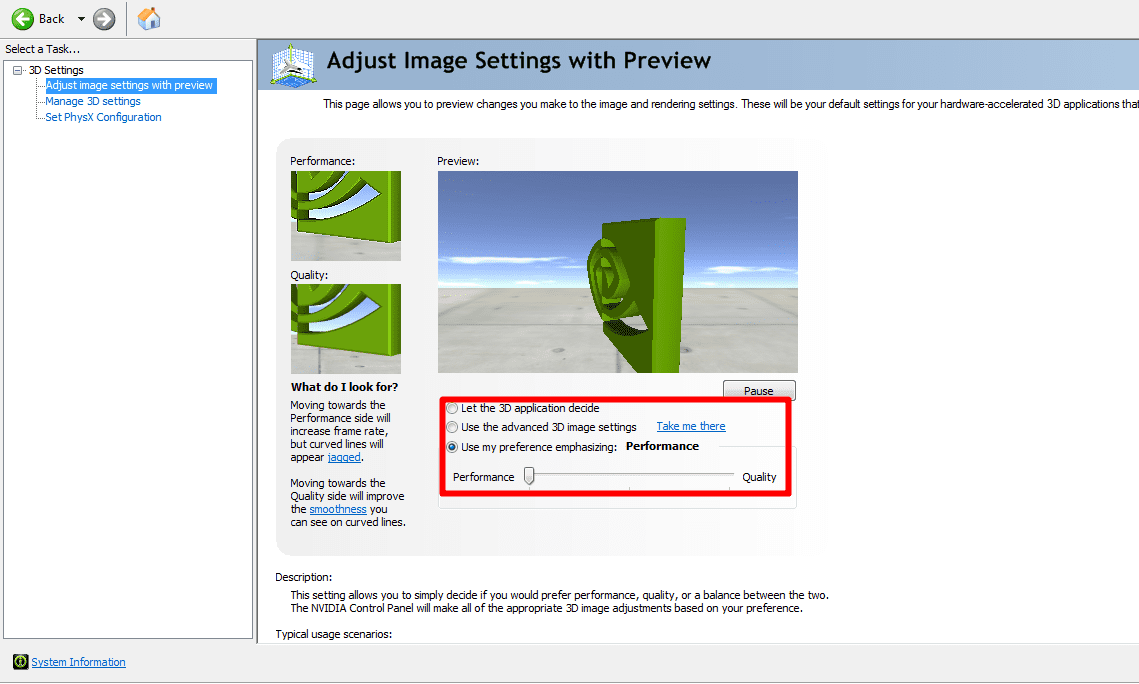With a wide screen and more complete controls, playing games on a PC is indeed fun. To make it even more fun, here's how to keep playing games on your PC smoothly.
Playing games on a PC is fun, while you can fill your spare time it can also relieve stress due to work or school assignments that have piled up. Starting from children to adults even now still like to play games.
But have you ever thought and wondered, "My PC specs are enough to play this game, but why is it still a bit laggy and not smooth?". If so, you have come to the right article. Here, Jaka wants to share tips on how to make the games on your PC that you play more optimally and smoothly. But for those who have low specifications and want to play the latest HD games now, don't force it.
Want to know what the tips are? Let's see 5 ways to make the games you play smoother and more optimal.
- How to Play Android Games on PC or Laptop Without Slow Even though 1GB RAM
- How to know the game can be played on our PC or not
- 5 Most Pirated PC Games
5 Tips on How to Play Heavy Games on PC Smoothly
1. Use Windows 10

If your PC is still strong for upgrade to Windows 10, do! Because Windows 10 already supports DirectX 12 where the games you want to play will feel more optimal. Why? Since Microsoft has redesigned the graphicsDirectX 12 APIs so that it has better capabilities and is more efficient than the previous generation.
You certainly know the 3 most important components for playing games, right? Yep, that's right, namely Processor, RAM, and Video Graphics Card. Well, here comes the most important point, namely DirectX 12 have graphics More optimized API to the side hardware, that is graphics card. Especially if you use an AMD ATI Radeon VGA.
2. Setting Graphic Driver

AMD ATI Radeon and NVIDIA GeForce are 2 developers graphics card best at the moment. If you have one graphics card their best, it's useless if you haven't arranged graphics drivers-his. The methods are as follows:
- AMD ATI Radeon
- Right-click Desktop > Graphics Properties or Start Menu > locate AMD Catalyst Control Center.
- Click Gaming > 3D Application Settings then follow the settings below:
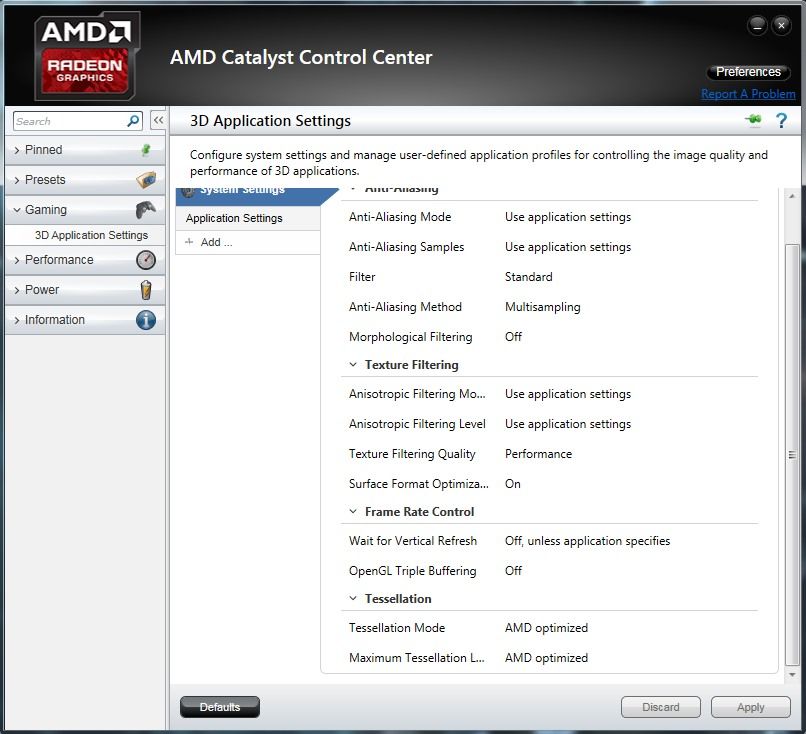
- Right-click the Desktop again > Configure Switchable Graphics.
- Setting all game applications to High Performance as shown below:
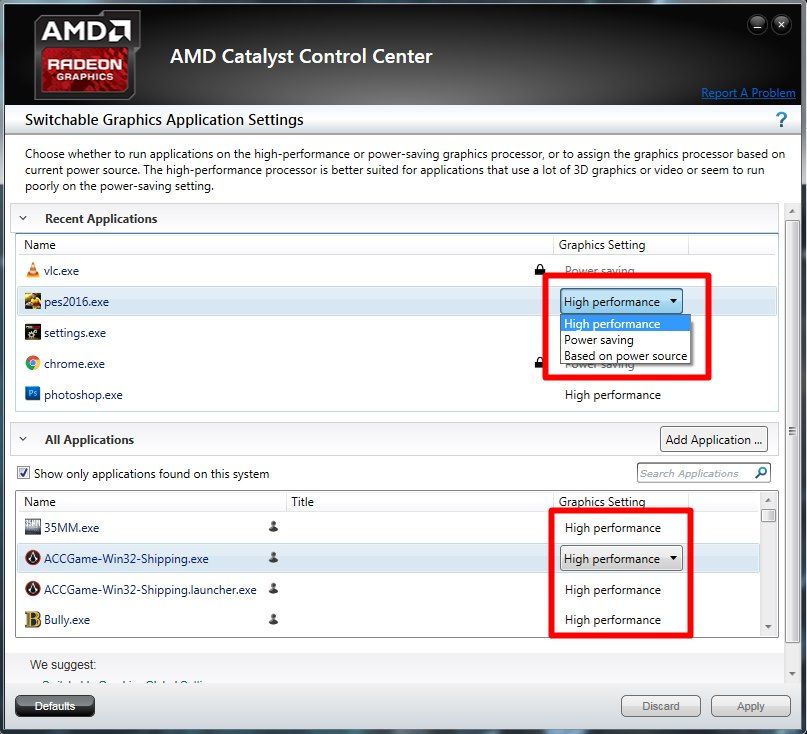
- It's done.
- NVIDIA GeForce
- Right-click on the Desktop then select NVIDIA Control Panel.
- Select Manager 3D Settings.
- Change the Preferred Graphics Processor from Auto select to High-performance NVIDIA processor, as shown below:
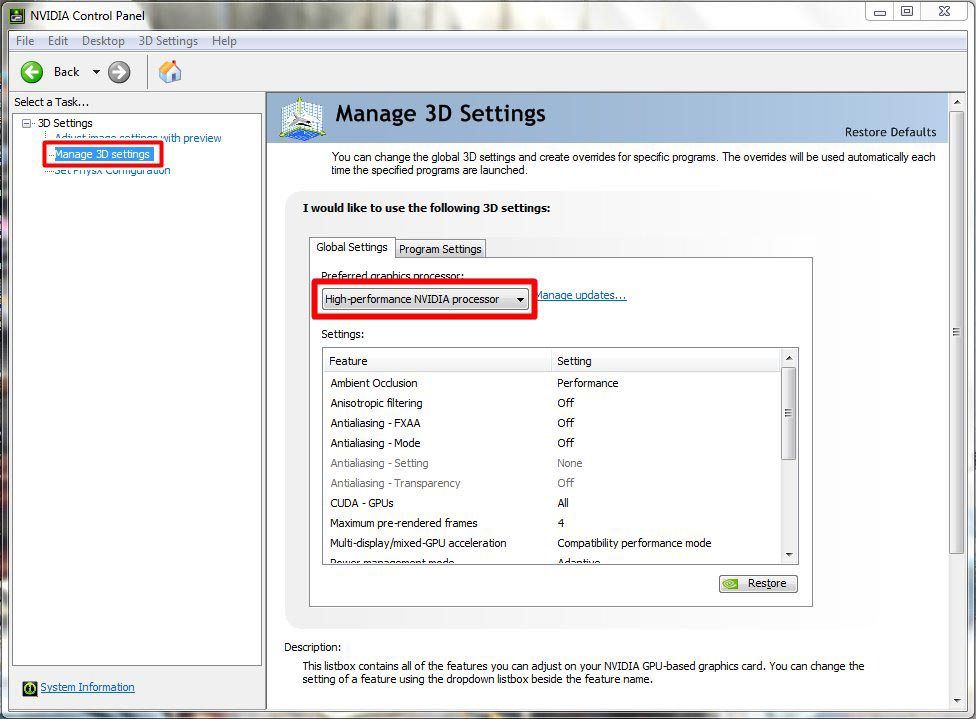
- Go to NVIDIA Control panel.
- Select Adjust image settings with preview.
- Then select Use my preference emphasizing, then change the arrow to the left to get optimal performance.
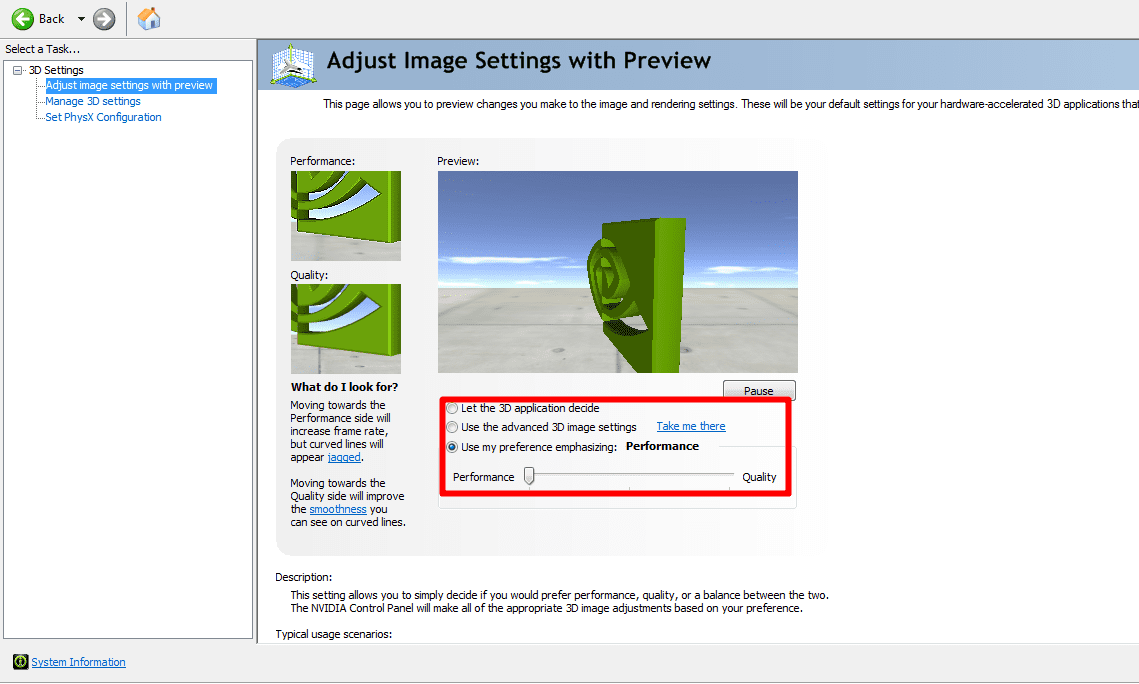
Or you can try the settings below:

3. Change Battery Mode to High Performance Mode

By activating the mode high performance will increase the performance of your CPU with a higher speed but still safe to use. This mode can improve the performance of the screen, HardDisk, WiFi, and other components. For laptops it may be a little faster to drain the battery than Balance or Power Saver modes. As for how to activate it by right-clicking on the battery icon in the taskbar, then click Power Options.

4. Avoid Excessive Multitasking

Avoid as much as possible multitasking or open multiple applications at the same time. Besides being able to make RAM memory full, it can also make the CPU work even harder. Such as doing the process rendering video or animation, if possible avoid opening the game because it can burden the CPU. Yes, unless you have a PC with god specs.
5. Avoid Excessive Heat

Hot temperatures on a PC or laptop are caused by various factors, especially GAMES! Set your time to play games so that the time used is not too excessive which can cause your PC to overheat or overheating! If the PC components are hot, the PC performance will be weakened and the process gaming will decrease because the components do not work optimally.
Those are some tips or how to play heavy games that Jaka can convey in this article, if you have other tips, don't hesitate to write them in the comments column. Hope it is useful!