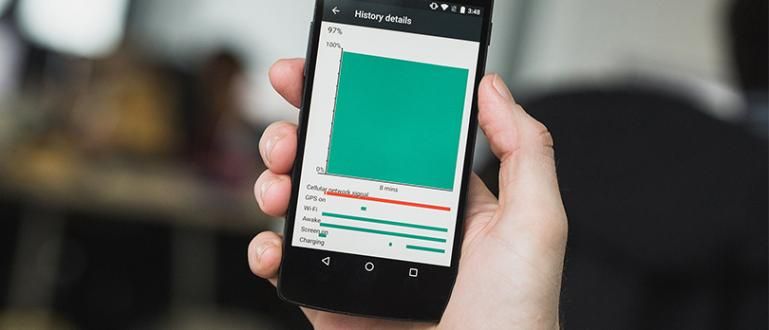Bored, gang, with the same iOS fonts? Read this, gang, because here Jaka wants to share how to change and install fonts on iOS 13.
Gang, are you the type of person who during school or college usually does assignments with font your favorite?
Jaka used to be like that too, gang, that's why Jaka used to really dislike one of Jaka's teachers who for some reason when it came to assignments he was required to use fontMonotype Corsiva.
That is one font which Jaka hates the most because it hurts the eyes and Jaka personally likes to use it the most fontVerdana or Arial.
For those of you who have a choice font private, now you can use custom font on iOS, gang, thanks to the iOS 13 update.
How to Change and Install Fonts on iOS 13
If you don't know, iOS 13 brings a lot of new features, gang, for iPhone users, such as Dark mode, Apple Arcade, and photo gallery app with a new look.
Well, but there's more, gang, one feature that seems small but Jaka considers it very important, namely the feature to change font on iOS 13.
For the time being, this feature is still limited in the app Mail and applications merged in iWork, that is Keynote, Pages, and Numbers.
For those of you who are already curious, here Jaka will explain how to change and install font on iOS 13 for those of you who have already got this latest iOS 13 feature.
Step 1 - Install the Font Diner App from the App Store
Because this feature is still relatively new, at this time custom font only available in app Diner Fonts.
Find and download the application at App Store.

Open the app Diner Fonts and in the Home you will see custom font which is currently available in this app.
To install font available, tap options Activate which is at the top right. There are some sets that can be obtained free of charge but some are paid.

Unfortunately, gang, you are required to install all of them font which is in the set as a whole but later you can uninstall font which you don't like.
Tap option agree in the menu that comes out. And tap Install in the next menu.
Step 2 - Check the Fonts on Your Phone
The first step is to check whether this feature is active on your cellphone.
In the Settings, select an option General.

- If features custom font is active, then you will find a new option that can be accessed in options Fonts.

- Here you will see all font contained in your HP.

- You can choose one font to check additional information for font it and see the display font it for all characters.

- If you see it's still not there font here, you have to download from App Store first, gang!
Step 3 - Change Font Used on iPhone
For now there is still no way to replace font overall, gang, and you have to replace font in applications that support this feature.
In this tutorial, ApkVenue will use the application Mail for example but other applications should use the same way, gang.
Inside the app Mail, select the option to compose a new e-mail and tap on the screen to start writing.
In the keyboard section, you will see a 'less than' sign (<) in the top right corner of your keyboard.

Tap it to open some new options in toolbar keyboards.
On the top left you will see an icon font (A A). Tap the icon to open several options for text formatting.

Here you will see the types font currently used which in this example is Default Fonts.
Click writing Default Fonts to choose from all font which is on your HP.

3. How to delete existing fonts on your cellphone
To remove font which has been installed on your cellphone, back to options Fonts which was explained in the first section.
On the list font, you can stay swipe to the left to delete font desired one by one.
If you want to delete font simultaneously tap options Edit at the top right and select font that you want to delete.
When finished selecting all font that you want to delete, tap an option Remove which is below.

That's it, gang, how to change and install font on iOS 13 for those of you who are tired of the look font on iOS, that's all.
For now choice font additions are still limited in the application Diner Fonts but Apple has already announced that companies like Adobe will provide font addition.
But unfortunately Apple has not given a definite date for Adobe's presence so for the time being, you have to be content with what is now.
How, gang, what do you think about the features custom font on iOS 13? Do you have any questions about this tutorial? Share in the comments column yes!
Also read articles about iPhone or other interesting articles from Harish Fikri