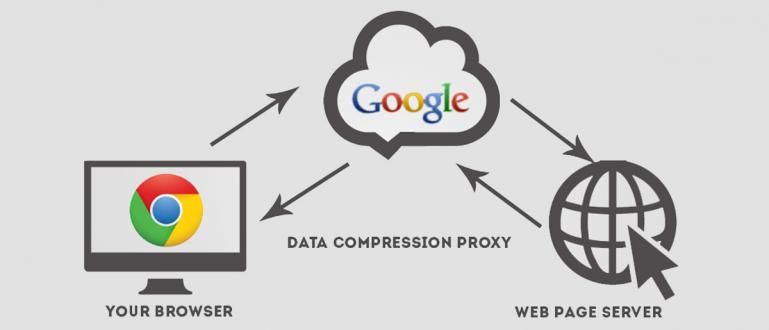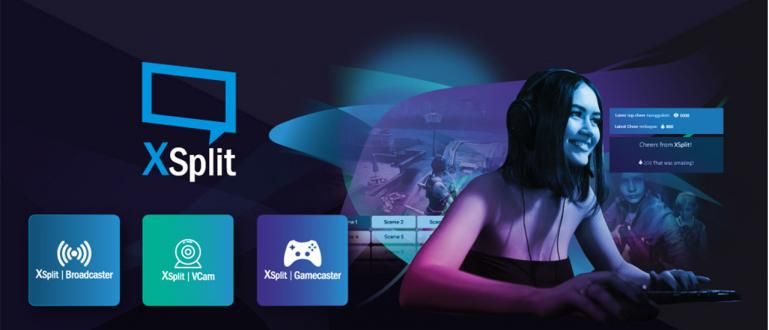When the HP battery charge is problematic? Charger problem? Don't worry, you can follow how to fix a broken charger below without having to service it.
If there is a small problem while recharging the battery, it is guaranteed that you will be utterly confused. I don't know if it failed charging total, slow, or battery percentage that goes up and down, you must feel dizzy and impatient.
Not infrequently people immediately conclude that if the charging problem means that the cellphone is starting to break. That's not necessarily the case though.
In fact, most charging problems can actually be solved easily without the need to go to a service center let alone buy a new one.
So, if there are problems with charging you, first try some ways to fix charger the following damaged before you buy a new one.
Charging Problem? Here are 8 Ways to Fix a Broken Charger
1. Correct the Position of the Strip on the USB Port
 Photo source: Photo: youtube.com
Photo source: Photo: youtube.com If you notice, in the middle port USB contains a small strip. The strip sometimes loosens and makes the USB plug unstable. That's what often causes cellphones to not be able to charge properly.
For that you need to fix it so that it returns to the right and stable position. It's easy, you just need to pry it slightly upwards using a toothpick. This trick works for most charging issues.
2. Clean Dust
 Photo source: Photo: digitaltrends.com
Photo source: Photo: digitaltrends.com The presence of dust or dirt that is clogged in the port USB can also block the flow of electrical power. Try manually blowing hard or using a straw.
If this method still doesn't work, use a canned air compressor. A stronger blow of air from the compressor will definitely work to expel all the blockages in the air port.
3. Replace Cable
 Photo source: Photo: androidpit.com
Photo source: Photo: androidpit.com The cable is the part of the charger that is most easily damaged. Especially if the cable is often coiled, bent, pulled, or left plugged in even though it is no longer in use. Try changing your cable and see how it goes.
Do not carelessly buy cables. Choose the current that matches your charger. You can see the information on the label on your charger adapter. One more thing, try to choose a thick cable so that it is not easily damaged.
4. Use the Right Charger
 Photo source: Photo: pinterest.com
Photo source: Photo: pinterest.com Even though the shape of the plug is the same, not all chargers can charge your battery as well as the original default charger. The difference in current can result in slow charging or even the battery is easy to leak.
If you need to use a universal charger or another cellphone charger, you should make sure that the charger has the same current and voltage as your original charger.
Charging from a power bank, laptop, or other source will also not be as good as charging from the original charger.
5. Check the battery
 Photo source: Photo: phonadroid.com
Photo source: Photo: phonadroid.com Smartphone batteries are not designed to work optimally forever. Usually, after 2 years of age, the battery begins to show signs of wear and tear. You can see this clearly.
Try turning off the smartphone and removing the battery. Notice if the battery is slightly bulging or if there is liquid coming out. If so, it means it's time for you to buy a new battery.
Don't forget, buy the original so that the quality is guaranteed.
6. Upgrade or Downgrade
 Photo source: Photo: edizon.net
Photo source: Photo: edizon.net Sometimes, software upgrade can cause charging problems such as wasteful battery or slow charging. If you experience problems like this after upgrading then you should downgrade back system software-your.
Other than that, upgrade can also repair various bugs cause of charging problem. Usually this kind of effect will be felt when upgrade Android system itself. Temporary upgrade the application will not show a significant difference.
7. Turn off Smartphone
 Photo source: Photo: mobilebit.com
Photo source: Photo: mobilebit.com Are you used to playing with your cellphone even when it's charging? Maybe that's the main problem. Especially if the application you open is classified as a power-consuming application. This habit will make the battery leak easily.
The best condition for charging is that the cellphone is completely dead so that the battery can take a short nap. Guaranteed, this method speeds up the charging duration significantly.
If it's not turned off, at least you can turn it on airplane mode.
8. Calibration
The battery indicator is indeed a very useful feature for us to determine how much power is left. However, this indicator can also be wrong.
If this indicator error, the case that often happens is that the battery never reaches 100% when it ischarging. Or, battery made easy drop although recentlycharge. Fixing this problem is quite easy, namely by means of calibration.
Battery calibration can be done both on smartphones that have rooted or not. Here's how:
 Photo source: Photo: andoidcentral.com
Photo source: Photo: andoidcentral.com - Do not charge the smartphone and let the battery run out until it turns itself off.
- Turn it on and let your smartphone turn itself off again.
- Charge the smartphone in the off state until the indicator shows the level of 100%.
- Unplug the charger.
- Turn on the smartphone and see if the indicator still shows 100%. If not, charge the cellphone again in the ON state until it reaches 100%.
- Unplug the charger and restart your smartphone. Repeat point number 5 repeatedly until the indicator reaches 100%.
- When the smartphone has rooted, install the Battery Calibration application and restart. Then, calibrate your battery with this app. This point can be skipped if your gadget is still unrooted.
You can download here:
 Apps Cleaning & Tweaking NéMa DOWNLOAD
Apps Cleaning & Tweaking NéMa DOWNLOAD - Leave your smartphone and don't charge it until the battery runs out completely and the device turns itself off.
- Charge your smartphone again when it's off and don't tamper with it until it reaches 100%.
Well, now, your battery indicator should be back to normal. Good luck trying tips on repairing a damaged cellphone charger, and don't forget to write your experience in the comments column, OK!