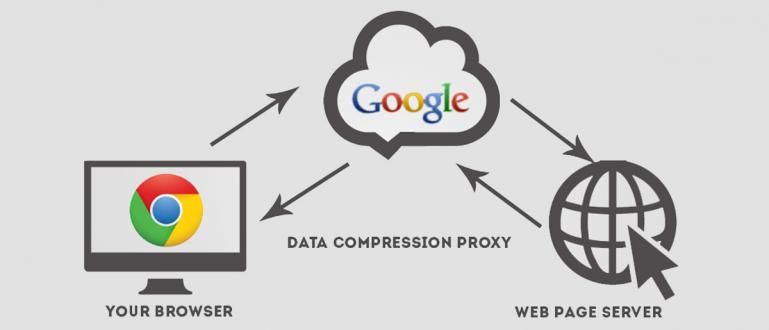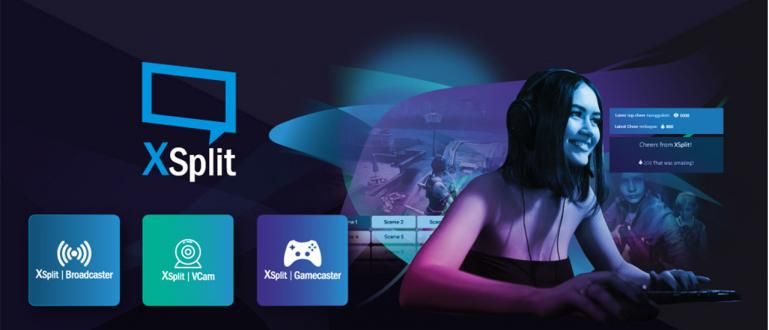Feeling wasteful when you browse using Google Chrome on PC? Check out the useful tips in this article.
Currently, there are many people who use the internet connection to work, study, and just look for information via email Google Chrome on a computer or laptop. Usually, if you are already using a computer/PC or laptop, if you use an internet package that has a data quota, your quota will run out quickly. Do you know why?
When you browsing in Google Chrome on a computer or laptop, load browser uncompressed and hogging some bandwidth for plugins, add-ons, as well as various extensions which sucks up a lot of your internet package data quota. Then, what is the right solution to solve this problem? Calm down, Jaka will give you some how to save internet data quota in Google Chrome on PC.
- This Browser Can Save Your Laptop Battery Up To 50%
- These 9 Browsing Tricks on Google DEFINITELY Save Your Internet Quota
- 10+ Ways to Save Data Quota on Android Smartphone
How to Save Internet Data Quota on Google Chrome on PC

Jaka will give three ways to save data quota internet in Google Chrome on your PC or laptop. The method and the steps are easy, you have to be a little creative and pay close attention, so that there are no mistakes in practicing it. So, immediately Jaka gave interesting ways.
1. Use Data Saver Extension in Google Chrome
Yes, this method is an easy way to save internet data quota in Google Chrome on a PC. So that you are not curious, here are the steps:
- Make sure you use Google Chrome most recent version.

- Entered into Chrome Extensions, and select Get more extensions.

- Type keywords Data Saver in search bar.

- Find extension Data Saver, and click Add To Chrome.

- After that, follow the next steps and Data Saver already installed on your Google Chrome.

With just such a small step, you can save your data quota when using Google Chrome either on a PC or laptop. Then, is there any other way besides using the method? extension Data Saver like this? Of course, I forgot, Jaka said that there were three ways to save internet data quota in Google Chrome on a PC. So, this is the next method.
2. Disable Images and Plugins in Google Chrome
Maybe some of you doubt this. Hey, this is a serious fact. The images displayed in Google Chrome on a PC or laptop consume a lot bandwidth. Especially if the image resolution is bigger and more detailed, of course it will make your data quota run out faster. Well, the most appropriate solution is that you disable images on your Google Chrome in order to save the data quota you have. The method? It's easy!
- open Google Chrome.

- Click Settings, scroll down.

- Click Show advanced settings.
- Entered into Privacy, and open Content Settings.

- After popup exit, select Don't show any images.

In addition, it's still on how to save internet data quota on Google Chrome on PC number two, you can also set system plugins that appears on Google Chrome. The steps taken are very similar to the previous ones, but after the last step when popup appear, you scroll down look for options Plugins, and select Let me choose when to run plugin content. Easy isn't it?

3. Don't Forget, Use Ad Block!
Did you know, it turns out that ads can suck up your quota up to 80%. Ads are something that is very annoying and most often appears when we are busy browsing. Therefore, the way to save internet data quota in Google Chrome on the next PC is that you are obliged to block ads by using browser extensions made by Google. For that, you have to download extensionAd Block.
- You have to use Google Chrome most recent version.

- Entered into Chrome Extensions, and select Get more extensions.

- Type keywords Ad Block in search bar.

- There will be many choices Ad Block, look for that ratingits high and click Add To Chrome.

- After that, follow the next steps and Ad Block already installed on your Google Chrome. Now you'll never see any more ads scattered around browser you.
That's a list of ways to save internet data quota on Google Chrome on a PC that ApkVenue can provide for you. Have you tried anything before? If not, please do this method so that your data quota remains safe for a long time. Share what do you think guys.