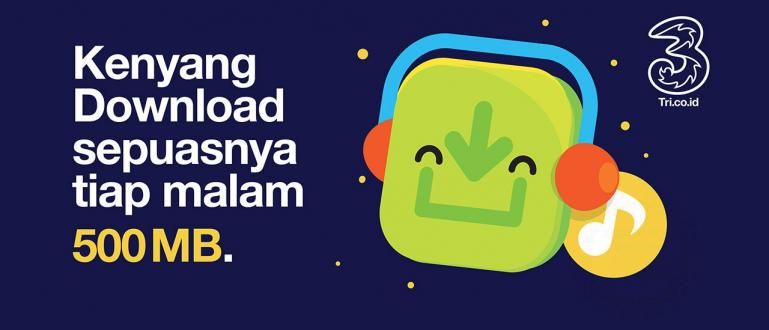Here's how to create an ISO file using 2 easy ways on a PC. Complete with illustrated guide and download link.
An ISO is a data archive created before being stored on a CD or DVD. This file can beburn into a CD using a specific program.
You want to create an ISO file to save on DVD?
ISO files are not only used for a DVD data archive, but can also be used to combine program installation files.
So, when you open an ISO file with a certain program, the program installation will open automatically like you are using a DVD/CD.
How to make an ISO is easy, guys, you can use the following 2 Jaka mainstay programs. Let's see more!
2 Easy Ways to Create ISO Files!
ISO is a disk image or archive file of an optical disc. An ISO file can be a replica of a file system such as a DVD or CD.
You can create or open ISO files in various ways, the easiest is to use a special program for ISO. Jaka prefers to use UltraISO and DaemonTools.
You apply these two methods on a PC, you can combine any files and wrap them in one file with ISO format.
Let's see the full method below:
1. UltraISO

The first is to use the program UltraISO, this program is a tool for creating and opening ISO files.
You can download the file here:
This program can do a lot of things from creating and opening ISO files to Burn ISO files to CD or DVD.
Here's how to create an ISO file using UltraISO:
- Open the UltraISO program, drag the file you want to create ISO into the column on the right like the picture below.

- Click Save As in the menu section.

- Choose your destination folder, make sure the file format is ISO. Then click Save to save the file. That's okay!

2. DaemonTools

The second way is to use DaemonTools, this program has a more interactive and neat page interface.
DaemonTools is an imaging software commonly used by professionals. You can mount or combine image files such as ISO in large size.
There are 3 versions that you can choose from DaemonTools, each version has its own features. For those of you who want to create a small ISO file, you can choose the DaemonTools Lite version.
Download the app here:
 Apps Compression & Backup DAEMON Tools DOWNLOAD
Apps Compression & Backup DAEMON Tools DOWNLOAD With this software, ISO files can be created of any format, here's how to create an ISO file with DaemonTools Lite:
- Open the DaemonTools Lite program, then choose Image Editor.

- Select Create a data Image to start creating the ISO file.

- Enter the files you want to group through the '+' sign, then make sure the format contains ISO Standard. Click Start to start merging into an ISO file.

- Wait until the merging process is complete, congratulations you have created an ISO file guys!

That's how to create an ISO file in 2 easy ways. With this you don't have to share files via DVD or CD, but you can through ISO files.
Which way is easier in your opinion guys? Write your opinion in the comments column, see you in the next tips article!
Also read articles about ISO or other interesting articles from Daniel Cahyadi.