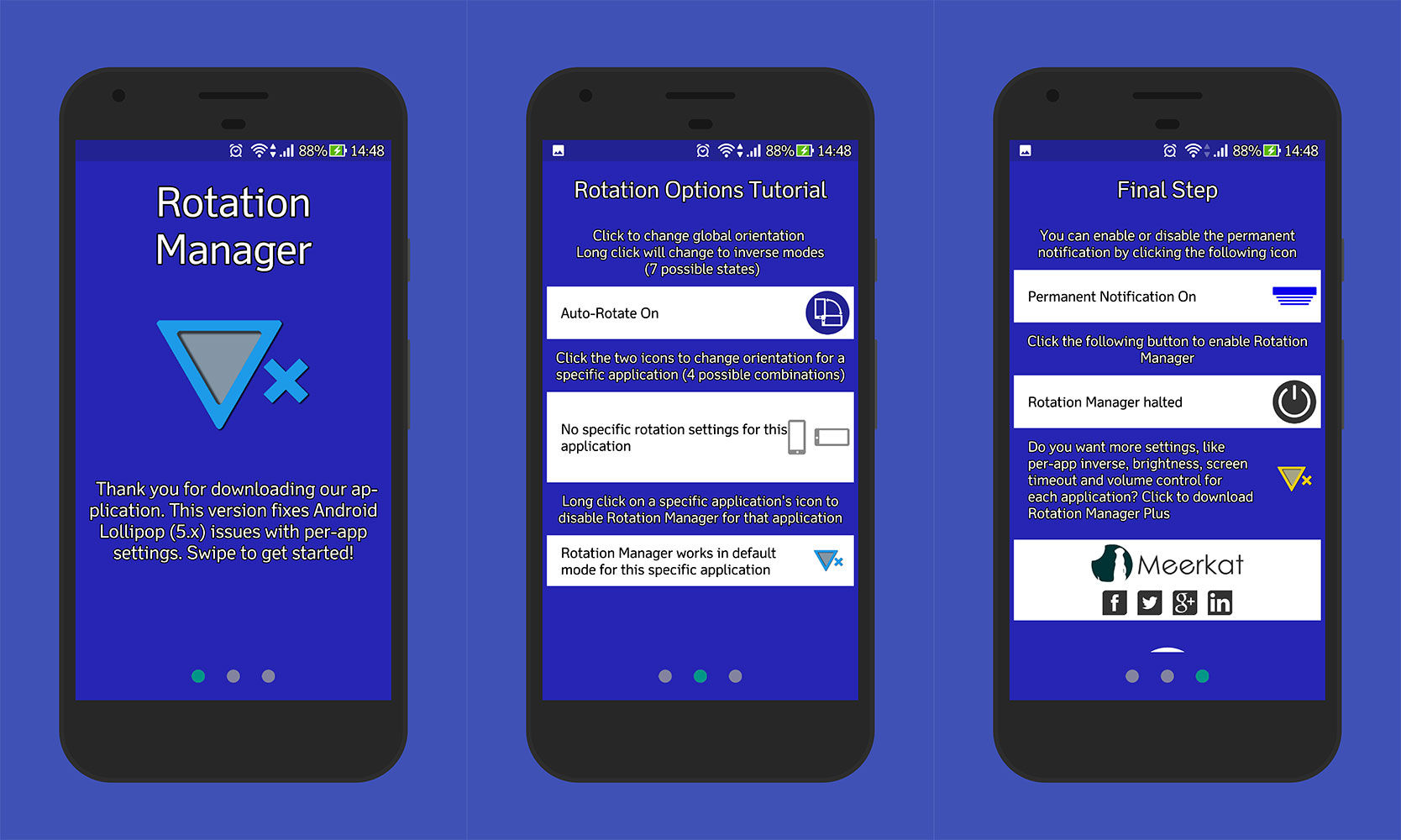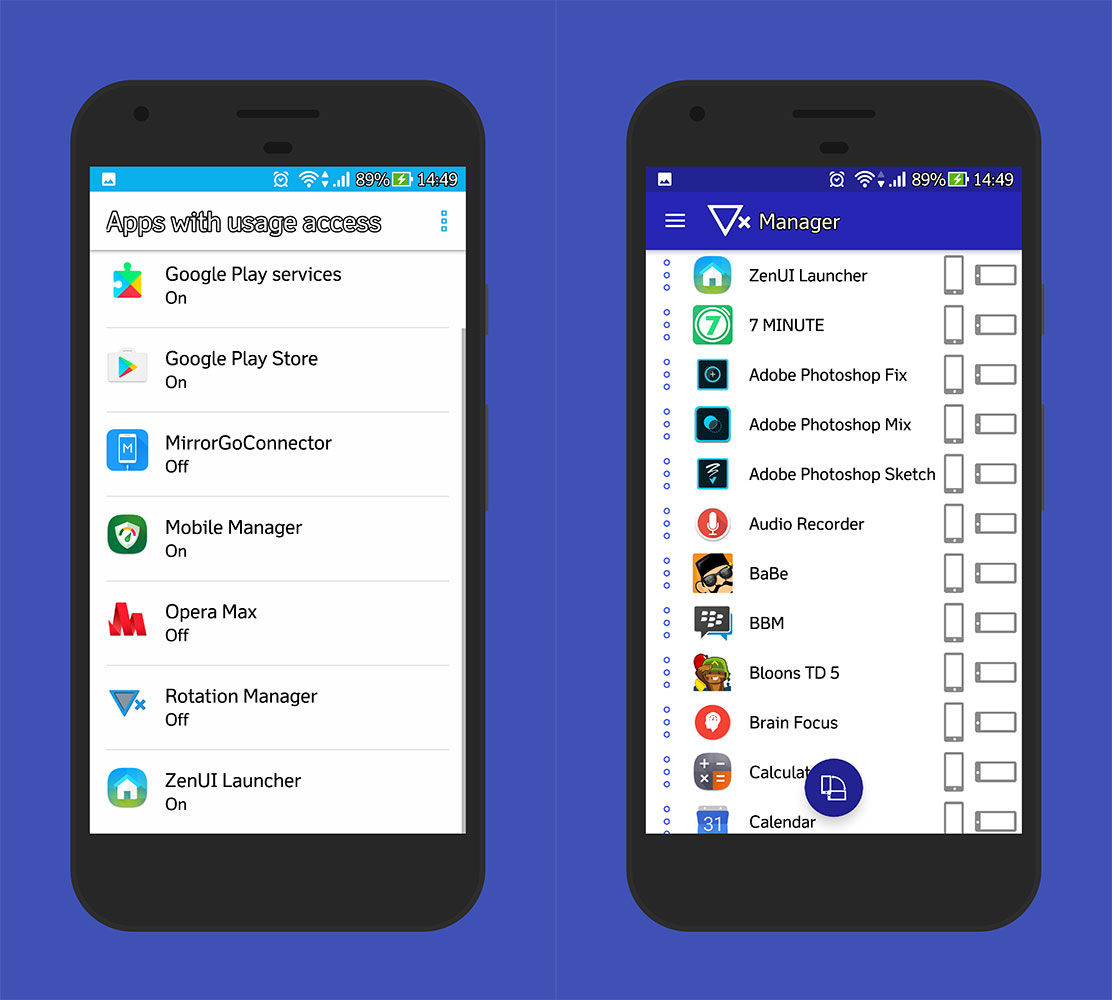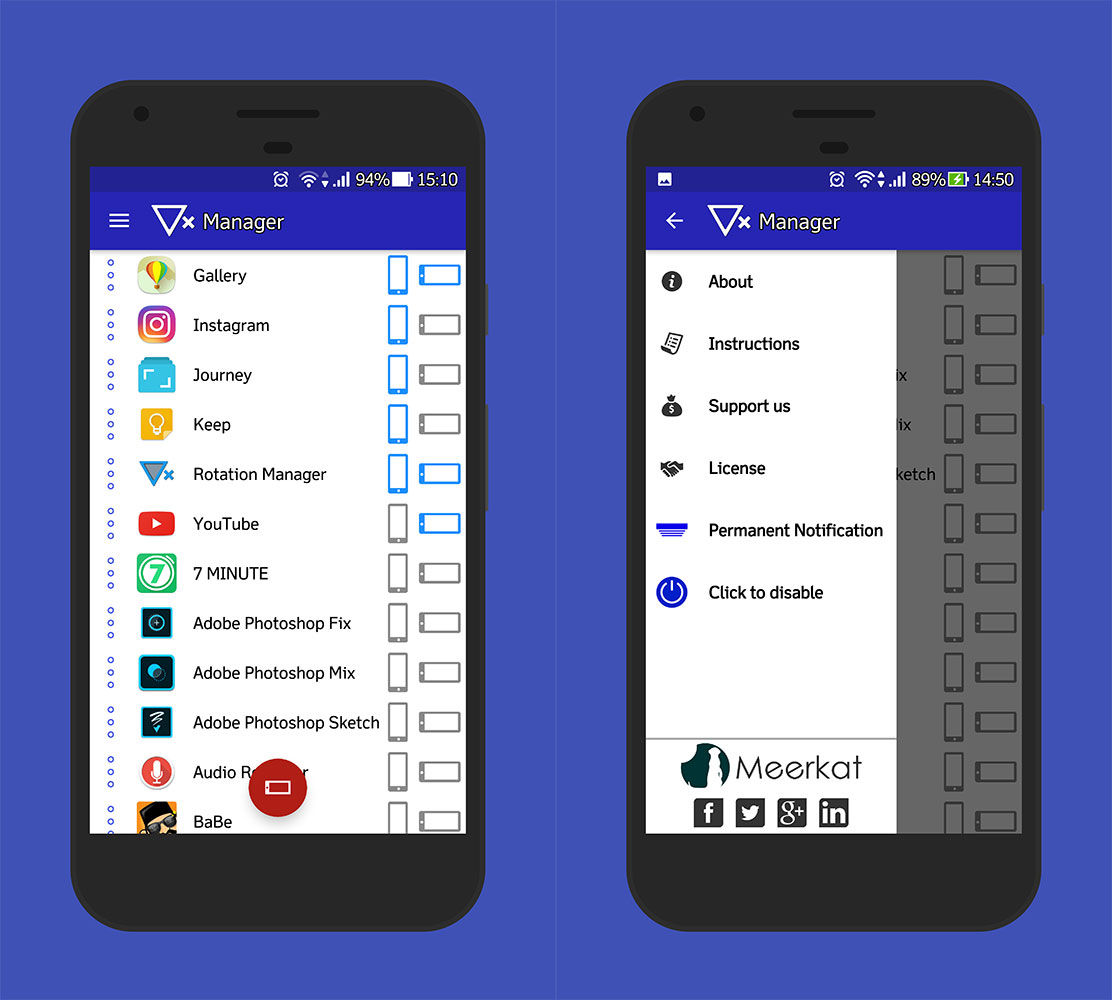How to set different screen rotation on Android apps on your Android smartphone. So you're not annoyed anymore when your smartphone screen changes
Previously, ApkVenue had discussed how to set different volume levels in each application embedded on your Android smartphone. Well in addition to volume, set screen rotation which is different in each application also seems quite important.
For example, have you ever used your smartphone while lying down? Then, while reading an article, suddenly the screen changes from portrait to landspace or vice versa. You must be annoyed, right?
If so, continue reading until it's finished. Here's how to set a different screen rotation on the Android app on your Android smartphone.
- How to Measure Height with a Smartphone (Accurate)
- 6 Unique Ways to Unlock Your Android Smartphone Screen
- How to Control a Smartphone Without Touch
How to Set Android App Screen Rotation
1. Download Rotation Manager - Control

To set the screen rotation in each different application we will use an application made by the developer Meerkat called Rotation Manager - Control. With this application, unwanted screen rotation can be minimized.
You can even force apps that normally don't support landspace, can be used in landspace. Pretty cool isn't it? Here's how to use it.
2. How to Set Rotation Manager - Control
- Download and install Rotation Manager - Control from Google Play Store.
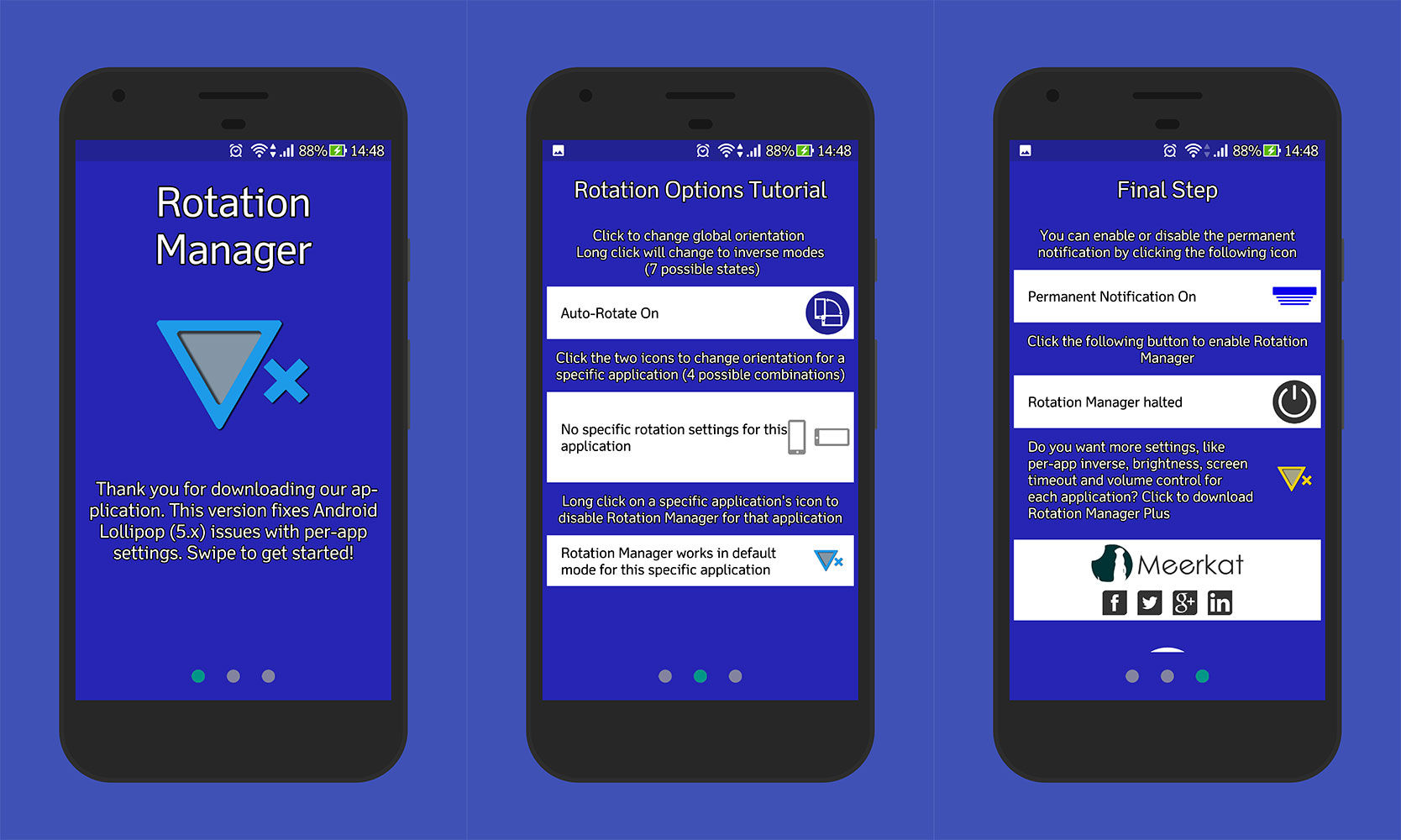
- After successful installation, open the application and you will be greeted by the guide set-up.
- Swipe on to the next page and tap on the bottom circle icon.
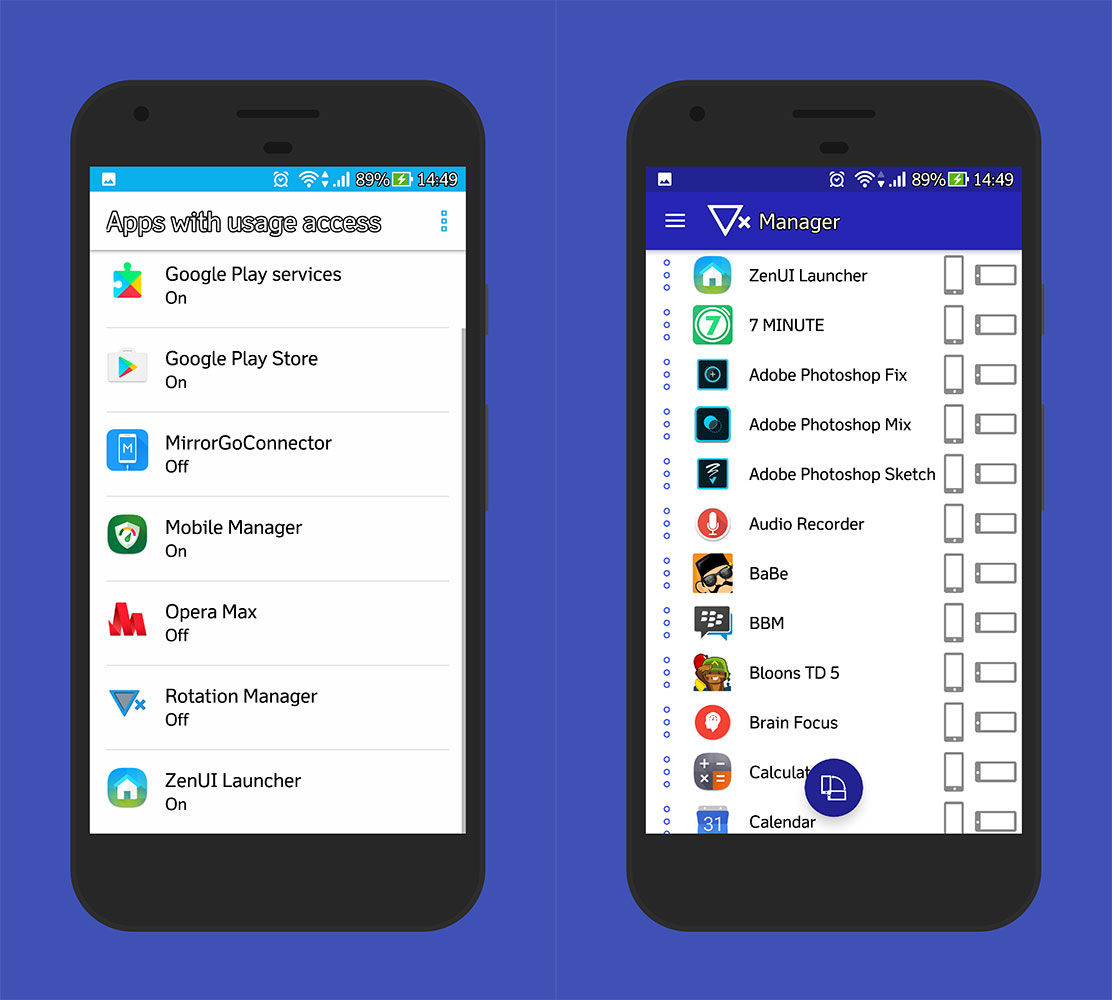
- After that, you have to enable Rotation Manager - Control in 'Apps with usage access'.
- Now it's time to set and control the orientation of individual apps. On the Rotation Manager main screen, select an orientation by tapping on one of the vertical or horizontal icons next to a specific app to lock it to either portrait mode or landscape.
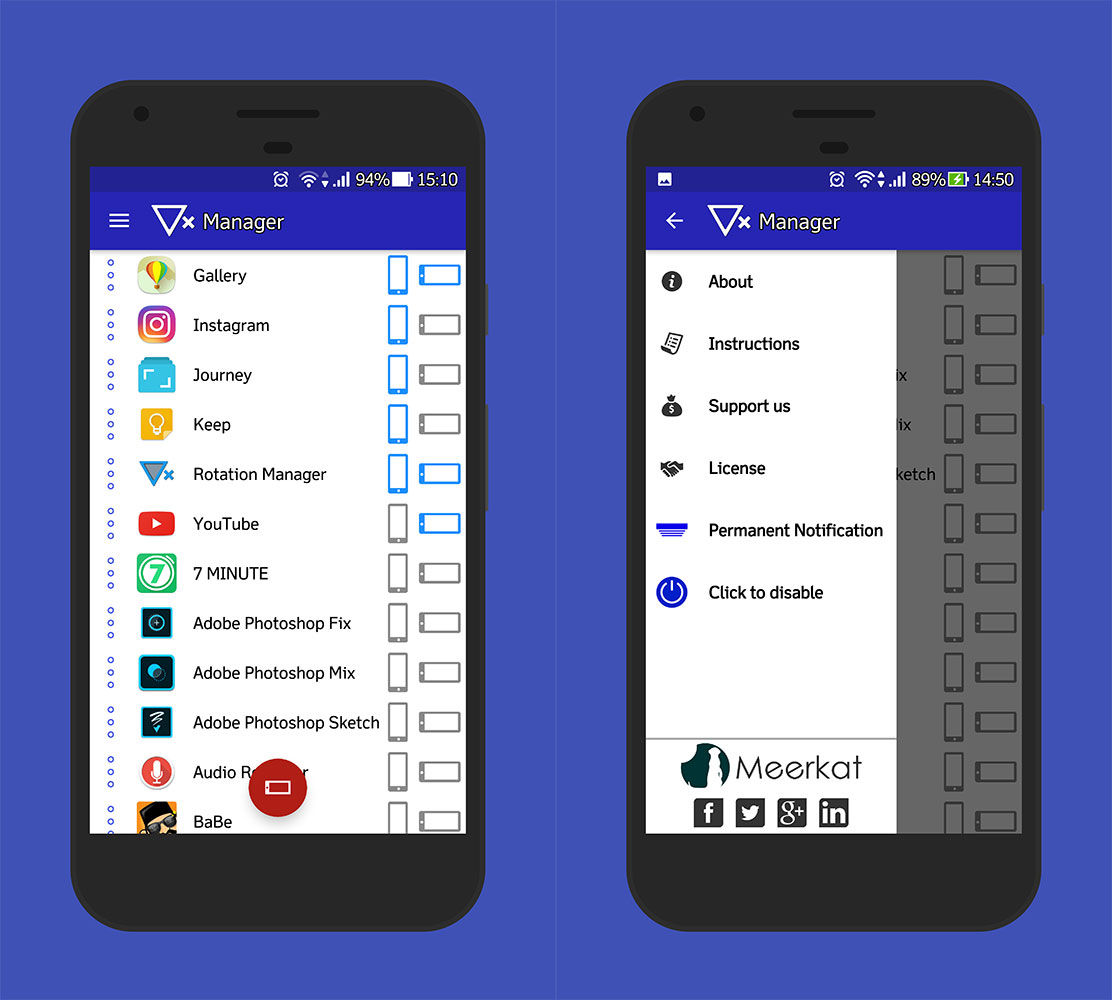
- Press the options button above the right, 'Click to enable' and 'Permanent Notification'.
 VIEW ARTICLE
VIEW ARTICLE Now, you can adjust the screen rotation in each of the different apps. You will receive a notification every time you open the application you have set up. Then you can lock certain applications and activate the Rotation Manager - Control via the notification bar.
That's the information that ApkVenue can provide about how to set different screen rotations on Android applications. And for example, Jaka will set the YouTube application to continue to open in landscape condition. Then, a number of chat applications and Jaka's social media were photographed. So, don't bother anymore. What do you think? Good luck.
Also read articles about Laptops or writing from Lukman Azis other.