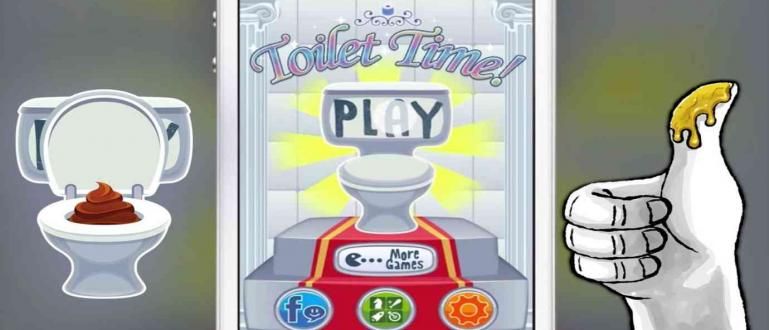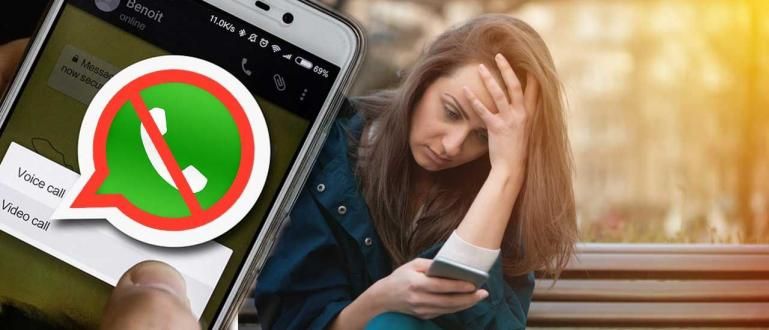Maybe you already know how to record Android screen without root or with the smartphone itself. However, do you know how to record Android smartphone screen via PC?
As user Android smartphones, you must be doing a lot of fun things like playing games, chat-an, social media, and so on. However, there are times when you want to record your activity on Android for you to review again. The method?
There have been many ways to record Android screens that ApkVenue has conveyed. However, there is one new and unique way that you can try. What is it like? Yes, the way is Android screen recording via a Windows PC. Are you curious? Come on see how below.
- UPDATE 2016: Collection of Hacking Tricks for Unrooted Android
- How to Record Screen Activity on Android
- How to Record Entire Screen Activity on Android
How to Record Android Screen Through PC

Indeed, how do you record an Android smartphone screen via a PC? Be patient, Jaka will tell you how. However, you must first understand one thing if you want to record your activities on Android. More precisely, you have to download one software first named MirrorGo Android Recorder.
Steps to Record Screen on Android Smartphone

 Outerminds Inc. Simulation Games. DOWNLOAD
Outerminds Inc. Simulation Games. DOWNLOAD Maybe for gamers, you want to try how to become a PewDiePie, whichreview a game using screen recording but on an Android smartphone. So, to try it, follow the steps below yes.
- First, you download MirrorGo Android Recorder first. Then, install it and follow the simple steps.

- Once done, you have to connect the smartphone to the computer either via USB or WiFi connection the same one. Jaka suggests, just use USB.

- If there is a sign like this, you must activate USB Debugging on your Android smartphone, yes.

- If you have successfully detected the smartphone, MirrorGo is ready to use.

- To record the smartphone screen, you select the option Android Recorder.

- Once selected, a notification will appear in the form of a pop-upStart recording.

- If so, you can click the button Stop, and that means ending screen recording on your smartphone. You can see the result through pop-up displayed.

- Well, the result will be like this.

How, a very easy way is not it to record the screen of an Android cellphone? Now, whatever you want to record, you can use this method as an easy step that you can do yourself. Share your opinion in the comments column below yes.