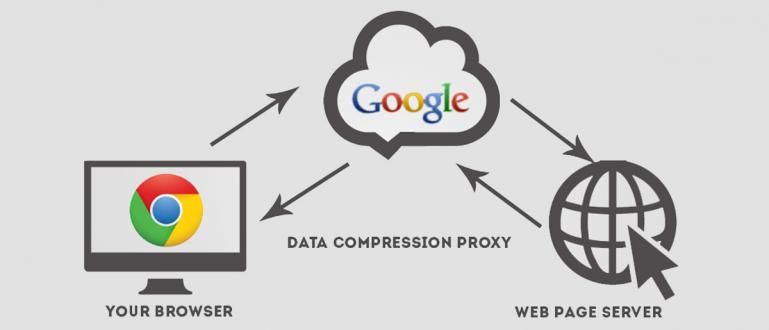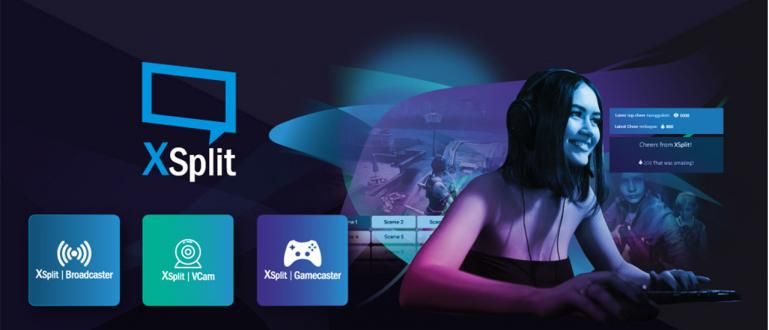Still confused about how to burn a CD/DVD without the easiest software? Here's how to burn a CD / DVD file on Windows without an application.
The era that is increasingly advanced makes humans more motivated to innovate. One example of real innovation is a PC or laptop whose specifications are now increasingly extraordinary.
Not only RAM, processor, and VGA Card, storage media for computers has now become more advanced. Starting from floppy disks, CDs, DVDs, flash drives, hard drives, until now SSDs.
Although it is rare for people to use CD/DVD as storage media, college and school assignments are sometimes still collected in the form of CD/DVD.
That's normal, because CD/DVD prices are really cheap and some can be used multiple times. Well, if you have to burn data to a CD/DVD but don't know how, you're reading the right article, gang.
Because, Jaka will tell you how to burn a cd on Windows 7, Vista, 8, and 10 without the app. Curious? Let's take a look at the following article!
Complete Guide to Burning CD/DVD on Windows

As Jaka has discussed above, CDs are not the current favorite storage media. After all, it's rare for modern PCs to have CD-ROMs or DVD-ROMs.
Even so, CD/DVD can be an option for those of you who want to store data at an affordable price even though the capacity is not much.
In general, the type of CD for burning is divided into 2, namely CD-R (Recordable) and CD-RW (ReWritable). A CD-R can only be used once so it cannot be formatted for later input of other data.
Meanwhile, you can format a CD-RW multiple times if you want to use it to store other data. Because of this flexible function, CD-RWs are more expensive.
In this article, ApkVenue has divided the tutorial into several parts, namely for Windows 7, Windows Vista, Windows 8, to Windows 10.
How to Burn CDs Without Software in Windows 7 & Vista
First of all, ApkVenue will tell you how to burn a CD without software in Windows 7 & Vista. Since Windows XP, Microsoft has actually embedded a burning feature.
No need to bother figuring out how to burn a Windows 7 CD with Nero anymore. Moreover, burning with software is a bit more complicated to operate.
Here's how to burn CD/DVD in Windows 7 & Vista without software:
Step 1: First of all, prepare the CD/DVD you want to use, then insert the CD/DVD into the CD-ROM. If your PC doesn't have a CD-ROM, you can buy a Portable CD-ROM with prices starting at IDR 100,000 at online stores.
Step 2: Usually, when you insert a CD into a PC, a menu will appear Autorun. In the menu, you can choose options Burn files to disc.
 Photo source: With the built-in burning feature, you no longer have to bother looking for a way to burn a CD on Nero.
Photo source: With the built-in burning feature, you no longer have to bother looking for a way to burn a CD on Nero. - Step 3: Well, if for example the menu doesn't appear Autorun, you can click My Computer (Windows 7), then right-click on the CD Drive, then select Burn to disc.

Step 4: Copy or Cut the files you want to put on the CD. Make sure the file size does not exceed the capacity of the CD/DVD, gang.
Step 5: A new window will appear. You can rename the CD as well as choose the recording speed option you want.
Step 6: Wait until the burning process is complete and Voila! You have successfully burned a CD in Windows 7 without any application.
Step 7: You can also directly select several files that you want to burn, then right-click, select Burn to disc, then select the location of the CD you want.
How to Burn Windows 8 & 10 CDs Without Software
Next, ApkVenue will teach you how to burn CD/DVD Windows 10 & 8 without software. Both have the same method so you can use them on both operating systems.
Here are the steps:
Step 1: Prepare a blank CD that you want to use, then insert it into your CD-ROM.
Step 2: After reading the CD, open it library You then find the file or data that you want to burn to a CD.
Step 3: After you mark the file, right click, then select option Send to.
Step 4: In the pop up menu that appears, select your CD drive.

- Step 5: Name your CD in the window that appears, then select the option With a CD/DVD Player.

- Step 6: Open the This PC menu, then select Finish Burning located at the top of the screen.

- Step 7: click Next, then wait until the burning process is complete.
That's Jaka's article on how to burn a CD/DVD in Windows 7, Vista, 8, and 10 without software. How about it, gang, it's really easy, right?
See you again in other Jaka's interesting articles. Don't forget to leave a comment in the form of a comment in the column that has been provided, gang!
Also read articles about Tech Hack or other interesting articles from Prameswara Padmanaba