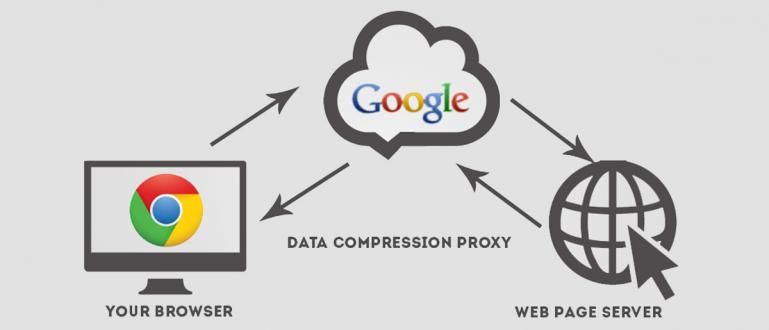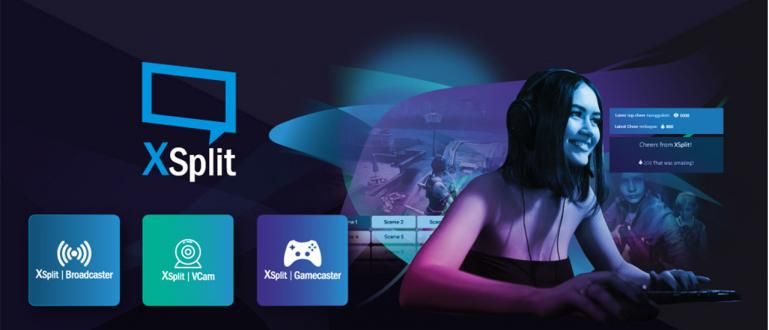If it can be done automatically, why bother setting it manually? Here are 6 smart settings that make your Android smartphone super sophisticated.
There is no denying that smartphones have made our lives much easier. But, sure you have maximally using your Android smartphone?
Actually there are several Smart Settings or smart settings so you can get to know your Android smartphone more closely. So that its presence can make your life more practical.
Android sophistication, after all depending on the user also. Following 6 Smart Settings which makes your Android as advanced as Google Pixel or Android Nougat.
- 5 Surprising Facts About the Dangers of USB Type-C
- These 10 Technologies Will Become Trends in Smartphones 2017
- Danger! Don't Buy a Thin Smartphone, Here's The Reason
These 6 Smart Settings Make Your Android Smartphone Super Sophisticated
1. Get Instant - Find Out Anything Quickly
Everything that is embedded certainly has benefits, even so with the Google Assistant feature on your Android smartphone. When you're chatting, browsing, and there's something you don't understand, you just press the home button for a while.
You will easily find locations, translate foreign languages, read news by voice, and of course say OK Google, to use voice commands. You have to adjust the smart settings in Google Assistant and maximize its users to access the smartphone.
2. Enable Smart Lock

Every time we use a smartphone, of course we have to unlock screen. But if I'm being honest, it's really annoying. Especially if you secure it with password or PINs.
There is a better way to leave your smartphone unlocked under certain conditions. Here are the features Smart Lock, which can keep your smartphone unlocked when you are in a certain location, for example at home or when connected to work WiFi, and others.
That's the idea behind Smart Lock. Once activated, (just press Settings> Security> Smart Lock to get started), you can set Smart Lock to unlock your smartphone every time you get home, when you hear your voice, or whenever it connects to a device you set up.
3. Tell Google Now Where You Live and Work

Google Assistant may be getting some attention now, but Google Now it's not out of date and still offers what you need. You can help Google Now do a better job and show you smart suggestions.
How to set it up is easy, open Google Now, press the menu button in the upper left corner of the screen, select 'Customize', then start filling in your preferences. Next, make sure to let Google Now know where you live and work. Once you do, the feature will let you know how long your trip is, before you even ask.
You can also view a series of categories that will let Google Now give you further clues about the things you like. As show news from your favorite websites, notifications about sports team info, services streaming favorites, and more.
4. Need Something, Say 'OK Google' from Anywhere

Need to know something, just ask directly by mentioning his name that is 'OK Google' from anywhere, even when the smartphone is locked. How to activate it go to Settings Google Now > Voice >Google Now detection.
But, for now you can enjoy this feature only if you use English. You will be asked to train your Android smartphone to recognize your voice, by saying 'OK Google' as much three times.
Once your smartphone is trained, you can say something even if your smartphone is locked. Oh yeah, you can also activate 'Trusted Voices' to let Google Now unlock your phone when it hears your voice. Means you will be able to use a smartphone without having to manually unlock screen.
5. Set Time to Save Battery

Sometimes, we need our smartphone to live longer and we can take advantage of fashion Battery Saver, which allows you to set your smartphone to a low power state whenever your battery is running low. Your Android smartphone is smart enough to put the brakes on background activity.
To set it open Settings > Battery > Battery Saver > Turn on automatically. You can set when the smartphone switches modes, when the smartphone battery is 5 percent or 15 percent.
6. Automatically Silent During Meetings and Other Quiet Times

Loud notification sounds from smartphones are certainly very annoying when you're doing meeting or some other quiet time. Sometimes we bother to lower the volume so that it is in silent mode. What if you forget?
But now you don't have to worry about that, you can set the mode Do Not Disturb on Android to automatically silence your Android smartphone during meetings, dinners, and other quiet times.
You can set features Do Not Disturb in settings and set according to your needs. However, you can also set certain calls to keep coming in as usual.
That's 6 smart settings which makes your Android smartphone as advanced as Google Pixel and Android Nougat. So, why bother if there is something completely automatic and instant? What do you think?
Also read articles about Android or writing from Lukman Azis other.