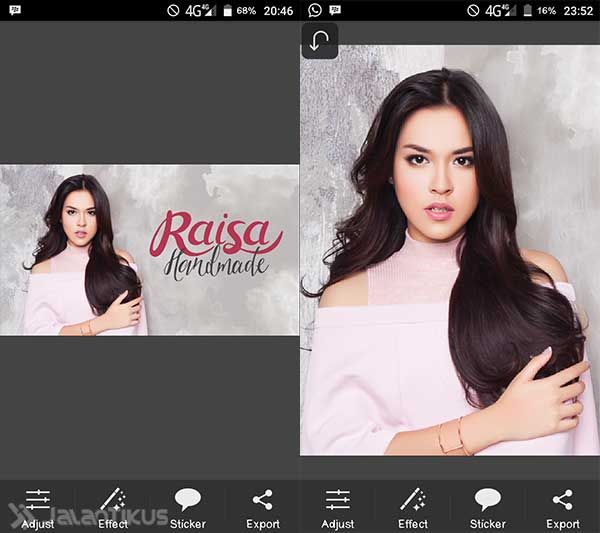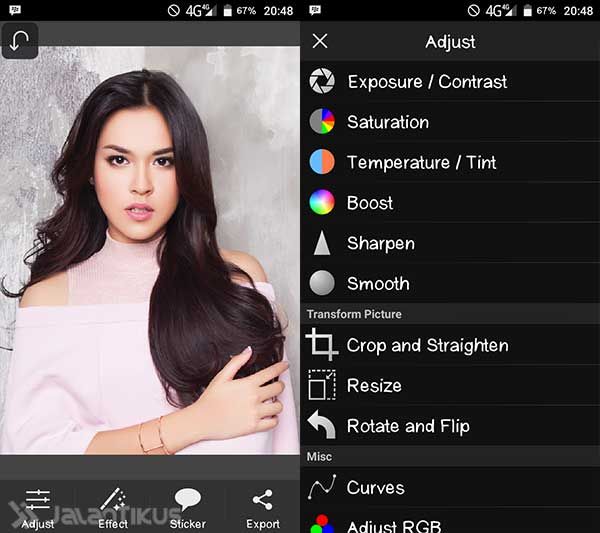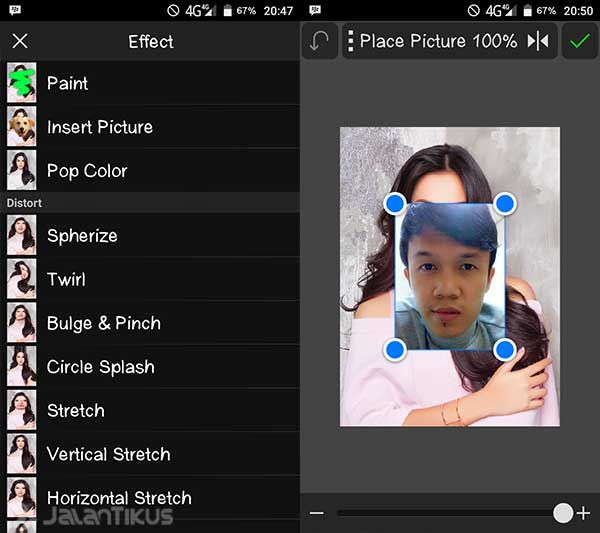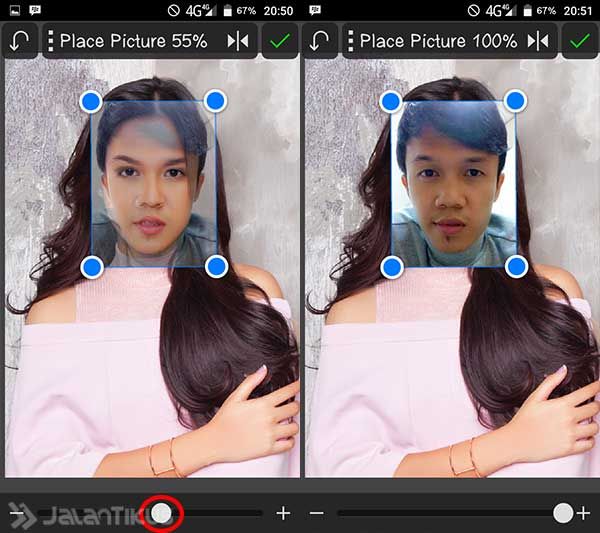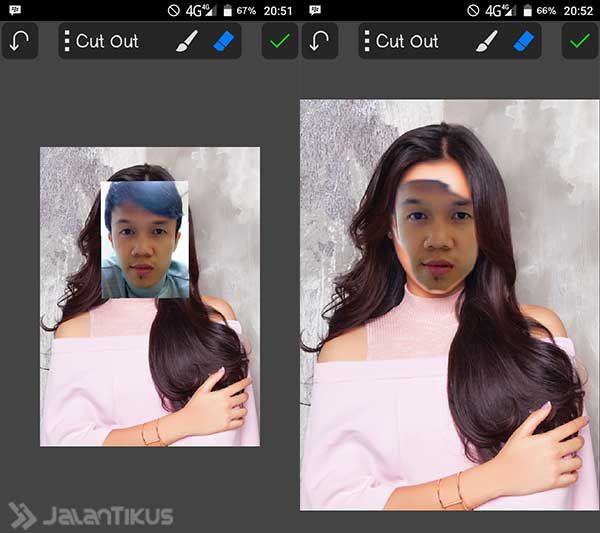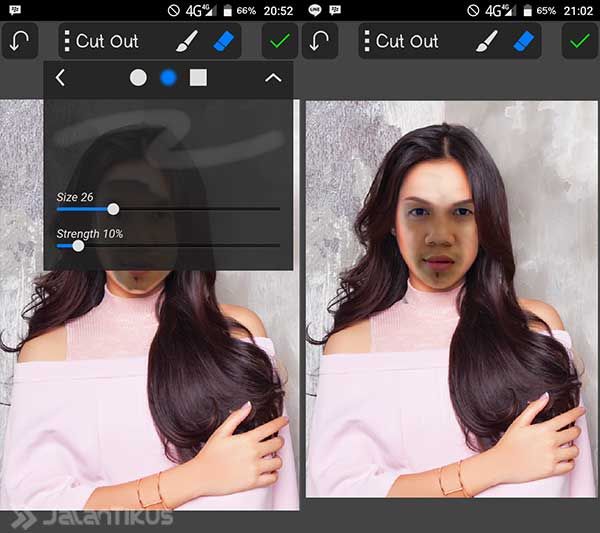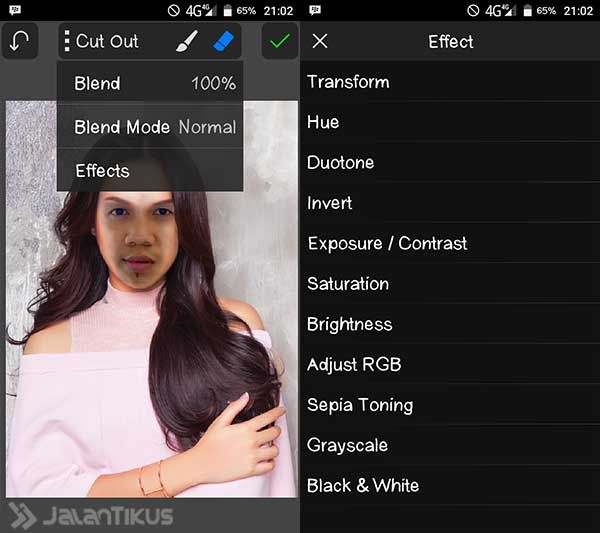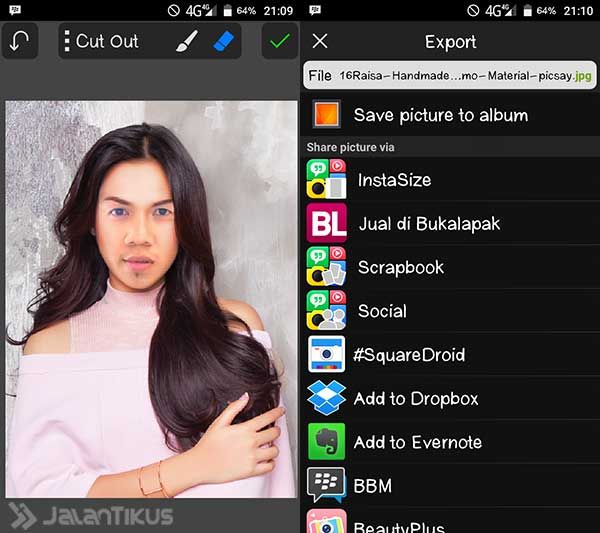How does it feel if the artist's photo is replaced with our face? Must be funny to share on Instagram or Path. Let's edit artist photos on Android! It's so easy!
Who doesn't like having a photo with an artist? Or have a look like an artist. You can proudly flaunt it on Path or Facebook, eventags live artist.
Well, if you want to look like an artist or with an artist but are busy with work, don't worry. You can edit artist photos with your face. No Photoshop, no computer. You can edit artist photos into your photos easily on Android.
- Easy Ways to Make 3D Photos Without Photoshop
- Want to be Handsome? Photoshop it! These 5 Easy Tips To Be Handsome With Photoshop
How to Easily Manipulate Artist Photos on Android

Still remember with tutorialsMake 3D Photos Without Photoshop did Jaka ever give? You can easily get cool edits without having god-class Photoshop skills using PicSay Pro. Well, with the same application, you can edit artist photos easily.
 Shinycore Photo & Imaging Apps DOWNLOAD
Shinycore Photo & Imaging Apps DOWNLOAD How to Edit Artist Photos with PicSay Pro
Application PicSay Pro paid on Google Play Store. To get it for free you can read How To Get Paid Apps For Free, or buy it. After all, now buying applications on the Google Play Store can use credit.
After the PicSay Pro application is installed on your Android, open the application. Then find the photo of the artist that you want to edit or change the photo. Look for artist photos with high resolution.
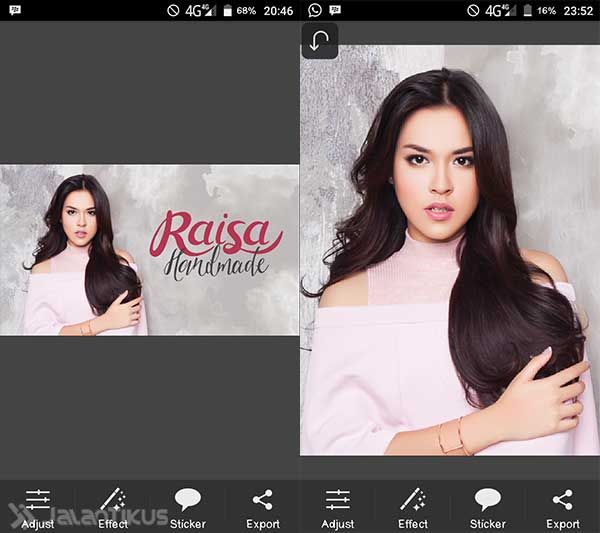
If you feel the photo is too white or too bright, you can adjust the photo by selecting the menu Boost or Brightness until a more suitable color is produced.
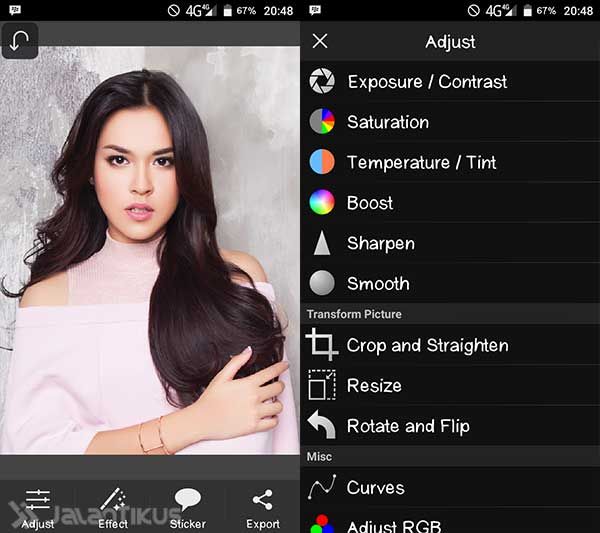
Next do summon Your photos. You do this by selecting the menu Insert Picture in tab Effect, then select your photo.
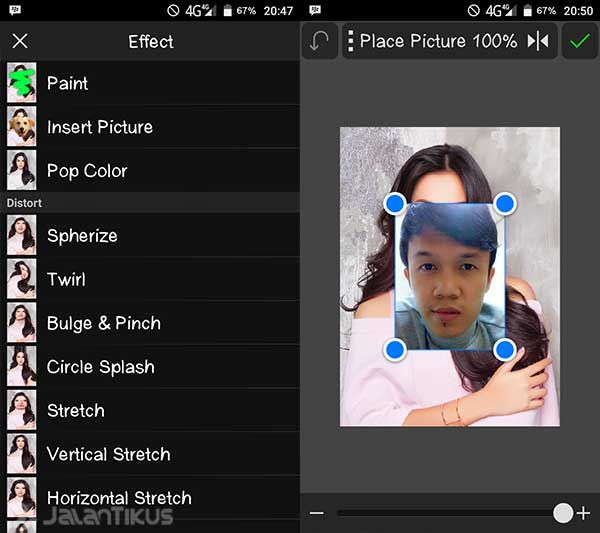
Please adjust the position of the face in your photo with the photo of the artist that you previously prepared. How to do it with play the numbers Transparency, also slide the position of the photo to fit. If it feels right, return the Transparency number to 100%, and press the check mark in the upper right corner.
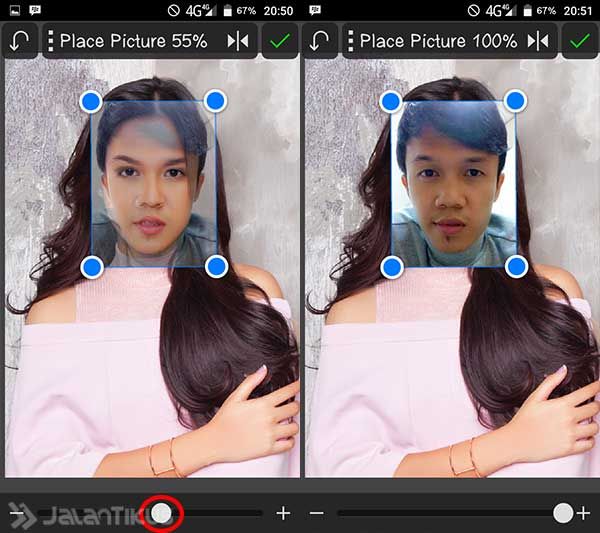
Perform deletion of areas of the image that are not used, except for the face. Later this part of the face will be adjusted to the face of the artist. You can delete the part of your face photo that you feel doesn't fit to be replaced by the artist's photo, such as eyebrows.
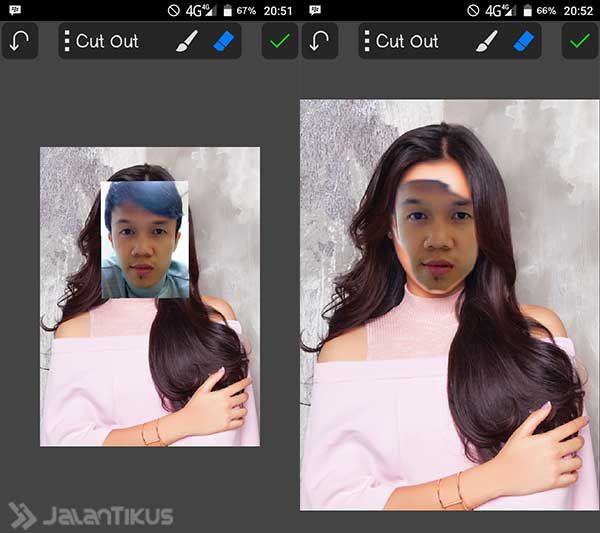
Feel free to play with the Transparency numbers in the section Eraser. Get creative for a smoother erase.
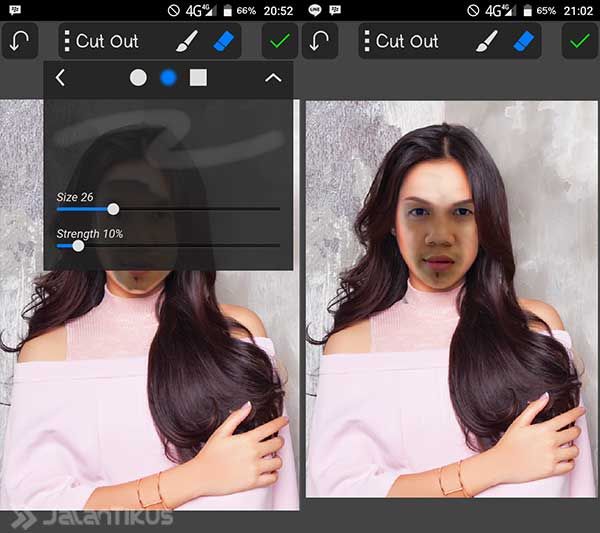
Once it feels appropriate, the next step is to adjust the skin tone of your photo to the artist's skin tone. How to set the numbers Brightness, Contrast and more.
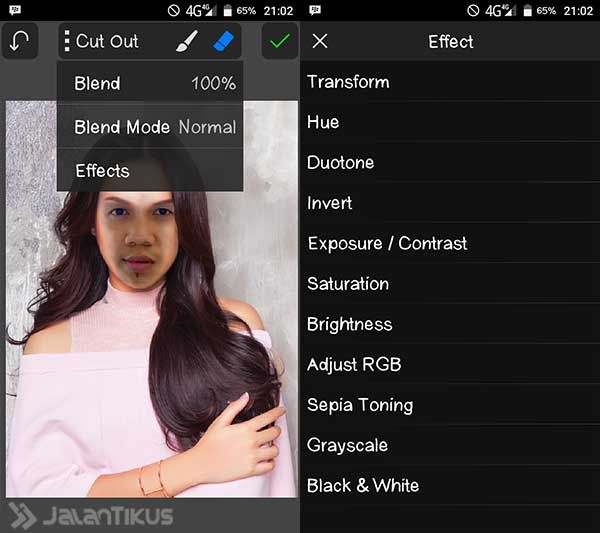
After everything fits, select the green checkmark in the top right corner. Then select the tab Export and storage location.
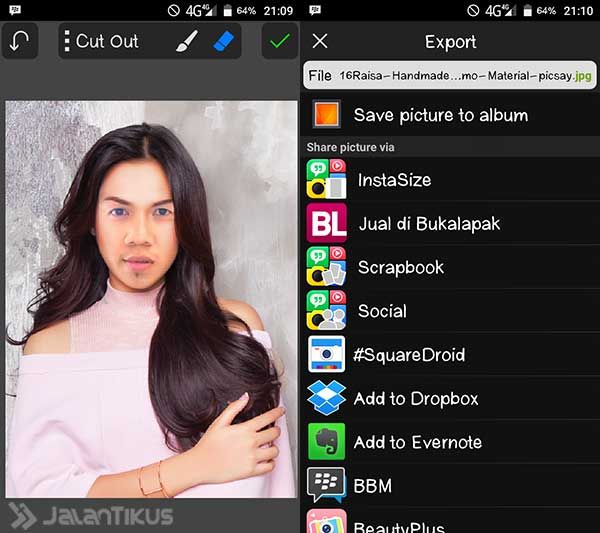
It's done. How easy is it to edit this artist's photo? The following are examples of edits made for entertainment purposes.



Good luck!