Now the era is modern and there is software that allows us to make calls directly from a laptop or PC by taking contacts from an Android smartphone. Are you sure you want it?
Some people must have felt hassles or complained in their hearts when they had to pick up the phone while surfing the virtual world with a laptop or PC. But, don't give up like that, because now the era is modern and of course there are software which allows us to make calls directly from a laptop or PC by taking contacts from an Android smartphone.
Are you sure you want it? Okay, just take a look at these tips on how to make and receive an Android phone on a PC/Laptop. It's easy, just follow the steps below:
- How to Transfer Phone Contacts Using Google Account
- How to Block Phone Numbers on Various Android Smartphones
- Goodbye Cell Phones, Welcome to VoLTE!
How to Call and Receive Android Phones on PC/Laptop
1. Download the Remote Phone Call Application on Android
 As an opening to the tips on how to call from our computer this time, please download Remote Phone Call from that link. This Remote Phone Call application itself is an application that will help us connect contacts from an Android smartphone to a laptop or PC. After the download is complete, run the application.
As an opening to the tips on how to call from our computer this time, please download Remote Phone Call from that link. This Remote Phone Call application itself is an application that will help us connect contacts from an Android smartphone to a laptop or PC. After the download is complete, run the application. 2. Download CallCentre on your Laptop or PC

The next application needed in tips on how to make calls via a laptop to this cellphone is an application CallCentre which you can also get for free. This application serves to connect a laptop/PC to an Android smartphone. After the download is complete, run the application as well.
3. Connecting Remote Phone Call and CallCentre
 - Return to the Android smartphone to check your Android IP and password in the Remote Phone Call application which is in the section Current Access Data. Memorize IP and Password yours. - Next, move to the CallCentre application on your laptop/PC then select Add Device and Enter Android IP address.
- Return to the Android smartphone to check your Android IP and password in the Remote Phone Call application which is in the section Current Access Data. Memorize IP and Password yours. - Next, move to the CallCentre application on your laptop/PC then select Add Device and Enter Android IP address. 4. Entering Password in CallCentre

- Enter the password you got from pop-up window on Android to the CallCentre application on your laptop or PC.

- After entering the password, all you have to do is click the OK button. Now your Android is connected to your laptop or PC.
5. Enjoy!
When it's finished, you just have to make a call directly from your laptop or PC. Don't forget to call your mother or father, vroh, or call your brother to make you miss showing off. Eits, remember to also call your boyfriend or crush so that you can do'i amazed. Good luck!










