You don't want to lose important WhatsApp chats? Don't worry, just use the following WhatsApp chat backup method and restore it back.
Who is not currently using WhatsApp? Application instant messaging This has now become something that is mandatory in daily communication matters you know.
Have you ever felt the change? smartphone, chat WhatsApp and your files are automatically deleted? Don't want to lose your important chat, right?
So to avoid things like that, it's a good idea to backup your chats every month.
Here Jaka will review method chat backup WhatsApp and restore using Google Drive.
Collection of Ways Backup and Restore WhatsApp via Google Drive
 photo source: mashable.com
photo source: mashable.com Armed with a Google Drive account that is already registered in smartphone Your Android, here are method chat backup WhatsApp easily. Including method restore chat WhatsApp also guys.
Method Backup WhatsApp to Google Drive
Step - 1: On the WhatsApp application, the first time tap on three dots icon which is in the top right corner. Then go to menu Settings to go to the WhatsApp application settings page.

Step - 2: You just select the menu Chats to start chat backup WhatsApp. And choose Chat backup to go to next menu guys.

Step - 3: Here you will find information about the process backup previously seen on the menu Last Backup. Previously you chose first, which Google Drive account? chat will be backed up tap on the menu Account.

Step - 4: Besides that, you can also choose the duration backup automatically on the menu Backup to Google Drive, where there are options such as Daily, Weekly, to Monthly. You can also choose the type of network used on the Back up over.
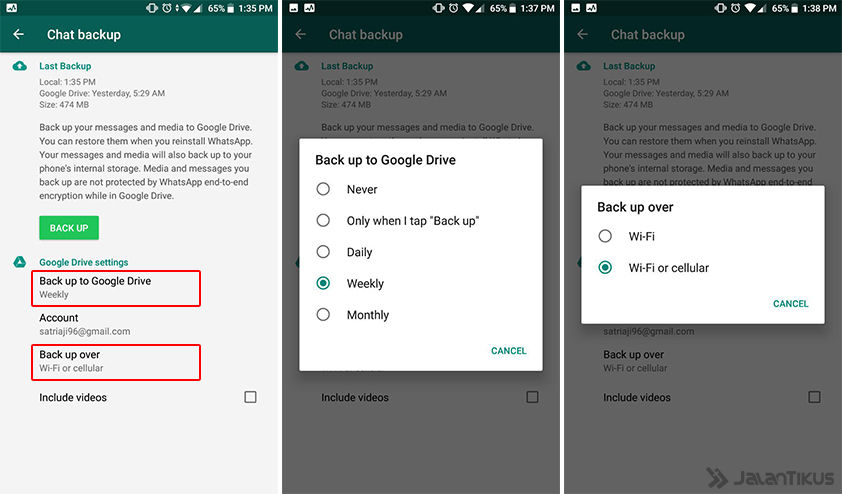
Step - 5: Finally, if all the settings have been completed, all you have to do is press the button Back Up to start the process. The length of the process depends on the amount of data entered.backup from your WhatsApp guys.

Method Restore Chat WhatsApp from Google Drive
 photo source: bgr.in
photo source: bgr.in Now that you have completed the steps above, you don't have to worry anymore chat Your WhatsApp is lost when changing smartphone.
Different from the app chat other popular apps, such as LINE, WhatsApp does require you to reinstall the application to do this restore chat.
The way is when you first install and activate using a phone number, you just need to select the button Restore to return chat WhatsApp.
Oh yeah, make sure too e-mail registered in smartphone Android is appropriate and the same yes!
Very easy isn't it? So no need to complain anymore chat Your WhatsApp is lost when changing smartphones guys.
Well that's the way WhatsApp backup and restore chat aka how to _restore chat WhatsApp is easy and easy to do.
WhatsApp does provide a lot of convenience, have other tips and tricks about this application? Come on share with Jaka in the comments column guys.
Good luck and good luck!
Also read articles about WhatsApp or other interesting articles from Satria Aji Purwoko.









