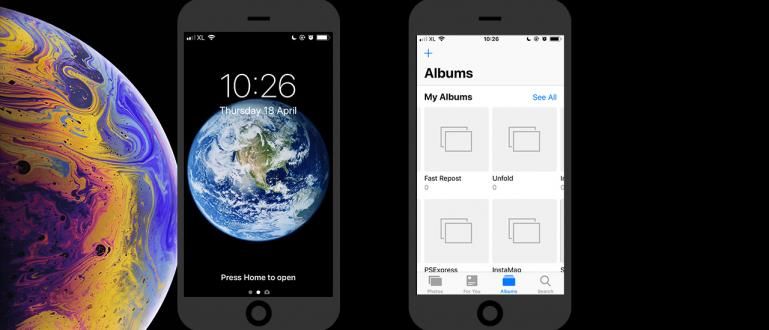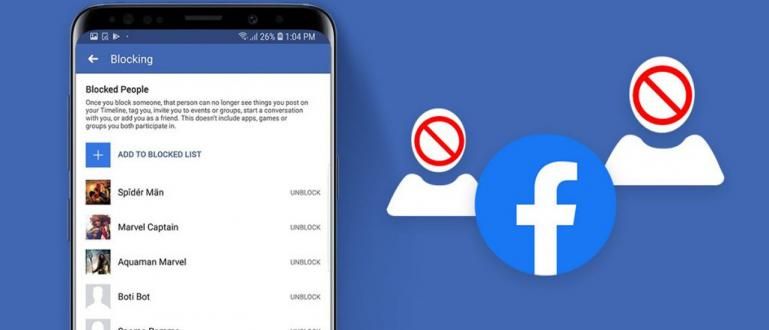How to convert photos to PDF is free and easy, it can be on a laptop or cellphone without an application!
How to convert photos to PDF is very easy and can be done for free. This guide is very important, especially when you are stuck in a situation where you want to send a photo file in PDF format.
In addition to being considered neater, sending photos in PDF format is also usually done when the photos to be sent are in large quantities so that they are more comfortable to view.
Therefore, there is no need to panic! Armed with various methods convert JPG to PDF, here Jaka has some tips how to convert photo to PDF easily and for free.
The Latest Collection of How to Convert Photos to PDF Offline & Online 2020
How to make a photo into a PDF itself can actually be done in many ways, gang. Starting from laptops to smartphones, also via online and offline.
Well, so that you understand better, it's better to just look at the discussion about how to convert JPG photo to PDF from Jaka in full below.
Why Convert JPG Photos to PDF?
Maybe some of you ask, "Why should I convert a JPG file into a PDF format", yes?
It's the same as compressing the size of a photo, converting photos to PDFs will generally be encountered, for example when applying for jobs or scholarships for those who are still in college.

You will be asked to upload photos, but in PDF format so that all uploaded files are in the same format, i.e. PDF document, gang.
For now, you can even change the photo format from JPG to PDF easily, okay? on line and offline, on a PC or laptop and even a cellphone.
Common Differences Between JPG and PDF Format Photos
Before you start following the tutorial, you should also understand some of the general differences between JPG (or JPEG) and PDF files.
To make it easier, Jaka has summarized it in table form as follows, gang.
| Format | JPG/JPEG | |
|---|---|---|
| Definition | Joint Photographic Experts Group | Portable Document Format |
| Function | Merge separate elements into a single, unbreakable file | Preserves the original layout of the document and can be edited in certain software |
| File Size | Small | Bigger than JPG |
| Feature | Cannot copy text or other elements | Able to copy text using certain software |
| Conversion | JPG to PDF - protect layout from image to become a document | PDF to JPG - generate compressed images from a document |
If you look at the table above, it's easy to file JPG or JPEG can be interpreted as an image file, where the elements can not be changed or tampered with again.
Temporary files PDF is a complete document, where the elements in it can be changed and modified if you use software certain.
 VIEW ARTICLE
VIEW ARTICLE How to Convert Photos to PDF on Windows 10 PC/Laptop
For tutorials on using a PC / laptop with Windows 10 itself, there are two methods that you can choose and do.
You can do how to convert photos to PDF by on line use the site convert files, and also do by offline which even without the need for additional applications also internet quota.
1. How to Convert Photos to PDF Without an Application (Via Online)
First, ApkVenue will first discuss how to convert photos to PDF without software or online alias applications.
To do this yourself, you can take advantage of various converter sites including some of the most popular ones, namely Smallpdf and iLove PDF.
Now, how to convert photos to PDF via these two sites is very easy, you can see the following discussion.
How to Convert Photos to PDF Online Through the Smallpdf Site
You can convert JPG to PDF directly on line with the site convert files, such as Smallpdf which Jaka will review this time. How to? Here's the review.
Visit the Small PDF site (//smallpdf.com/id{:rel=nofollow}) in a browser application on a PC/laptop.
Select menu JPG to PDF. On this site you can also find sharing options convert something else you can try.
 Photo source: JalanTikus (This is one step how to convert JPG photo files to PDF without software on a laptop/PC).
Photo source: JalanTikus (This is one step how to convert JPG photo files to PDF without software on a laptop/PC). - Click on section Put image here... Select file.

- Select the JPG file you want convert, then click button Open.

Set the paper size, orientation (portrait or landscape), and size margin.
If you have just click the button Create Your PDF Now.

- Wait for the process of converting the JPG file to PDF online until it is finished.

- Click menu Download File to download the converted results. You can also use other options, such as sending an email, upload in Dropbox or Drive, and other options.

Oh yes, the Smallpdf site also offers many other features including one for merging PDF files.
How to Convert Photos to PDF Online Via the iLovePDF Site
Besides Smallpdf, there is also a site for converting photo files to other PDFs that are no less good, namely iLovePDF.
Well, the steps on how to convert JPG to PDF via the ilovePDF site itself you can see in full below:
You first open the iLovePDF site (//www.ilovepdf.com/en/jpg-to-pdf{:rel=nofollow}) from a browser application on a laptop/PC.
Click button 'Select JPG image' to upload the photo file that you want to convert to PDF format.

Photo source: JalanTikus (You can also visit the iLovePDF site for how to convert photos to PDF without software on a laptop/PC).
- You select the desired photo file and click the button 'Open'.

Set PDF file settings starting from page orientation, page size, until margin.
If everything is correct, all you have to do is click the button 'Convert to PDF'.

- Click button 'Download PDF' to download the resulting PDF file. You have successfully done the steps for converting JPG to PDF, gang.

2. How to Convert JPG to PDF Without Application (Via Offline)
Can't find a WiFi network to access the converter site above? Don't worry because you can also do how to convert JPG to PDF offline, even without weird additional software.
Curious to know how? Mending just see the full discussion below!
How to Convert Photos to PDF Offline Through the Print Feature
For those of you who use a Windows 10 PC, the built-in Print feature of this laptop can also be used directly convert JPG to PDF offline lol.
Do not believe? Here are the steps how.
Open the photo in JPG format that you want to convert into a PDF file.
Double click to open photo with app Photos default from Windows 10.

- You just click on the option Print with the printer icon at the top to convert JPG to PDF instantly on line on your PC or laptop.

- You first change the printer default Becomes Microsoft Print to PDF on the menu dropdown which is at the top.

Arrange too settingsother things, such as paper size, photo size, and margin page.
If you have just click the button Print.

- You just save the PDF file in the desired folder. Don't forget to fill in Filename and then you click the button Save to save.

How to Convert Photos to PDF Offline Via Ms.Word
In addition to the Print feature, you can also do how to convert JPG to PDF via Office applications, Microsoft Word.
For steps, you can see the following discussion.
- You first open the Ms.Word software on your laptop and create a new document.

- Insert the photo file into a Word document by clicking the menu 'Insert' and select 'Picture'.

- You choose which photos to convert to PDF format. If you have, then click the button 'insert'.

You can also adjust the photo size and so on as you wish.
If it is enough, you just click the menu 'Files' then select 'Save As',

- Select the folder where the file will be saved and don't forget to change the format to PDF then press the button 'Save'.

How to Convert Photos to PDF on HP
No need for access root complicated, you can still use the site converton line as Jaka has discussed above or using additional Android applications, gang.
1. How to Convert Photos to PDF on HP Without an Application
For those of you who don't want to be complicated, how to convert photos to PDF, of course, you can also do via smartphone devices.
For that, here ApkVenue will tell you how to convert photos to PDF on Android phones without any application.
How to Convert JPG Files to PDF on Android via Smallpdf
Just like the way on PC, to convert JPG photos to PDF directly on line on Android phones can also be done using the site Smallpdf, gang. Here are the steps:
Go to site Smallpdf (www.smallpdf.com/id/) on browser on your Android phone.
Scroll down until you find the option JPG to PDF.

You tap icon Folders to search for photos from the internal memory. Then select the photo you want to change.
Press menu Done to upload.

Set the PDF file you want to create, such as paper size, orientation (portrait or landscape), and margin.
If you have tapped the button Create PDF Now. Wait for the conversion process to complete.

- Tap the button Download File to download the PDF file earlier. You can also see the results directly in the folder Downloads in internal memory.

How to Convert Photo Files to PDF on Android via iLovePDF
You don't feel like the Smallpdf site is suitable for converting JPG photos to PDF on Android? Take it easy!
Just like through a laptop or PC, Of course, you can also access the iLovePDF site via an Android phone, gang. Here's how to convert photos to PDF without further application!

Well, for the steps themselves are actually exactly the same with what Jaka explained in the section on how to convert photos into PDF for laptops.
So, for those of you who are curious to know how the detailed steps are, it's better if you go directly scroll just to the top, yes!
2. How to Convert JPG to PDF on Android (Via App)
Are you lazy if you have to go through converter sites like Smallpdf and iLovePDF to convert photo formats to PDF?
Apart from going through such sites, you can also convert JPG to PDF using the help of an Android application, gang. For those of you who are interested, here is Jaka's method.
How to Convert JPG to PDF Files on Android Via JPG to PDF Converter
First there is an application JPG to PDF Converter developer made Weeny Software which allows you to convert the file format to PDF very easily.
If you are interested, here are the complete steps.
- Download and install application JPG to PDF Converter which you can download via the link below.

Open the JPG to PDF Converter application. Select the JPG file by clicking on the menu File at the top.
Mark the JPG file you want toconvert then tap the button Done at the top.

Photo source: JalanTikus (How to convert JPG photo files to PDF on Android can be done using the JPG to PDF Converter application).
Set the page size and orientation, ok portrait nor landscape.
You can also convert JPG to PDF up to 200 kb by enabling the option Image Compression. Or you can also add password by filling Password Protection.

- Tap the button Convert to PDF. Then the file will automatically be converted into PDF format and you can find it on the internal memory.

How to Convert Photos to PDF on Android Via Image to PDF Converter
There is also an application Image to PDF Converter artificial Rectfy which offers no less cool features, gang.
Through this application you can even convert photo formats such as JPG, JPEG, to PNG into PDF form, you know!
Come on, just take a look at the steps on how to convert JPG to PDF through the following Image to PDF Converter application!
- Open the Image to PDF application that is already installed on your Android phone. If you don't have it, you can download the application via the link below:

- Select the photo to be converted into PDF format by pressing the menu icon 'Images'. Select the photo and press the button 'Done'.

Photo source: JalanTikus (This is one step how to convert JPG to PDF on Android).
- If the photo you choose has more than one, here you can also arrange the order, gang.

To change the format to PDF, you just press the button 'Convert to PDF'.
Also fill in the name of the PDF file, and provide a password if needed. Finally, just press the button 'Convert'.

Bonus: Collection of How to Reduce PDF File Size (On line & Offline)
After your PDF file is finished, maybe some of you are also asking how how to compress PDF up to 300 kb or even below.
In addition to converting, you can also reduce the PDF size to suit the conditions by following the tutorial in the following article: How to Compress PDF File Size, Online & Offline.
 VIEW ARTICLE
VIEW ARTICLE Well, those are the tips on how to convert photos to PDF which ApkVenue has reviewed in full.
How easy is that, right? Or are you still confused about how to do it?
So don't hesitate to ask in the comments column below. Good luck and good luck, gang!
Also read articles about PDF Conversion or other interesting articles from Naufaludin Ismail.