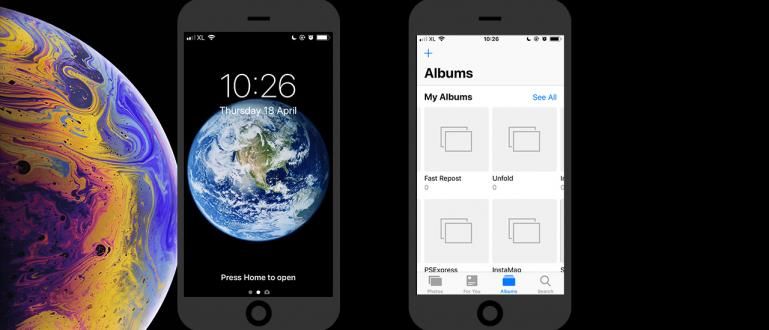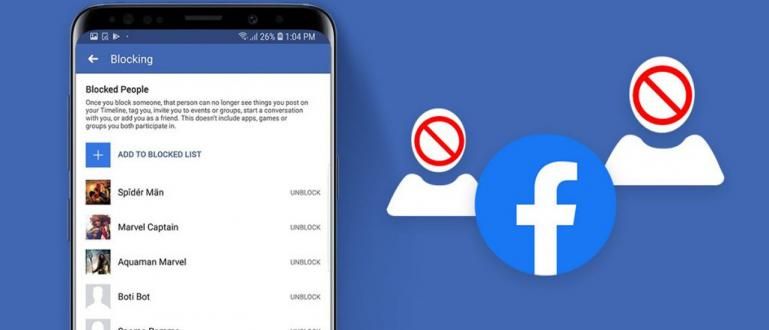If you have never assembled a PC before, you must be confused about how. For that, here is Jaka's article on how to assemble a complete PC that is good and correct. Let's see!
To get a dream PC, sometimes buying a complete PC that is ready to use will not be suitable. Would be much more satisfied with assembling it yourself from start to finish. Starting from choosing the components, designing, and others to become the desired PC.
If you have never assembled a PC before, you must be confused about how to do it. For that, here is Jaka's article on how to assemble a complete PC that is good and correct. Let's see!
- These are the specifications of the best PC design for the price of 3 million (Update 2017)
- Here's the Best Gaming PC Specifications Priced at 3 Million (Update 2017)
- Which is Better for Gaming, More RAM or Faster?
How to Assemble a Good and Correct Complete PC
This article Jaka made by launching a video belonging to one of the Youtubers in Indonesia, namely Cuaks. You can see the video as follows.
If you don't have a quota to stream the video above. Don't worry, Jaka will try to describe it in outline. But it will be much better if you watch it through the video, because it is more complete.
Without further ado, here's how to assemble a complete PC that is good and correct.
Steps on how to assemble a complete PC that is good and right
Step 1
Start by installing Processor on the motherboard. To be able to install the processor properly, you must refer to the sign in the lower left corner of the processor and socket.
 Photo source: Image: Cuaks
Photo source: Image: Cuaks Step 2
Continue with installing CPU cooler. The general way is to match the hole in the motherboard with the hook on the CPU cooler. Oh yes, if you use the default CPU cooler, it usually has thermal paste on it.
 Photo source: Image: Cuaks
Photo source: Image: Cuaks Step 3
If the CPU cooler is installed properly, don't forget to connect the cable to the motherboard. Usually on the motherboard it says CPU_FAN.
 Photo source: Image: Cuaks
Photo source: Image: Cuaks Step 4
Continue with installing RAM. Jaka's taste certainly won't be difficult, you just have to match it. Because if it doesn't fit, it won't work. So there will be no reversed names and the like.
 Photo source: Image: Cuaks
Photo source: Image: Cuaks Step 5
Start unloading PC Case until all that's left is the skeleton. Each PC case has a different way of disassembling it, but frankly it's not that difficult.
 Photo source: Image: Cuaks
Photo source: Image: Cuaks Step 6
install I/O Shield obtained from the motherboard to the back of the PC case. Make sure its position matches the position of the motherboard installed later.
 Photo source: Image: Cuaks
Photo source: Image: Cuaks Step 7
install Motherboards to the PC case. Just match the existing bolt holes. Then bolt everything that can be bolted. It doesn't need to be too tight, if it feels stuck, it's enough.
 Photo source: Image: Cuaks
Photo source: Image: Cuaks Step 8
install Hard Disk on PC cases. Each PC case is a bit different. Some are bolted, but some already have a mount and use rails.
 Photo source: Image: Cuaks
Photo source: Image: Cuaks Step 9
install Power Supply Unit (PSU) on PC cases. The same as the usual way, namely by matching it with the bolt holes.
 Photo source: Image: Cuaks
Photo source: Image: Cuaks Step 10
Plug the motherboard power cable or so-called 24-pin ATX Power cable.
 Photo source: Image: Cuaks
Photo source: Image: Cuaks Step 11
Install the processor power cable or so-called CPU 4-pin power cable. The colors are definitely yellow and black, Jaka is sure you will easily recognize the cable.
 Photo source: Image: Cuaks
Photo source: Image: Cuaks Step 12
In the motherboard purchase package, of course you will get the name SATA cable. Attach the cable to the motherboard. As usual, just match. Because if it doesn't match, it certainly won't be able to be installed.
 Photo source: Image: Cuaks
Photo source: Image: Cuaks Step 13
At the other end of the SATA cable, connect to the hard disk.
 Photo source: Image: Cuaks
Photo source: Image: Cuaks Step 14
Because the hard disk also needs power. Take SATA power cable that comes from the PSU, then connect it to the hard disk.
 Photo source: Image: Cuaks
Photo source: Image: Cuaks Step 15
Start attaching the fan to the PC case. The point is that on the front of the fan he will release air, while on the back he will suck air. You have to arrange it in such a way in order to get Air Flow the good one.
 Photo source: Image: Cuaks
Photo source: Image: Cuaks Step 16
Start connecting the cables from the PC case to the motherboard. As usual, just match.
 Photo source: Image: Cuaks
Photo source: Image: Cuaks Step 17
Start connecting Front Panel Cable from the PC case to the motherboard. Jaka is sure that you will easily recognize the cable, because the cable is small. Don't be afraid to be wrong, because if you are wrong, there will be no fatal damage.
 Photo source: Image: Cuaks
Photo source: Image: Cuaks Step 18
If it's all. Tidy up the cables that are behind the PC case, and attach all the parts of the PC case that you previously removed.
 Photo source: Image: Cuaks
Photo source: Image: Cuaks Step 19
Connect to a power source and enjoy your dream PC, done.
 Photo source: Image: Cuaks
Photo source: Image: Cuaks That's just how to assemble a complete PC that is good and right. It's not as difficult as you think, the point is that most of them are just matching. So what are you waiting for, let's assemble a PC!
Also make sure you read the related articles PC or other interesting posts from Andalas son.
Banners: ThinkComputers