BlueStacks is an Android emulator application on the Windows operating system. Maybe there are many similar emulators that you have known before but currently BlueStack is the most widely used. Using this application as if
BlueStacks is an Android emulator application on the Windows operating system. Maybe there are many similar emulators that you have known before but currently BlueStack is the most widely used. Using this application seems to make all Android systems integrated with Windows on the computer that we use. We can install all the applications on the Play Store and run them on our computers.
But unfortunately, emulator applications like this cannot avoid errors or errors error. There are various error which is often encountered by its users and this time we will discuss at least 8 problems or error that most BlueStacks users encounter and how to fix them. Here's how to solve it error BlueStacks.
- Easy Ways to Resize Bluestacks Resolution to Make Game Play Smoother!
- How to Display Image Collection on BlueStacks
- How to Install BlueStacks on Windows PC
Troubleshooting BlueStacks Errors
There are at least 8 problems that are often encountered by BlueStacks users. The problem is not only in the BlueStacks application itself but also on the computer used. Well, below is how to solve the problem error BlueStacks on the most frequently encountered problems.
Error 1406 (Failed to verify)

This error is usually marked by the appearance of writing system error, verify that you have sufficient access to that key, or contact your support personnel. This is usually due to verification failure during installation so BlueStacks cannot be installed on the computer. Solutions to solve problems error BlueStacks is quite easy, you try once again to install BlueStacks on your computer. If it's still an error, run Regedit and search for BlueStacks. After that, delete every key associated with BlueStacks. Then close Regedit and delete all installed BlueStacks folders in C:\Program Files and C:\ProgramData.
Error 25000 (VGA Error)

Error this appears because of a problem with the VGA. The minimum specifications that must be met to install BlueStacks are to use the latest VGA and at least 2GB of RAM. Error 25000 is quite a lot encountered by users. Solutions to solve problems error BlueStacks is that you should try to replace your VGA with the latest model or at least a better one. If you are using a laptop, then use the High Performance setting in the Power Settings to maximize VGA performance. After that uninstall BlueStacks by using Revo Uninstaller to make it cleaner. Then you try again to install BlueStacks.
 Apps Productivity VS Revo Group DOWNLOAD
Apps Productivity VS Revo Group DOWNLOAD Downloading Runtime Data Error

Error this happens because when you install BlueStacks and in the download session runtime the data does not work. Error this is not because there is a problem with the computer, but the problem is in Bluestacks itself so the process download runtime data not perfect and not finished. Well, the easiest solution to solve this bluestacks error problem is: Stop the installation process and reinstall it after a while.
Connection Failed on Server
Usually this error is indicated by the appearance of writing; No app found, Please check your internet connection and try again. Usually this error appears when you install apps through the Play Store. In fact error on Bluestacks this is caused due to connection problems on the device used. Solution to the problem error This BlueStacks: you can do restart on the internet network that is used. Or you can alsorestart the device you have. If sign error this still appears then you should try to reinstall the BlueStacks.
Physical Internal Memory Error
One of the conditions for using BlueStacks is that the computer must use a minimum of 2GB of RAM. Many users say that they have a large Harddisk capacity and claim to be able to run BlueStacks well. Even though the most important thing is not the capacity of the hard disk but the capacity of the RAM. If you want to be safe, you can use a computer with 4GB of RAM or at least more than 2GB.
Viber activation error
Viber is one of the most tried to install and use applications on BlueStacks. After the user installs this application of course there is an activation code that must be entered in order to be used. Well, usually when trying to enter this code an error message appears an error has occurred during the viber activation process. The solution, you must first delete the Viber application that has been installed. Then wait at least 24 hours and after that try to install again. In addition, you should also try to enter a different number when activating.
 JalanTikus Social & Messaging Apps DOWNLOAD
JalanTikus Social & Messaging Apps DOWNLOAD Error Information from Server (RPC:S-5:AEC-0)

Error or error This is also often found. How to solve this BlueStacks problem is fairly easy. You just need to do the following steps:
Entered into Settings >> Select Applications >> Manage Applications >> then select "All".
After that scroll and select Google Play Store. Then press Force Stop and OK. Then press Clear Data and OK. After that, go back to the previous menu and search for Google Services Framework. choose Force then OK. Then select Clear Data and press OK. Then do reboot on BlueStacks.
Loading Error
Error or error This BlueStacks is also often experienced by users, namely it stops when viewing loading. To solve this problem there are several steps that must be taken, namely:
- Log in as administrator.
- Entered into C:\ProgramData then right click and select Properties.
- choose Security tab.
- Then select the username you use on Windows.
- choose Edit.
- choose Select User and User Permission for User, then select Select Full Control and fill all the boxes with check marks.
- Press Apply and OK.
- Reboot Your BlueStacks.
Well, the 8 problems and methods above are the most commonly found when using BlueStacks as an emulator. If you find a better and easier way you can too share the way here. Hope it helps :D