Want to change your Android phone to iPhone but don't know how to transfer data? Here, ApkVenue gives a tutorial on how to move data from Android to iPhone in full
Even though today's Android phones are getting more sophisticated, iPhone with all the conveniences still able to attract the heart. No wonder so many Android users are switching to iPhone.
At first it was just trial and error, but the simple operation of the iPhone and its cool design made people smitten. That's why we rarely hear of iPhone users switching to Android.
Even so, moving data from 2 devices with different operating systems is often confusing, gang. But calm down, Jaka will tell you how to move data from Android to iPhone completely.
How to Transfer Data from Android to iPhone
Today's smartphones do not only function as a means of communication. All the advanced features in a smartphone make it multifunctional. Starting from the camera, daily agenda, multimedia devices, and others.
Of course, it's a shame if the data on Android just gets burned because you don't know how to move data from Android to your new iPhone.
There are 2 ways to move data from Android to iPhone that you can follow, namely manually manual or with help Move to iOS app which you can download from the Google Play Store.
Instead of waiting any longer, just take a look at the following article, gang!
How to Transfer Data from Android to iPhone Manually
Although it is more complicated than moving data with an application, this manual step will help you to move all types of files in more detail.
There are several ways to manually move data from Android to iPhone based on Apple's website, namely:
1. How to Move Contacts from Android to iPhone (Email, Calendar, and More)

If you want to move contacts, emails, calendars, and so on, you actually don't need to worry, gang. Today, all the data above has been synced with your Google account.
If you intend to change your cellphone from Android to iPhone, don't forget to sync your data by opening Settings > Google Account > Synchronize Account.
Well, after you move to the iPhone, you can restore your backup results that you have synced before. That way, your contacts, email, calendar, and more will instantly appear on your new iPhone.
2. How to Transfer Multimedia from Android to iPhone

To do this, you need a computer/laptop and also a USB cable, gang. Connect your Android phone to your computer using a USB cable, then select the option File Transfer.
After the data is transferred to the PC, unplug your Android phone and plug in your iPhone instead, gang. open iTunes, then sync your data to iPhone. If you use Mac with macOS Catalina, you can directly open the application Finder.
If you want to move songs, you can follow the same steps, except that you need to open Music in the iTunes app and sync it with your iPhone.
3. How to Move Documents from Android to iPhone

To move documents from Android to iPhone, the method is also similar to the method above, friends. However, you need to install the app iWork first on the iPhone which you can download from the App Store.
The trick, connect your Android to your computer, then move documents in the form of eBooks, PDFs, and other files to your computer. After that, unplug the Android phone.
The next step is to connect your iPhone to your PC or Mac. If you're using a PC, click and drag the document into iTunes. Meanwhile, if you are using a Mac, you can click and drag the document into the application Apple Books.
After that, sync it so that the data is downloaded to your iPhone. Easy right, gang?
How to Transfer Data from Android to iPhone with Apps
If you think the method above is quite complicated, then you can use this one method. With an application called Move to iOS developed by Apple, transferring files will be much easier.
- The first step of how to move data from Android to iPhone this one is to download the application Move to iOS which you can download via the link below:
Download the Move to iOS application via the following link
Second step, install the Move to iOS application on your Android phone.
Third step, connect your Android phone and iPhone to the charger. This is done to prevent file transfer failures due to battery drain.
Fourth step, Select menu Apps & Data on iPhone, then select an option Move Data from Android. Click agree on the terms and conditions to proceed.

- Fifth step, click Next on the page Find Your Code, then Continue so that a 6-digit code appears on your iPhone.

Sixth step, open the Move to iOS application on your Android phone. Click Continue, then select Agree on the Terms & Conditions page.
Seventh step, select Continue on the Find Your Code page, then enter the 6-digit code that appears on the iPhone screen.

Eighth step, on the Data Transfer page, select what data you want to transfer. Keep in mind that you need a stable WiFi connection to be able to do this step.
Ninth step, the application installed on your Android will be directly downloaded on the iPhone as long as the application is available in the App Store. Click Next to start the transfer.

- tenth step, wait a few moments until the transfer process is complete, then on your iPhone select the option Continue setting on your iPhone. Done!
So Jaka's article on how to move data from Android to iPhone manually or through the Move to iOS application on Android. It's easy and simple, right, gang?
See you again in other Jaka's interesting articles. Don't forget to leave a comment in the form of a comment in the column provided.
Also read articles about Tech Hack or other interesting articles from Prameswara Padmanaba