Antivirus can be a solution to get rid of viruses, but what if the virus is embedded in the Antivirus application? Well, ApkVenue will provide a way to remove viruses on Android without Antivirus.
Using Antivirus could be a solution to remove the virus. But what if it turns out that the virus is embedded in the Antivirus application? So it's a terrible dilemma, isn't it?
You can decide whether or not to install an Antivirus application on Android. But, if you are curious about whether or not there is a virus on your smartphone, you can use the method of removing viruses on Android without using Antivirus from ApkVenue.
- Is it necessary to use an antivirus on Android?
- 10 Best Android Antivirus and Anti-Malware 2015
- Signs of Your Smartphone Got Spyware
How to Remove Virus on Android Without Antivirus

Do factory reset always referred to as a powerful way to get rid of viruses on your Android. But, the risk is that you lose all data and what is installed on your Android. So so that your smartphone data is safe, you can try the following method!
 VIEW ARTICLE
VIEW ARTICLE 1. Enter Safe Mode

Entered into Safe Mode will allow your Android to operate more lightly because it only runs the core applications that the system carries. While in Safe Mode, all the apps you installed will be temporarily lost. So, when in Safe Mode you can freely move between application systems without problems, making it easier for you to check or clean unnecessary files, such as files cache and remove viruses on Android.

How to enter Safe Mode for each Android device is different. However, the average is to use a combination of the Power and Volume buttons during the process boot. If you are still confused, please Google with the keyword "Safe Mode (Android type)".
2. Check Applications in Safe Mode

While in Safe Mode, please check the installed applications. How to enter Settings - Apps, then select tabDownloaded. The system will eliminate all third-party application lists in Safe Mode, but because the virus is included in the system, it will appear as a third-party application but can perform system functions. If your Android is infected with a virus, foreign applications will appear that you never installed on your Android.
3. Remove Suspicious Foreign Apps

If you find the suspicious application, you click on the application and select Uninstall. In one case when removing a virus on Android you may find the foreign application cannot be uninstalled, because the application has given Administrator Access.
4. Remove Foreign Application Administrator Access

When you come across a foreign app that grants itself Administrator Access, your job is to remove the access. The trick is to exit Application Settings, then go to Settings - Security - Device Administrator. Remove the suspicious application administrator access. Next, go back to Application Settings and check for the suspicious application, you should be able to delete it by now.
5. Exit Safe Mode

After the process of deleting suspicious applications is complete, then you just have to exit Safe Mode. How to do the process Restart as usual.
Isn't it easy to remove this virus on Android? Even without an antivirus, you can remove viruses that slow down your Android's performance. Oh yeah, don't forget to always make back up from data and applications that you feel are important after the virus check and removal process just in case.